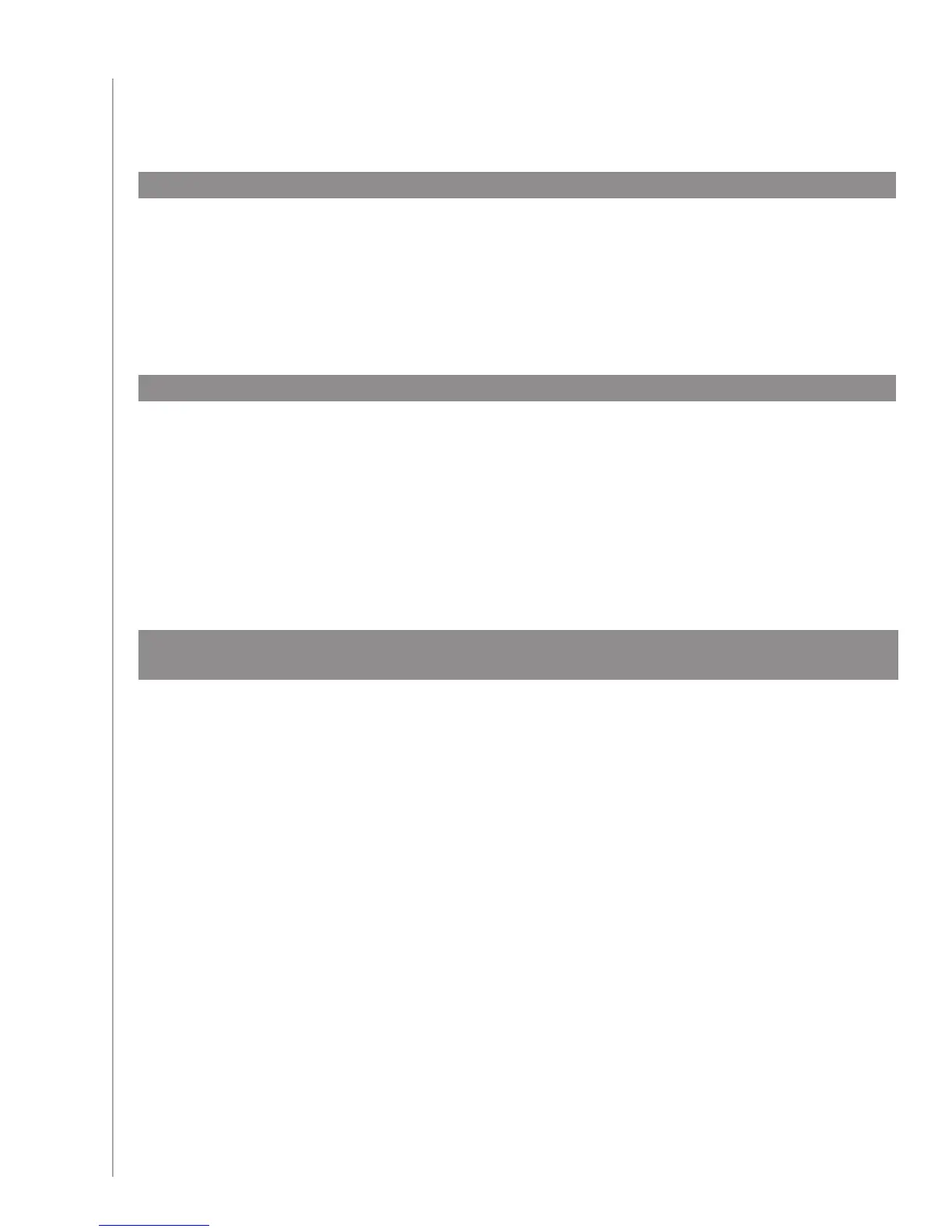46
My RF System is not working the way I want
I moved my Blaster and/or Mini Blasters and my remote stopped working
If you have moved pieces in your RF System and are having problems, see our section on
Moving pieces in your RF System.
My devices got moved around and now they’re not working.
If you have moved pieces in your RF System and are having problems, see our section on
Moving pieces in your RF System.
If you have assigned certain devices to specific ports on your Blaster, you may need to check those
settings again. Find more information in Assigning a device to a specific port on the Blaster.
I bought a new DVD player have added it to my remote but I still have to point at it
directly for it to work.
Once you have added your new device to your remote, you also need to assign your device to
either be controlled by your RF System or your remote. If you don’ t want to point at your device
to make it work, you will need to assign it to your RF System. Find out how to do this in our section
Adding new devices to your RF System.
