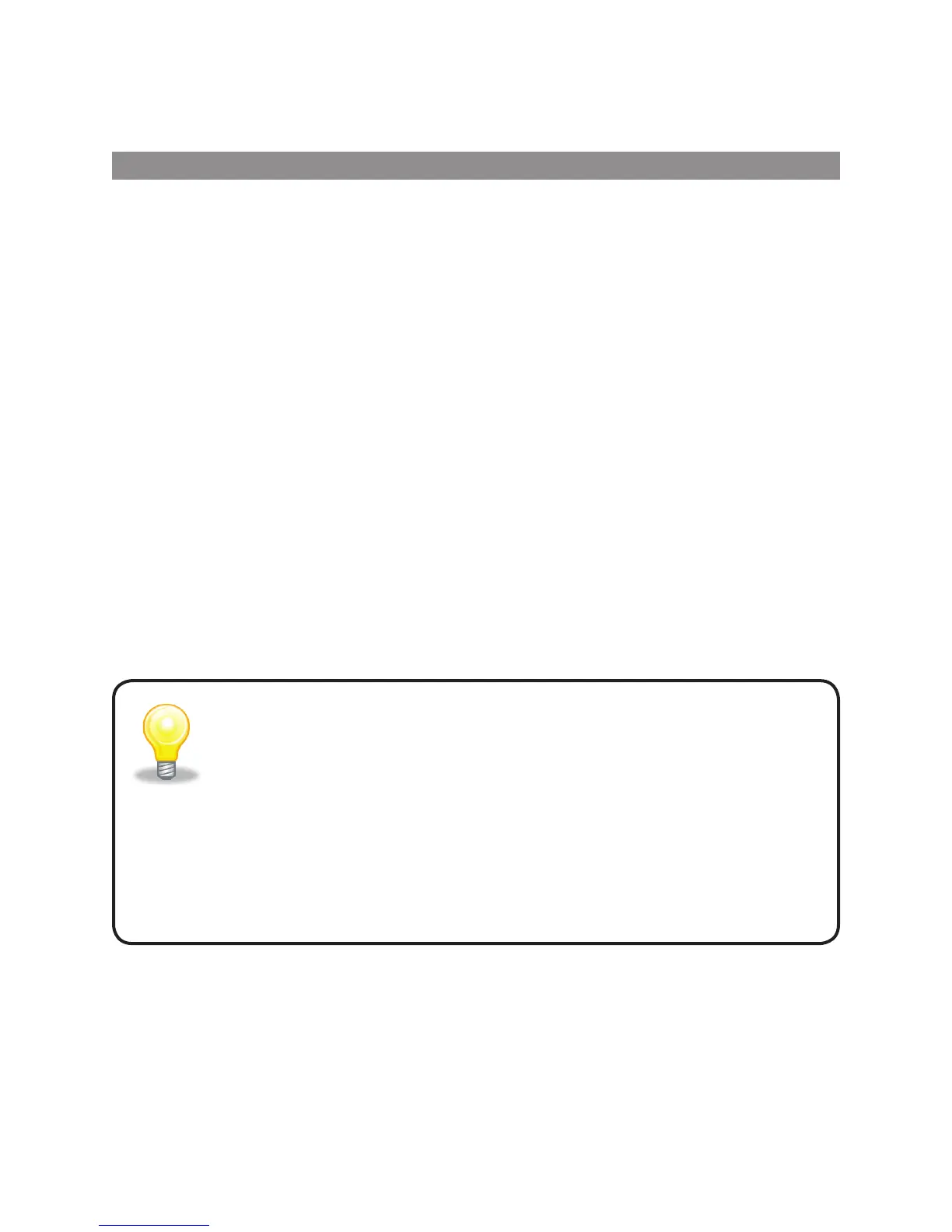7
LOGITECH HARMONY ONE+ USER MANUAL
Guided online setup
Setting up your Harmony One+ for the rst time
Overview
You set up your Harmony One+ using a guided online setup process called
MyHarmony. It asks you a series of questions about your entertainment system
asitwalks you through the following steps:
1. Creating your user account: The setup walks you through creating
auseraccount on My Harmony. You may also be prompted to download
andinstall software.
2. Connecting your Harmony One+ to your computer: You will be prompted
toconnect your remote to your computer so they can communicate with
eachother.
3. Setting up the devices you want to control: My Harmony walks you
throughentering the manufacturer and model numbers of the components
ofyour entertainment system that you can collect using the Device Worksheet
on page 11.
4. Setting up activities: My Harmony helps you set up one-button activities
thatsave you the trouble of turning on multiple devices and switching inputs.
5. Syncing the remote: My Harmony transfers your setup information from
yourcomputer to the remote.
After you set up and sync your Harmony One+ remote, you can change your setup and
add favorite channels. For more information, see Changing your setup on page 13.
Gathering your device information
To simplify the setup process, we recommend you ll out
theDeviceWorksheet, so that all the device information is at hand
when you need it.
Locating manufacturer and model number on your devices
Manufacturer names and model numbers are typically found at the front
ofadevice, on a label on the back or side of the device, or in the user manual
forthat device.
