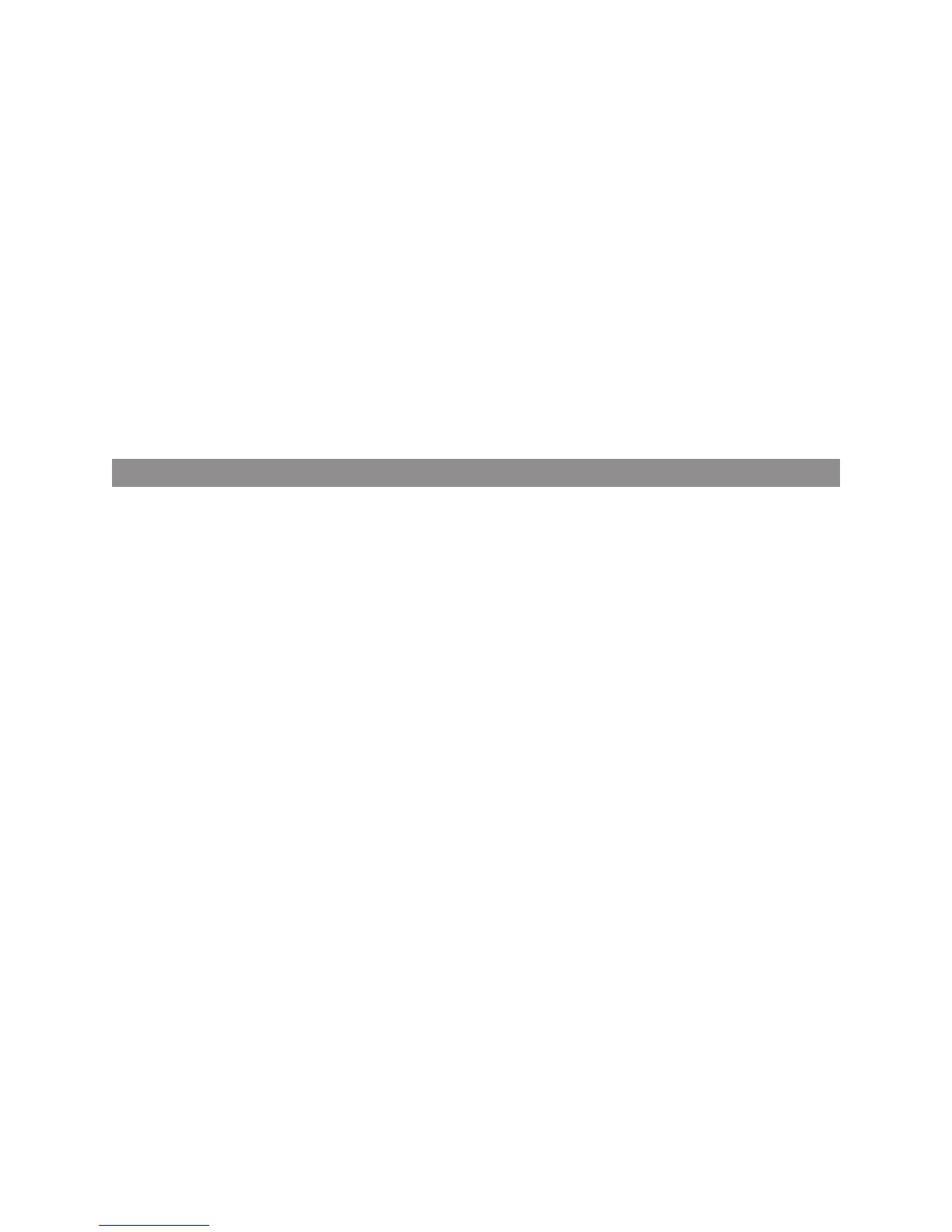16
LOGITECH HARMONY ONE+ USER MANUAL
When naming a command, Logitech suggests using the following naming conventions
tomake button assignment easier:
• Don’t use spaces or special characters such as /, & or * in the name.
• Capitalize the rst letter of each word (for example, NextDisc, ModeDigital).
• Start the command name with its main function (for example, VolumeRearUp,
VolumeRearDown, VolumeFrontUp). This helps group related commands.
• Start commands that select inputs (for example, on a stereo receiver) with the prex
“Input”. Don’t name the input based on what you’ve connected to your device;
instead,name it according to how it’s connected (for example, InputHDMI1,
InputHDMI2, InputVideo1, InputAux).
You can also teach commands from your original remote to the Harmony remote
while you are adding a device, while xing device settings, when adding a missing
command, or when xing a button or screen option.
Setting up favorite channels
You can set up favorite channels for your TV, or your cable or satellite receiver.
Ifyoursystem has more than one channel changing device, you should set
up thefavorite channels within your Watch TV activity for the device you use
tochangechannels.
To set up your favorite channels: Go to MyHarmony.com and sign into your account.
1. From My Harmony, go to the Favorites page by clicking the Favorites tab
ortheYour Favorite Channels link.
2. Follow the online instructions to set up favorite channels.
3. After you have nished setting up favorite channels, sync your remote.
Your favorite channels will appear on the remote’s screen when you start
theWatchTV activity then select Favorites.
