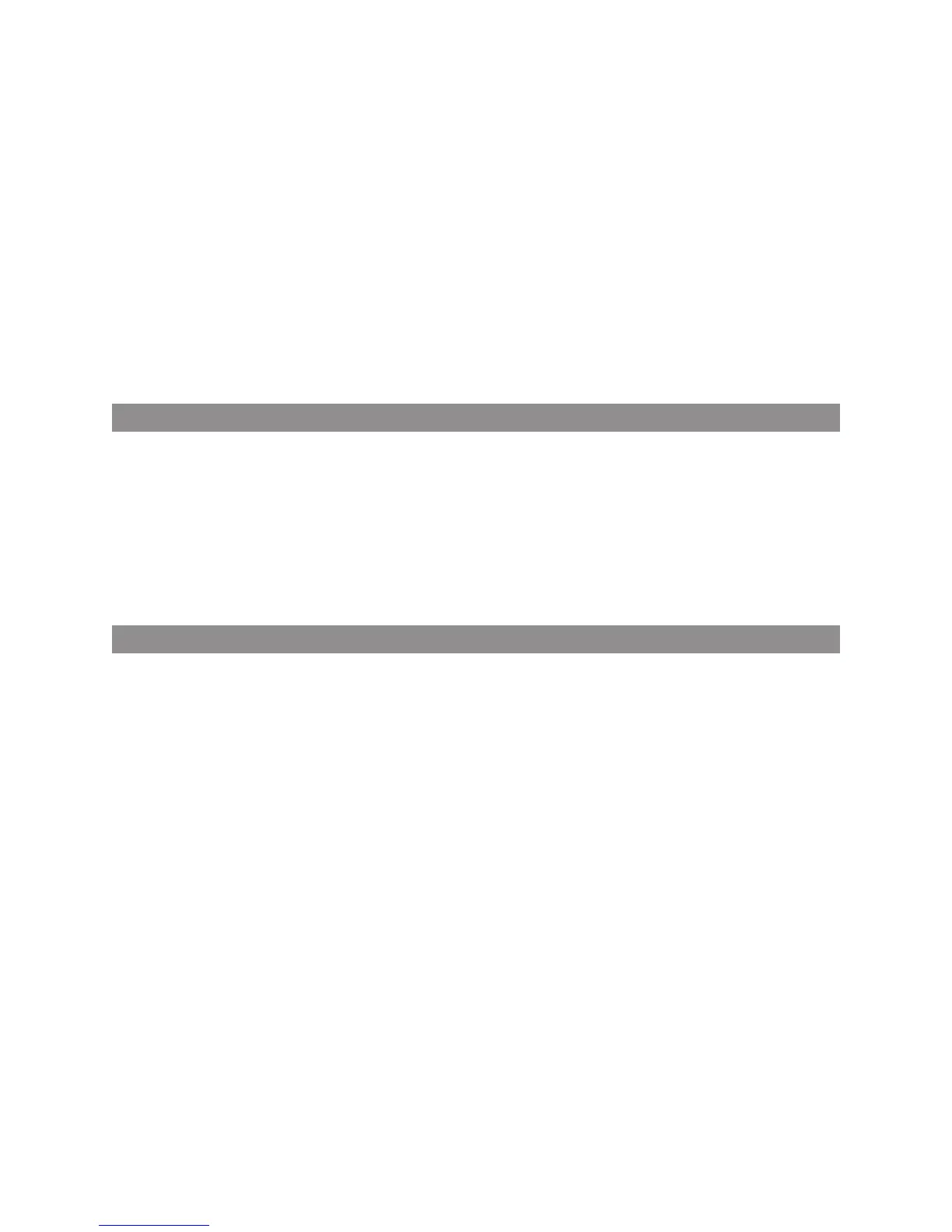1
LOGITECH HARMONY ONE+ USER MANUAL
Introduction
The Logitech Harmony One+ universal touchscreen remote is your answer to effortless
home entertainment. With one-button activities, you can go from watching TV
towatching a DVD or listening to music with a single touch. The guided online setup
steps you through the conguration of your Harmony One+, so you’ll soon be ready
tosit back and relax!
Whether you’re new to Harmony products or you consider yourself an expert,
thisUserManual provides you with the information you need.
Getting to know your Harmony One+
How your Harmony One+ works
The Harmony One+ is an activity-based infrared (IR) universal remote control.
UsingHarmony software, you can set up the Harmony One+ to control up to
15devices.
The Harmony One+ delivers powerful activity-based control using Smart
StateTechnology
®
. This technology allows the Harmony One+ to keep track
ofthedevices itcontrols, so it always knows which of your devices are on.
Devices,inputs, andactivities
To make the most of your Harmony One+, you need to understand the following
terms: devices, inputs, and activities.
Devices
Devices are the components of your entertainment system. They’re things like your TV,
cable box, DVD player, or game console.
Inputs
Inputs are connections on the back of your devices. Inputs are used to connect
yourdevices to each other. When you want to go from watching TV to watching
aDVD orlistening to music, you typically need to switch your TV and/or audio receiver
to the correct input. For example, if your DVD player is connected to your TV using
theHDMI 1 input, then the TV needs to be set to HDMI 1 to watch a DVD.
Activities
An activity is something you do with your entertainment system, like watching TV,
listening to music, or playing a game. Your Harmony remote automates activities
sothat a single button turns on all the necessary devices for each activity, and switches
them to the required inputs. For example, pressing the Watch TV button might
turn on your TV, your cable or satellite receiver, and your audio receiver, andswitch
tothecorrect video and audio inputs.
The activity also determines which devices handles important functions such as
changing channels or controlling the volume.
