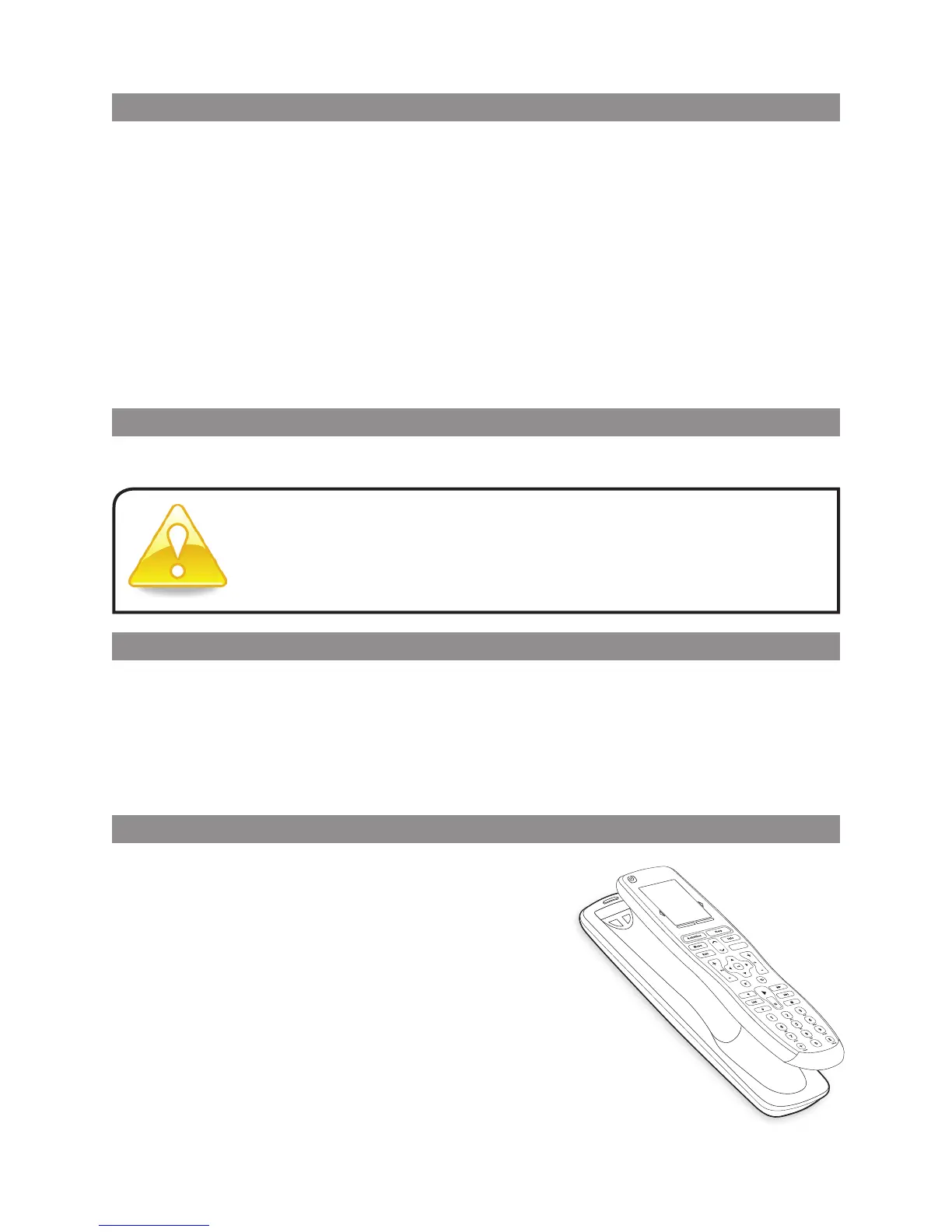5
LOGITECH HARMONY ONE+ USER MANUAL
Using your favorite channels
You can set up favorite channels for your TV, or your cable or satellite receiver.
Foreach channel, you can choose the icon you want to appear on the touchscreen.
For more information, see Setting up favorite channels on page 16.
To select a favorite channel:
1. Press the Watch TV button. On your remote’s touchscreen, select the Favorites
option. Your favorite channels will appear on the screen.
2. If you have set up more than four favorite channels, they will appear
onmultiplepages. Use the arrow buttons to move between pages.
3. To jump to a favorite channel, simply tap the channel number or icon.
Turning off your devices
Press the Off button to power off all the devices used in the current activity.
Setting the date and time
You can change the date and time that appears on the Harmony One’s touchscreen.
To set or change the date and time, follow these steps:
1. On your Harmony One’s screen, press the function button below Options.
2. Tap the Date and Time option.
Recharging your remote
Your Harmony One+ comes with a charging
station. The charging station plugs into a wall
outlet and charges the battery every time
youput the remote on it. To ensure your remote
stays charged, be sure to place it back on
thecharging station when you’re done using it.
You don’t need to turn off devices when switching between
activities. The Harmony One+ ensures the proper devices for
theactivity are on or off.
Off
