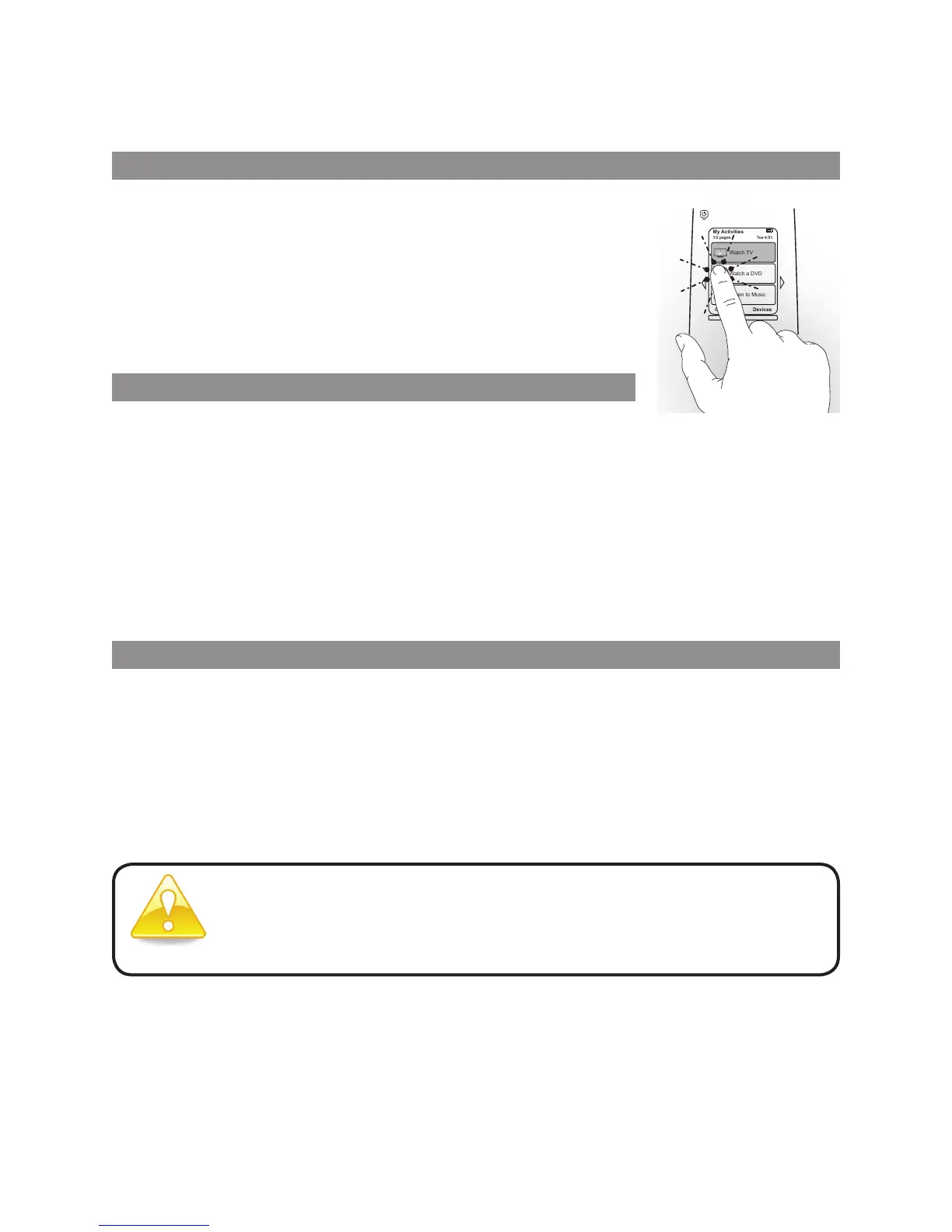4
LOGITECH HARMONY ONE+ USER MANUAL
Using your Harmony One+
Selecting an activity
You can start an activity by pressing the Activities button
onyour remote then tapping the appropriate activity on
thetouchscreen.
Harmony One+ will take care of powering on the required
devices, powering off the ones not needed, and changing
inputs if necessary.
Using the Remote Assistant
The Harmony One+’s Remote Assistant appears on the
touchscreen when you disconnect the remote after syncing,
and when you start an activity. It guides you through the activity. For example,
whenyou select the Watch TV activity, the Remote Assistant asks you if the TV is on
and if the other devices in the activity are congured properly.
You can temporarily turn off the Remote Assistant by pressing the function
button below Options then tapping the Turn Remote Assistant Off option on
thetouchscreen. The Remote Assistant will reappear after the next sync.
Controllingyour devices individually
In some cases, you may want to control a device individually. You may, for example,
want to access a function not included in the current activity (such as picture-in-
picture). When you are in an activity, pressing the Devices button shows you a list
ofyour devices. Choose the device you want to control. If necessary, use the arrow
buttons to nd the page with the desired device. Once you select the device,
theHarmony One+ screen shows the commands for that device. Choose the desired
command. Once you’ve nished, press the center button to return to activities mode.
My Activities
1/2 pages Tue 4:51
Options
Devices
Off
Watch TV
Watch a DVD
Listen to Music
If you nd yourself regularly switching to device mode to perform
aparticular function, you should consider adding that function
toanactivity. For more information, see Setting up activities
onpage9.
