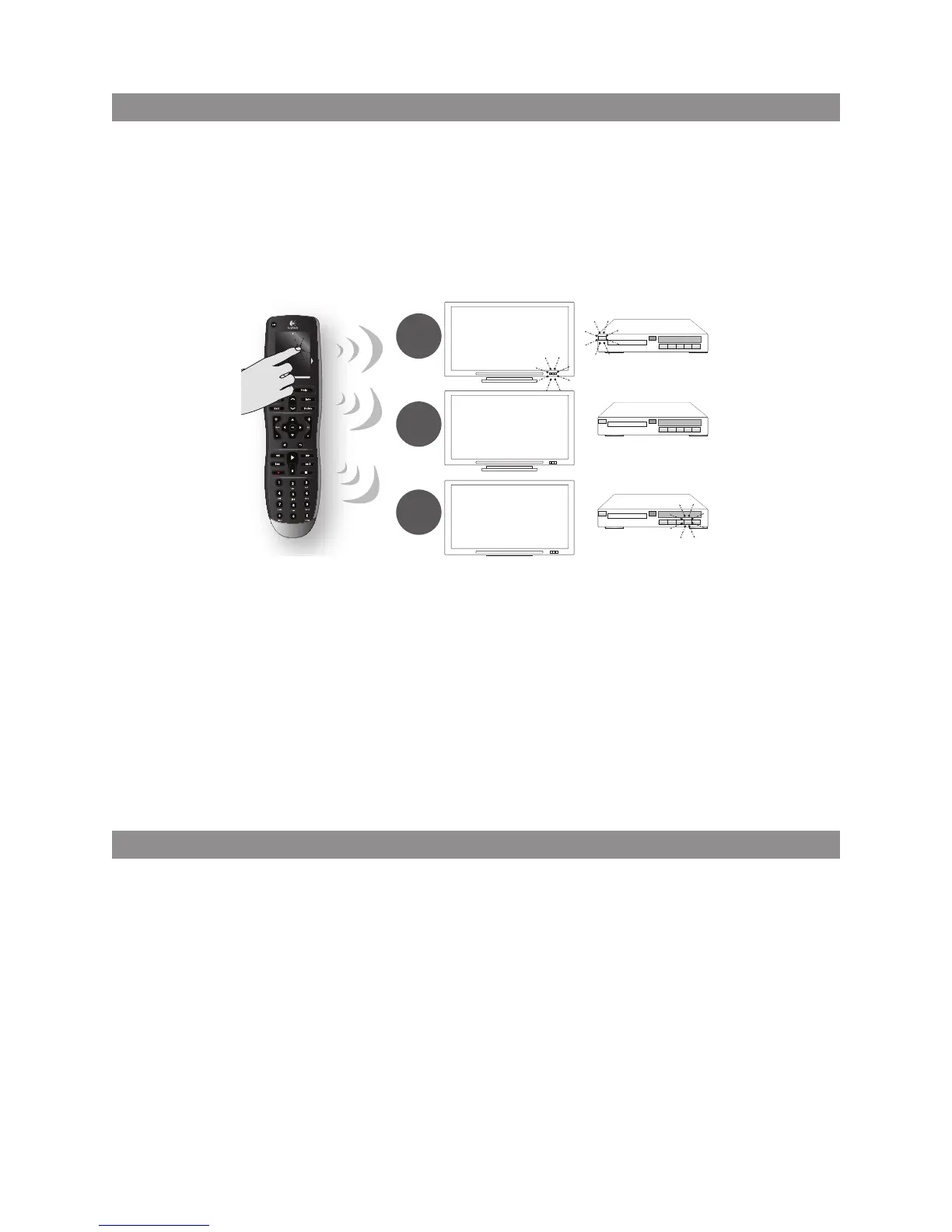9
LOGITECH HARMONY ONE+ USER MANUAL
4. Setting up activities
After you have nished identifying your devices, you can start setting up your activities.
An activity is something you do with your entertainment system, like watching TV,
listening to music, or playing a game. Your Harmony remote automates activities so
that a single button turns on all thenecessary devices for each activity, and switches
them to the required inputs. Forexample, pressing the Watch a Movie button might
turn on your TV and yourDVDplayer, and switch the TV to the DVD player’s input.
My Harmony prompts you to set up the Watch TV activity, and allows you to set
up other activities (depending on the devices you have added to your account).
Ifyou haven’t added enough devices to support an activity, you won’t be given
anopportunity to add any. When you set up an activity, you choose the devices
thatare involved in the activity, and indicate which devices you use to control which
functions. For example, whenyouset up the Watch TV activity, you pick the device
that changes the channels and the device that controls the volume. If the device has
more than one input, My Harmony asks you which input thedeviceuses. If you’re not
sure, see Determining your inputs on page 10 formore information. You may also
be asked additional questions depending onyourentertainment system.
5. Updating the remote
When you’re nishing adding activities, click Sync to transfer your setup information
to your Harmony One+. After the remote has been updated, the setup process will
prompt you to disconnect the remote from your computer and test your remote
onyour home entertainment system. For specic details about testing your remote,
see Testing your remote on page 12.
HDMI 1
PLAY
--:-- --:--
0:00 0:00
0:00 1:10
1
2
3
