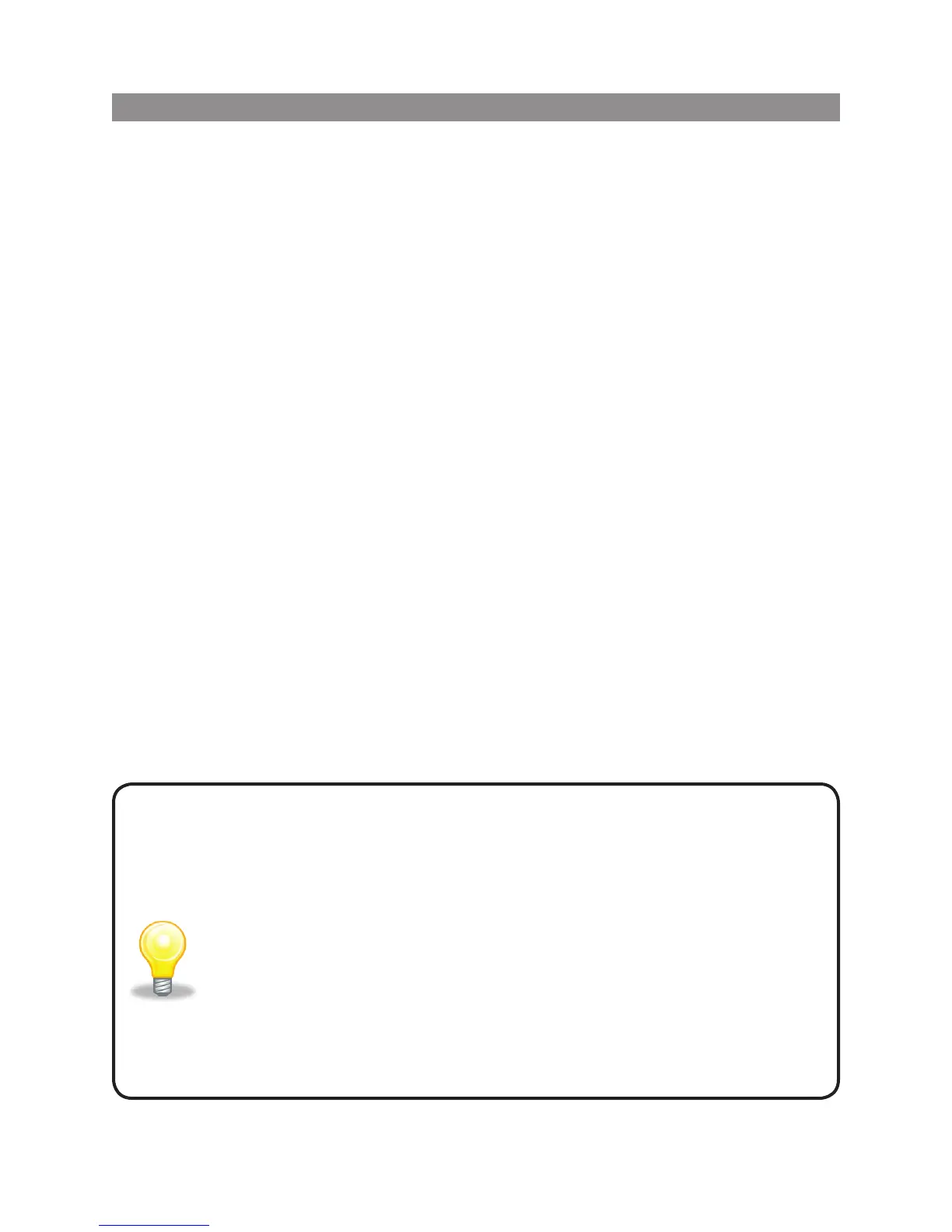12
LOGITECH HARMONY ONE+ USER MANUAL
Testing your remote
Every time you update your Harmony One+, you should test your remote to ensure
it’sworking the way you expect. This section gives you the information you need to
test your remote. It also has some suggestions on what to check while you’re testing
your setup.
If you run into specic issues while testing your remote, see Troubleshooting
problems with your Harmony One+ on page 17 for suggestions and possible xes
for your problems.
Testing your Harmony One+ is simple. Just try out the activities you use most often
anduse the on-remote help to correct any issues.
In some cases, you may need to return to My Harmony to make changes
toyourremote’s setup to ensure the remote is working the way you want.
To begin testing your remote:
1. Disconnect the USB cable from your remote.
If this is the rst time you’ve updated your remote, the Harmony One+’s tutorial
will appear on the touchscreen. Ensure all the devices in your entertainment
system are turned off.
2. If you are viewing the tutorial, follow the instructions displayed on the remote’s
screen.
3. Go to your entertainment system and try each of your activities.
For tips on what to look for when starting an activity, or switching between
activities, see below.
4. If an activity doesn’t start correctly, press the Help button on the remote
andthe on-remote help will get you back “in sync”. After you nish testing
youractivities, be sure to re-test any for which you had to use the Help button.
Testing your setup – Starting an activity
Look for these things in particular:
• Did all of your devices for that activity turn on?
• Do you hear the correct sound?
• If the activity includes your TV, do you see the correct picture?
Testing your setup – Switching between activities
Look for these things in particular:
• Are all devices needed for this new activity on?
• Did devices not needed for this activity turn off?
• Do you hear the correct sound?
• If the activity includes your TV, do you see the correct picture?
