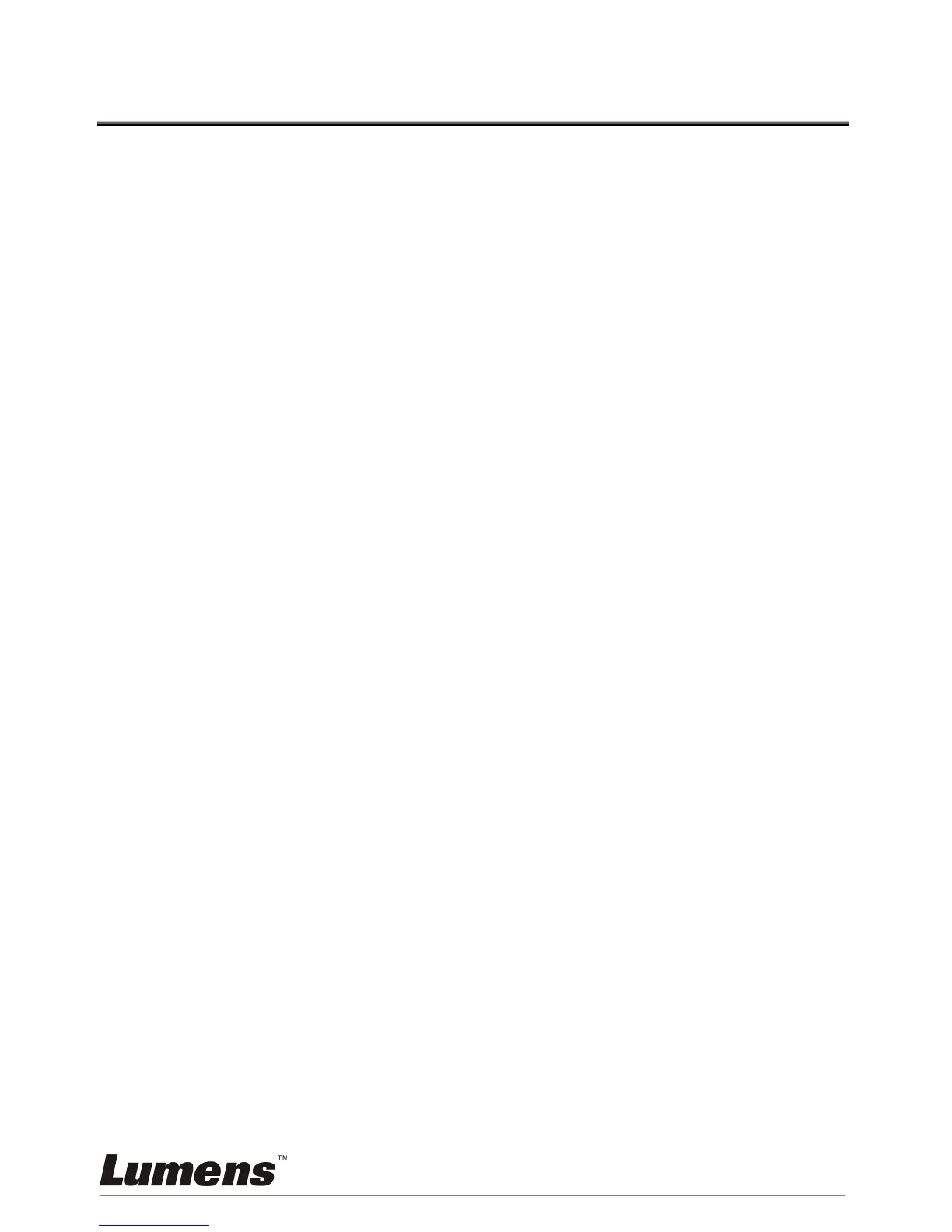Chapter 7 Descriptions of major functions
7.1 I would like to automatically adjust the image to have
best brightness and focusing performance (Auto
Tune)
1. Press [AUTO TUNE] on the remote control or control panel to adjust
automatically.
7.2 I would like to switch image sources
The default of image source is Live Image. Press [VGA 1] on the remote
control or control panel to switch setting, and PS760 as well as audio
output will switch among the following four modes in turn:
1. Live images (default)
2. VGA IN(1)
3. VGA IN(2)
4. DVD (C-Video/S-Video)
<Note> VGA IN mode will be switched to DVD mode automatically in
turn when it is not connected to input equipment.
<Remark> This button is disabled in C-VIDEO Out mode.
7.3 I would like to set the image source of VGA OUT2
Press [MENU] on the remote control or control panel to enter the setting
menu
1. Press [] or [] to the [Advanced] menu.
2. Press [] to enter [VGA OUT2].
3. Press [ ] or [] to select [VGA OUT(1)/VGA IN(1)/VGA IN(2)/DVD].
4. Press [MENU] to exit.
<Note> VGA IN mode will be switched to DVD mode automatically in
turn when it is not connected to input equipment.
<Remark> If VGA OUT(1) is connected simultaneously, the audio
output will be based on VGA OUT(1).
