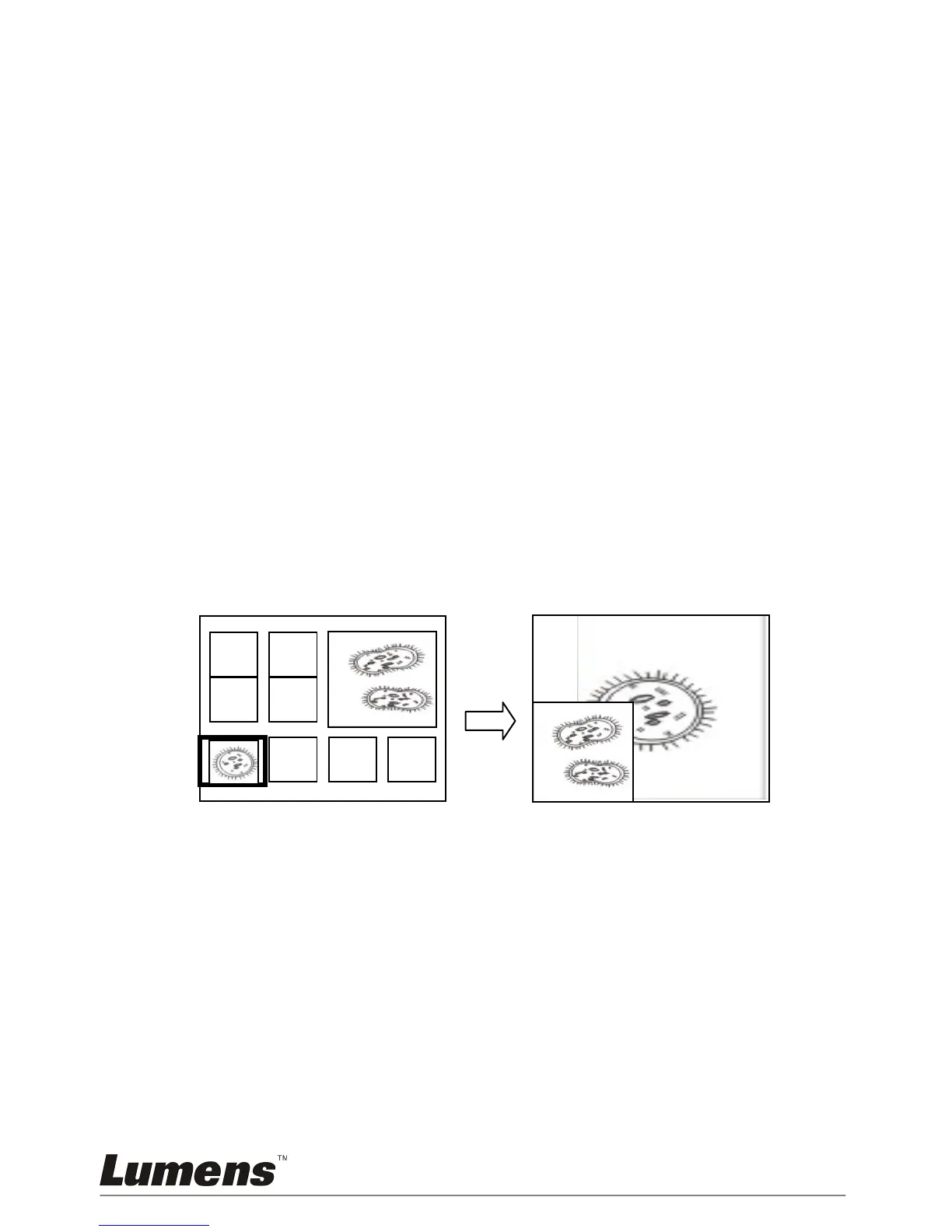Control panel:
1. Press [MENU] to enter the setting menu.
2. Press [] or [] to the [Storage] menu.
3. Press [] to find [Slide Show].
4. Press [ENTER] to play.
5. Press [ENTER] to pause playing.
6. Press [ENTER] again to continue playing.
7. To stop playing, repeat Steps 1 and 4.
7.19 I would like to view the X-ray film
1. Place an X-ray film to be displayed under the camera.
2. Press [Lamp] button on the control panel to switch on the Backlight (in
the sequence of arm lamp/backlight/OFF)
3. Press [AUTO TUNE] button to optimize the image.
7.20 I would like to compare images (compare live images
with stored images (PIP))
This function will compare and contrast a live image with a stored image.
Remote control:
1. Press [PIP] to enter the photo selection screen.
2. Press [], [], [], or [] to select the file to be compared.
3. Press [ENTER] to activate image comparison.
4. Press [], [], [], or [] to move the live image.
5. Press [PLAYBACK] to return to image thumbnails and compare it with
other images.
6. Press [MENU] to exit.
