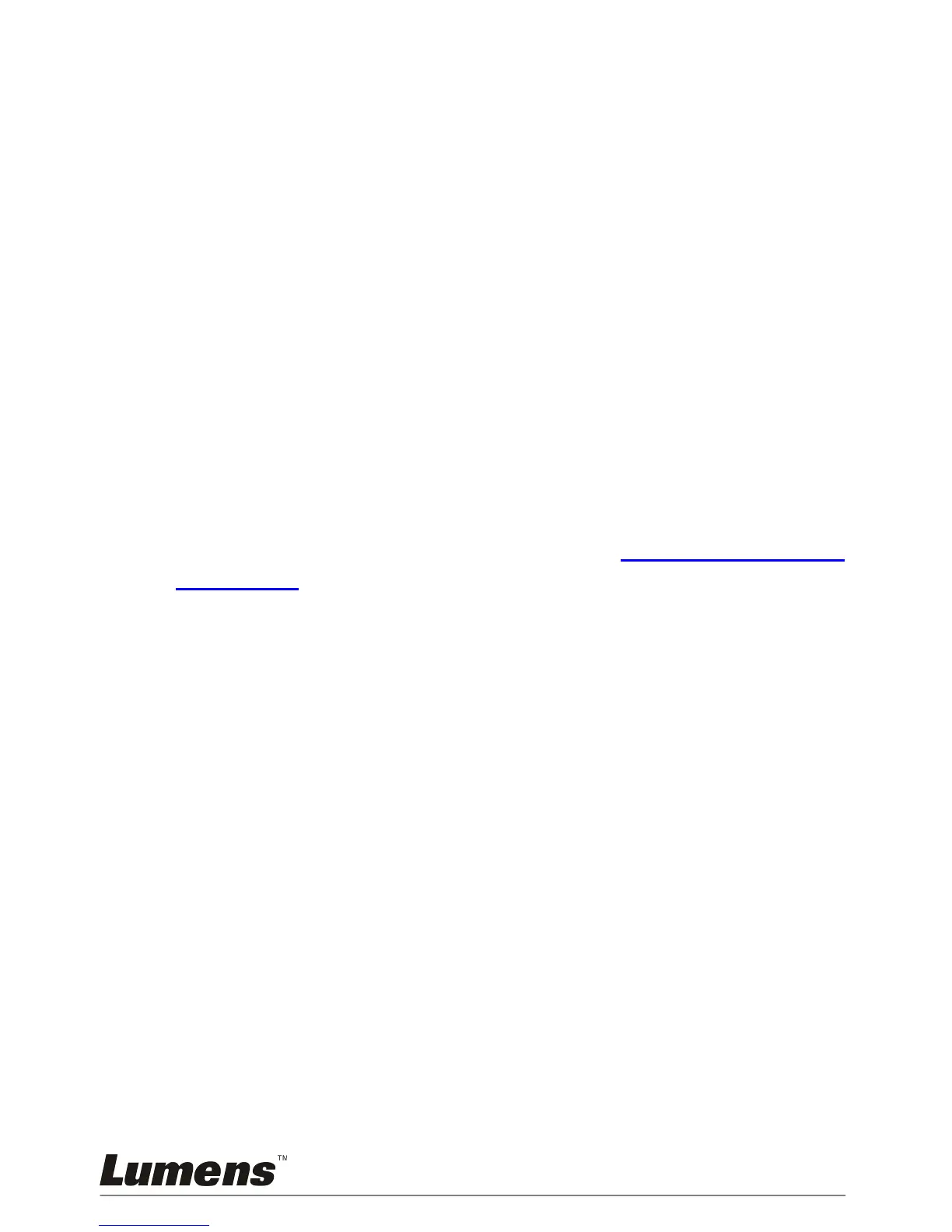7.4 I would like to make text clearer and photos more
colorful
7.4.1 Photo/Text mode descriptions
The default [Photo/Text] mode is in Photo (Photo mode). To change this
setting, please use the remote control or the control panel to enter the
Options of the Setting Menu.
[Photo] (default): for viewing photos or text with photos, making photos
more colorful.
[Text]: for viewing text files, making the text clearer.
[Gray]: for viewing black & white photos which will make the grayscale
differentiation distinct.
7.4.2 Setting Photo/Text mode
To change the settings, please use the remote control or the control panel:
1. Press [MENU] to enter the setting menu.
2. Press [] or [] to select [Display].
3. Press [] to select [Photo/Text]. (Please refer to 7.4.1 Photo/Text mode
descriptions to make the best choice.)
4. Press [] or [] to select the [Photo/Text/Gray].
5. Press [MENU] to exit.
7.5 I would like to zoom in/out images
1. Press [ZOOM+] on the remote control or control panel to zoom in
images.
2. Press [ZOOM-] on the remote control or control panel to zoom out
images.
7.6 I would like to adjust the focal length
7.6.1 Auto Tracking
1. Press [MENU] on the remote control or control panel to enter the
setting menu.
2. Press [] or [] to the [Display] menu.
3. Press [] to [AF button].
4. Press [ENTER] to activate AF button.
5. Press [MENU] to exit.
