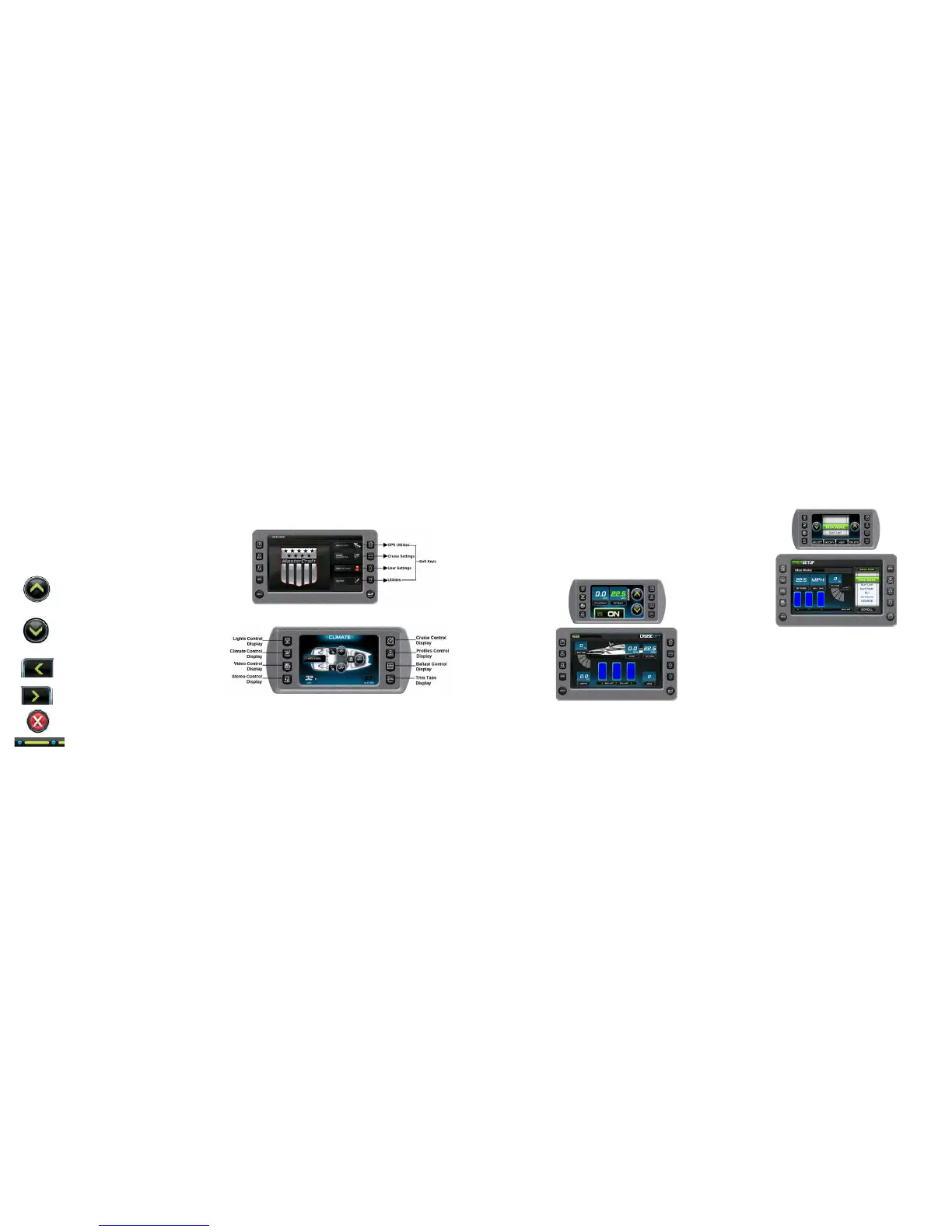2017 OWNERS MANUAL / 132
QUICK ACCESS/KEY FEATURES
This section describes the features accessed through the Quick
Access Keys located to the left and right of the display.
Cruise—The set speed can be adjusted on either the 4.5” touch
screen, using the touch points, or the 7” touch screen using the
UP and DOWN arrow keys. If the set speed is changed on one, the
change is reflected on the Rider Profiles
The Rider Profiles screen is accessible by pressing the Quick
Access Key on either the 4.5” or 7” touch screens. This feature
displays rider/user profiles for cruise controls based on user prefer-
ences for speed ballast, and attitude adjustment (trim) and surf
tabs. Up to 16 rider/user profiles can be defined. Rider profiles can
also be uploaded via a USB connection.
Profiles Screen—Touch Point Commands
Profiles—provides utilities for adding new users and editing/delet-
ing existing users.
Touch Point Commands for Profiles include:
UP—DOWN—when positioned in the “Name field UP/DOWN arrows
move from profile to profile.
SELECT—Selects the current rider/user profile and displays some
information on the 4.5” screen and a compilation of all user informa-
tion on the 7” screen.
NEW—provides an interface to add new user information.
stereo control, cruise control, profiles, ballasts, and attitude adjust-
ment and surf tabs.
TOUCH SCREEN NAVIGATION
Function and Description
UP or Increase Value—Touch to increase the value
displayed.
NOTE: Depending on what screen is displayed, this icon
can also represent moving the highlight up.
Down or Decrease Value—Touch to decrease the value
displayed.
NOTE: Depending on what screen is displayed, this icon
can also represent moving the highlight down.
Previous—Touch to go to the previous screen.
Next—Touch to advance to the next screen.
Exit—Touch to exit without saving.
Breadcrumb Trail—Touch the dots to move be-
tween screens.
