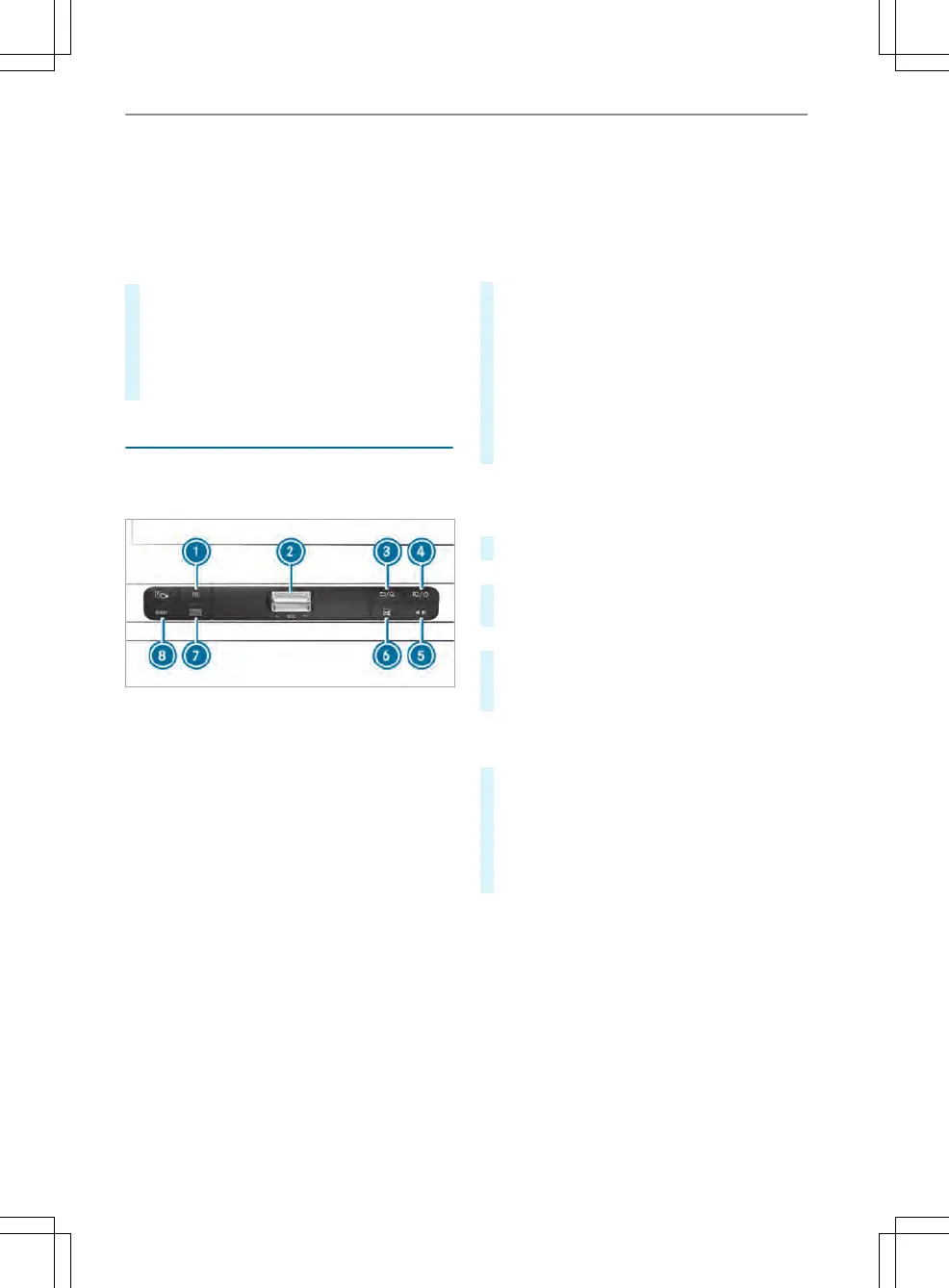▌Se
tting acoustic operation feedback for the
touchscreen
Multimedia system:
4
©
5
Settings
5
System
5
Controls
The function is supported by the selection in a list.
#
Select Acoustic Operating Feedback.
#
Set Normal, Loud or Off.
If t
he function is activated you will hear a click-
ing sound when scrolling in a list. When the
beginning or end of the list is reached you will
hear another clicking sound.
Applications
▌Calling up applications
Using buttons on the operating strip
1
% butt
on
Calls up the telephone
2
Volume rocker switch
Adjusts the volume(/ pag
e 188)
3
%/© butt
on
Press br
iey: returns to the previous display
Press and hold: calls up the home screen
4
8/Ü button
Press br
iey: switches sound o
Press and hold: activates or deactivates the
multimedia system
5
Quick-access button for media
Calls up the control menu of the last active
media source
6
Vehicle button
Sets vehicle functions
7
| button
Pressing repeatedly calls up the desired audio
sour
ce
8
ß button
Calls up navigation
Requirement: the mobile phone is connected
t
o the multimedia system via the USB port
ç using a suitable cable. Via Apple Car-
Play
®
or Android Auto the navigation applica-
tion of the mobile phone can be used.
#
To access stations and music tracks quickly:
pr
ess button 5.
The control menu appears for the audio source
that was last selected.
#
Swipe to the le or r
ight.
Radio: the previous or next station is set.
Media source: the previous or the next music
track is selected.
#
To hide the control menu: press button 5.
Using the home screen
The home scr
een is shown in the media display
when you start the vehicle.
#
Select the application by swiping and tapping.
or
#
In any display: pr
ess the © button on the
Touch Control.
or
#
Tap on the © symbol on the touchscreen.
The applications are displayed.
#
Select the application by swiping and tapping.
Changing the arrangement of applications on the
home scr
een
#
Call up the home screen
#
Touch and hold an application on the
t
ouchscreen until symbols appear.
#
Tap on = or ; and mo
ve the application
in the menu.
#
Tap on ø.
MBUX multimedia system
187
