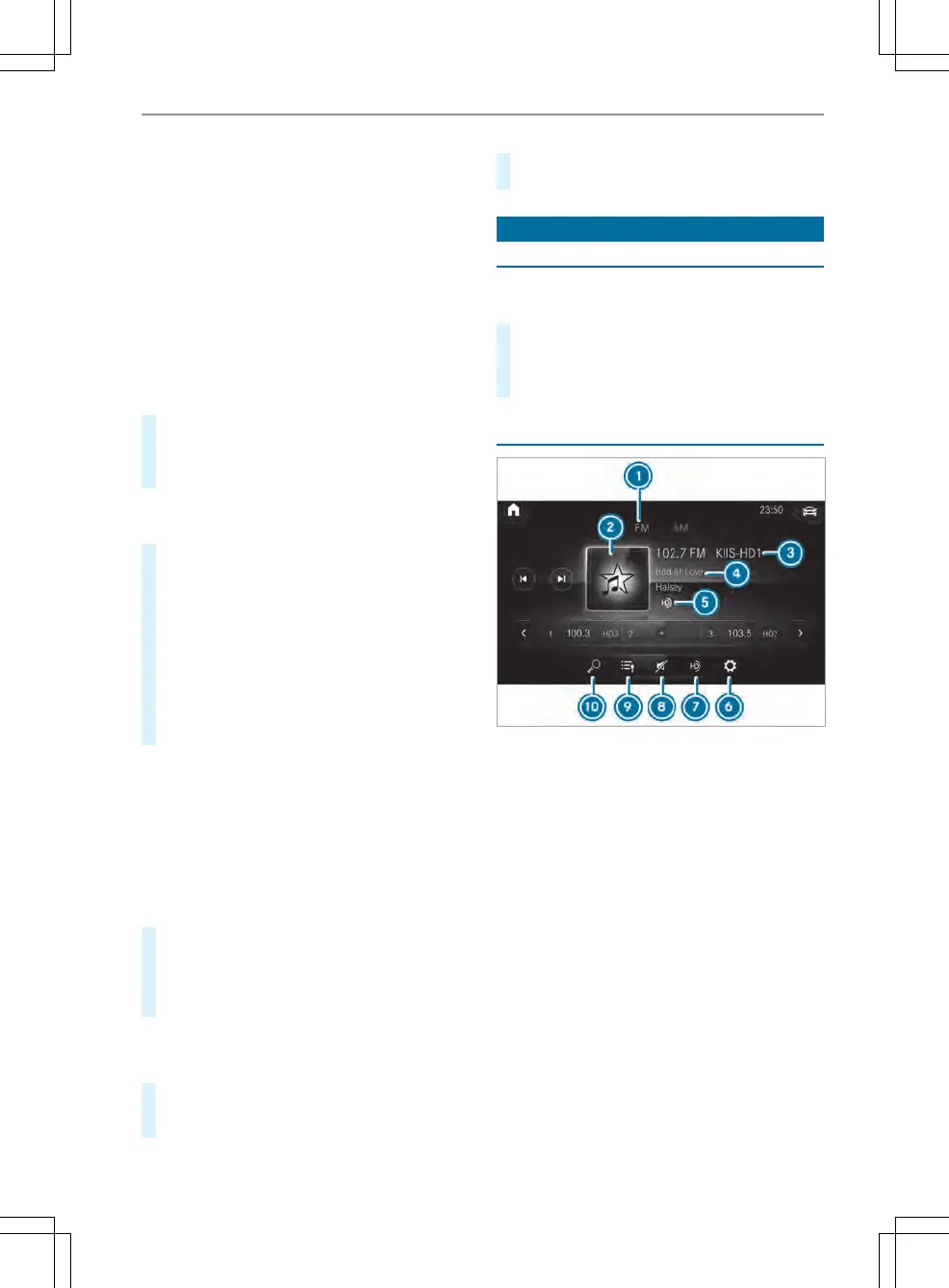R
Music Genres
R
Year
R
Composers
R
Podcasts (Apple
®
de
vices)
R
Audiobooks (Apple
®
devices)
%
The categories are available as soon as the
entir
e media content has been read in and
analyzed.
▌S
tarting a search in categories
Multimedia system:
4
©
5
Media
5
5
#
Select a category.
The media les ar
e shown corresponding to
the selected category, e.g. all albums will be
shown for the Albums category.
Sorting results shown or playing back all media
f
ound
#
Select Ä.
#
To play back all results found in the category:
select Play All.
If, f
or example, the album category is active, all
albums found by the desired artist will be
played back.
#
To sort results alphabetically: select Sort from
A-Z.
#
To sort results in reverse alphabetical order:
select Sort from Z-A.
%
The available options depend on the selected
cat
egory and the connected device.
▌Using t
he keyword search
Multimedia system:
4
©
5
Media
5
5
In the categories under 5 you can use the key-
word search with free text input to look for con-
tent.
#
Select a category.
#
Select Search.
A k
eyboard for character entry appears.
#
Enter the term searched for.
%
The search begins with the r
st character
entered. The more characters entered the
more concrete the search results become.
#
Select the desired entry from the result list.
If t
he selected result is an album, song or a
playback list then playback is started. If the
selected result is a new category then this is
opened in t
he search.
Radio
Switching on the radio
Multimedia system:
4
©
5
Radio
#
Alternatively: press the | butt
on.
The radio display appears. You will hear the
last station played on the last frequency band
selected.
Radio overview
1
Active frequency band
2
Station logo
3
Station name or set frequency
4
Artist, title, album and radio text
5
HD radio logo
6
Options
7
Switches the HD Radio function on or o
8
Mute function
9
Calls up the station list
A
Search
204
MBUX multimedia system
