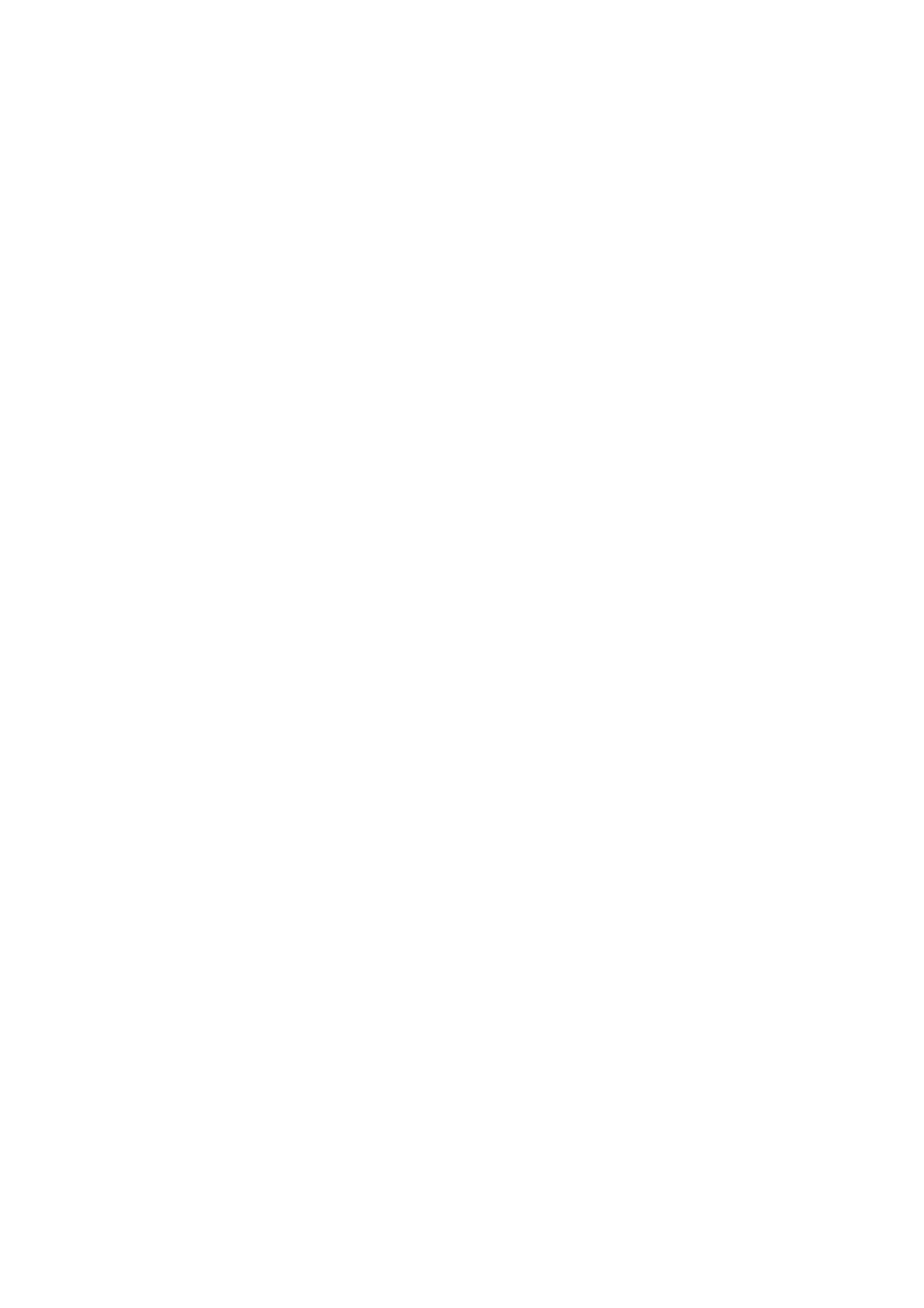Image Optimization 5-69
z Image position
The contrast appears on the left of the screen if the contrast image position is
enabled.
5.13.1.6 Mix Map
This function is to mix the contrast image with the tissue image, so that interested
contrast regions can be located.
Tap [Mix] to select different mixing mode, and select different maps by knobs under [Gray
Map]/[Tint Map] on the touch screen.
z When dual live function is on, you can see the mixed effect on the contrast
image.
z When dual live function is off, you can see the mixed effect on the full screen
image.
Select the map through the [Mix Map] item.
5.13.1.7 iTouch
On contrast status, you can also get a better image effect by using iTouch function.
Press <iTouch> on the control panel to turn on the function.
The symbol of iTouch will be displayed in the image parameter area in the upper right
corner of the screen once press <iTouch>.
Select different levels of iTouch effect through [iTouch] on the touch screen.
Long press <iTouch> to exit the function.
5.13.1.8 Image Saving
Live capture
In live mode, you can save the interested images by tapping [Pro Capture] and
[Retro Capture].
Cine saving
In live mode, press <Freeze> on the control panel to enter cine review status.
5.13.2 Measurement, Comment and Body Mark
The system supports image measurement, comment and body mark functions. For the
details, please refer to the relevant sections.
