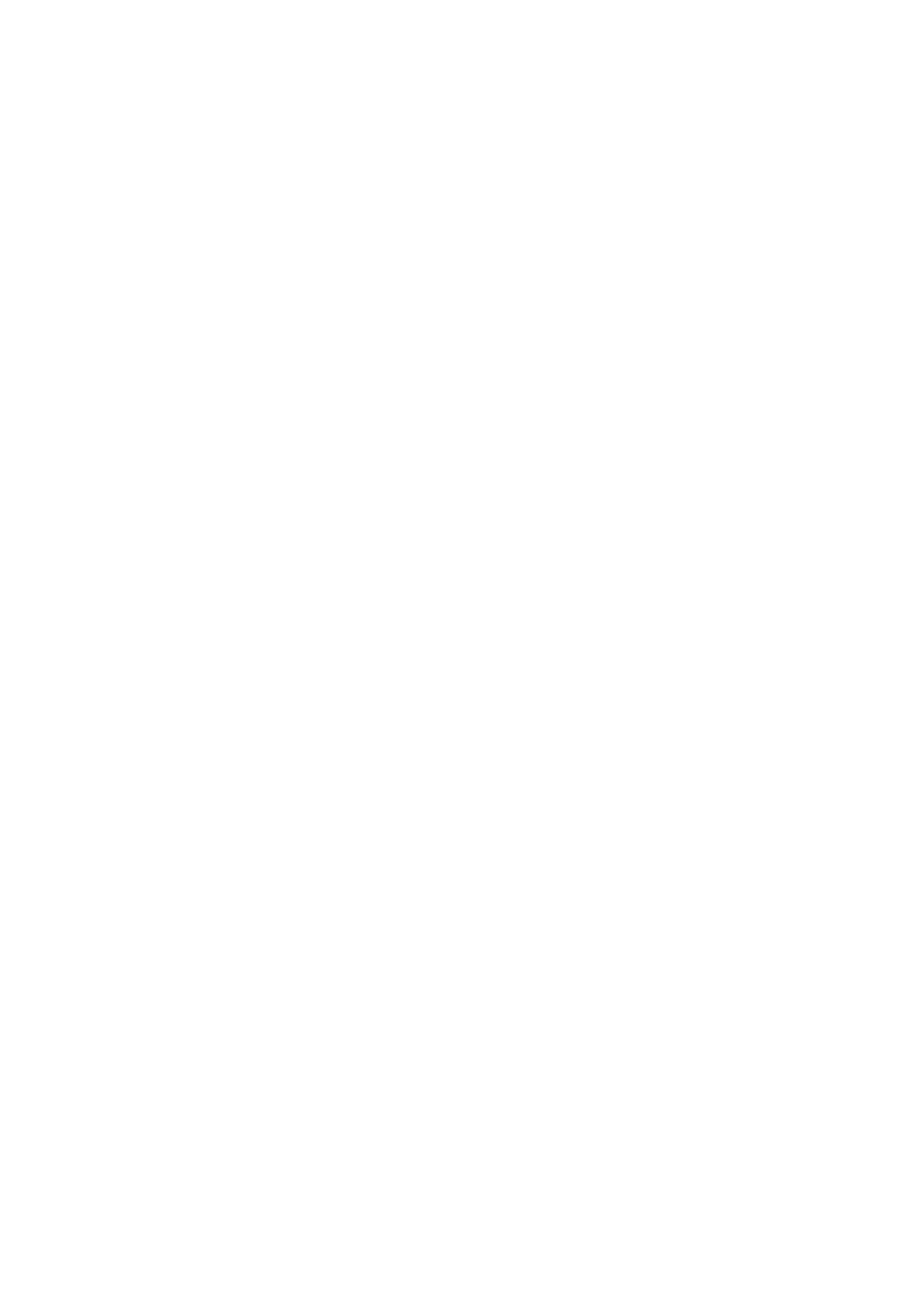9-6 Comments and Body Marks
9.1.7 Comment Setting
Comment Setting
Enter the “[Setup]Æ [System]Æ [Application]” screen to perform the following setting:
z You can preset whether to clear the comments when unfreezing the image or
changing the probe/exam.
z Set whether body marks are erased when the image is unfrozen.
9.2 Body Marks
The Body Mark feature is used for indicating the exam position of the patient as well as
probe position and orientation. The system can be configured with body mark libraries
including Abdomen, Cardiology, GYN (Gynecology), OB (Obstetrics), Urology, SMP
(Small Part), Vascular, EM (Emergency) and Nerve. In addition, the system supports to
import user-defined body marks.
9.2.1 Touch Screen Display in Body Mark
The body mark touch screen displays the settings for the current mode:
Library
Rotate the knob under the [Library] button on the touch screen or press the knob to
switch to the body mark library. Corresponding body marks are shown on the left.
Page-turning
If there is more than one page of body marks, rotate the knob under [Page] to turn
the pages.
User-defined body mark
Tap [Custom] to enter the dialog. You can import body mark graphs here.
You can import a user-defined body mark in BMP/PNG format of 120*120 (unit: pixel)
in size.
Save Probe
If the probe mark direction and position is determined for the current body mark
being added, tap [Save Probe] to save the current probe mark direction and position
for the body mark.
9.2.2 Adding Body Marks
1. Enter Body Mark status. Use the knob under [Library] to select the body mark
category.
2. Adding Body Marks:
z Adding body marks using the trackball and <Set> key.
Move the cursor over the desired body mark to highlight your choice. Press
<Set> to add the body mark.
z Adding body marks using the touch screen.
Touch the desired body mark on the touch screen directly.
3. To adjust the probe position and orientation marker:
z Roll the trackball to position the probe marker.
