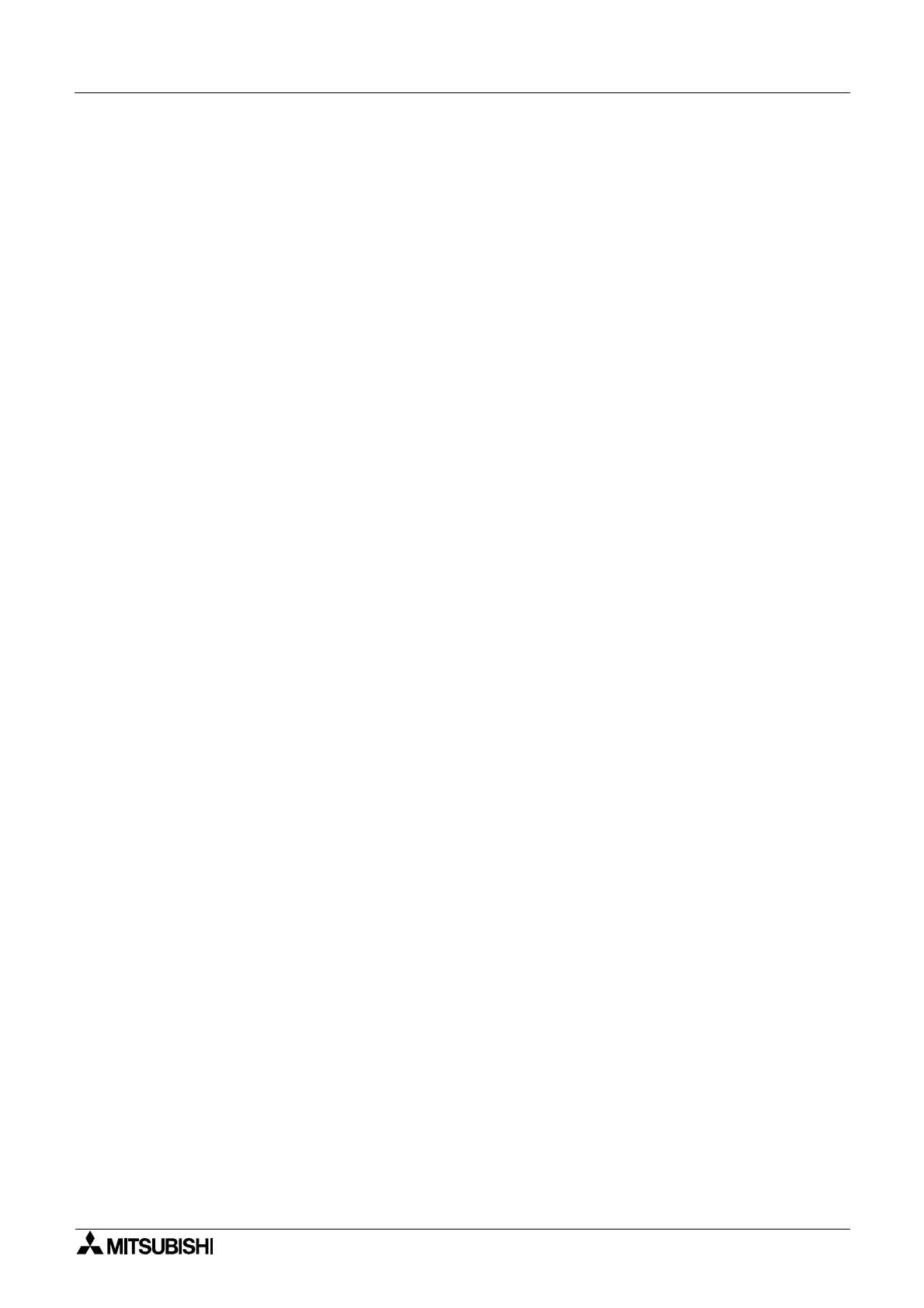α2
Simple Application Controllers
System Menu 3
3 - 1
3. System Menu
3.1 Menu Options Instructions
There are Systems Menus to help guide the user through the options available in the α2. The
TopMenu has a Run Mode that is accessed while the
α2 is in operation or a Stop Mode that is
accessed when the
α2 is idle.
The Edit Menu and the Function Block Edit Menu can be accessed when in either ProgEdit or
Monitor. These menus can be used to create and/or change programs steps or values.
Use the “OK” key to enter a programming option or to enter data into memory.
Set all the data on the screen before using the “OK” key to write the data to the system
memory. If there are multiple data screens in an option, enter the required data and accept
each screen with the “OK” key.
The “ESC” key will move the screen back to a higher menu option. It will cancel any data input
that has not been accepted with the “OK” key.
Note
Use the “ESC” key to exit the option to the higher menu; at times, it will be necessary to press
the “ESC” key a number of times to move to through multiple programming layers.
3.2 The Stop Mode
3.2.1 Top Menu
When the α2 is first turned On, the Input/Output Image Table will appear. Press the “OK” and
“ESC” keys simultaneously to move to the TopMenu.
(If the TopMenu cannot be accessed the Menu Key has been set to “Not Use”),
• Run:
Places the controller in Run mode.
•Setup TS:
Provides a simple method to edit Time Switches from the Top Menu (only selectable if a
TSm function block has been chosen.)
• ProgEdit:
Allows program editing/creation on the display using the front panel keys. The current
memory will be overwritten as changes are made to the program. Programs can be saved
on an AL2-EEPROM-2 memory cassette or in the AL-PCS/WIN-E software Version 2.0 or
above.
• ClockSet:
Set the Real Time Clock or input a daily clock adjustment.
• LANGUAGE:
Choose from 6 onscreen languages: English, German, French, Italian, Spanish, or
Swedish.
• Others...
