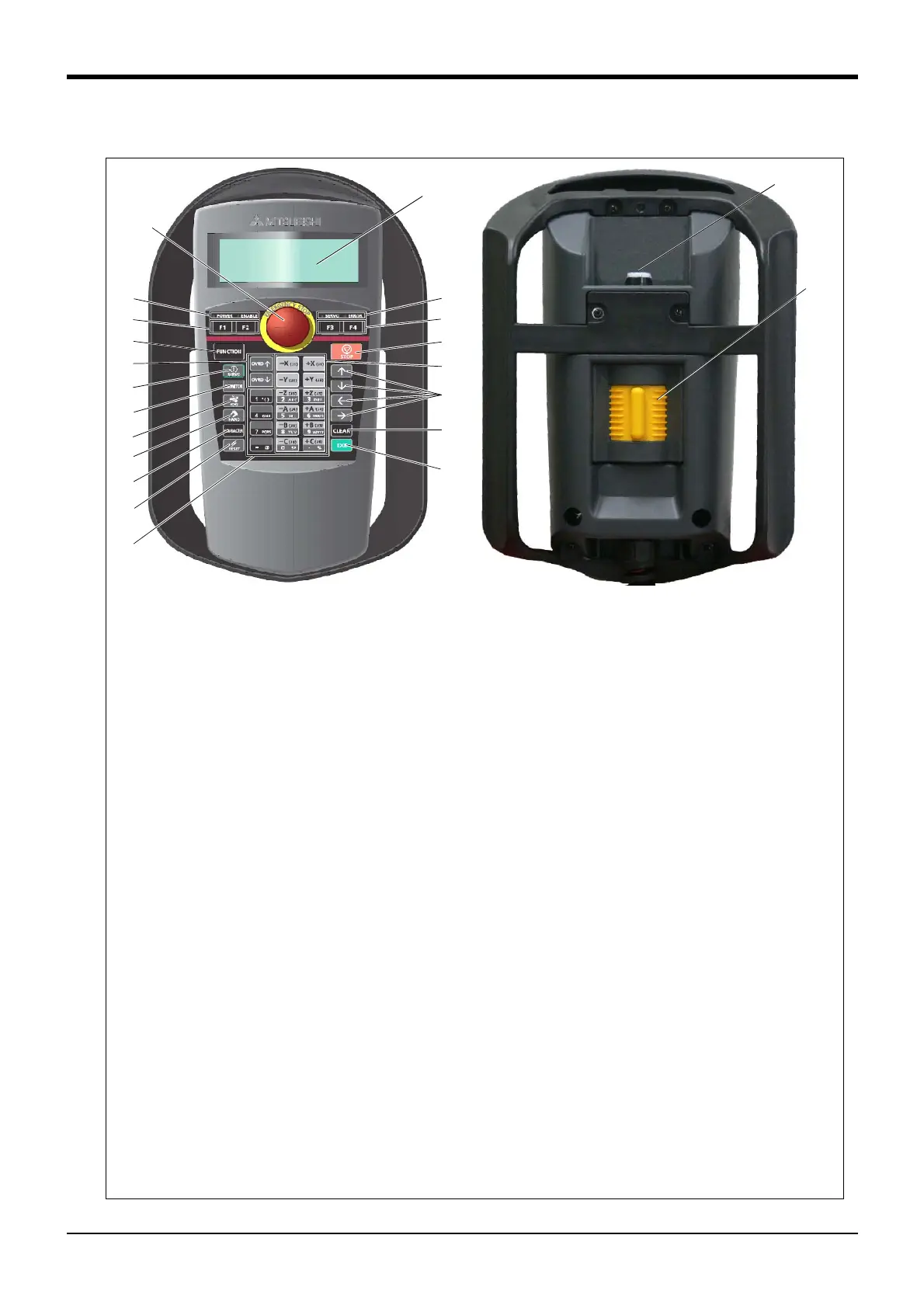3 Controller
Teaching pendant (T/B) 3-75
■ Key layout and main functions
Fig.3-30 : Teaching pendant key layout and main functions
⑪
⑭
⑫
⑤
⑥
⑦
⑮
⑯
⑳
⑤
⑥
⑧
⑱
⑲
⑩
⑰
①
④
③
②
① [Emergency stop] switch................ The robot servo turns OFF and the operation stops immediately.
② [Enable/Disable] switch .................. This switch changes the T/B key operation between enable and dis
-
able.
③ [Enable] switch.................................... When the [Enable/Disable] switch " ② " is enabled, and this key is
released or pressed with force, the servo will turn OFF, and the oper
-
ating robot will stop immediately.
④ LCD display panel .............................. The robot status and various menus are displayed.
⑤ Status display lamp ........................... Display the state of the robot or T/B.
⑥ [F1], [F2], [F3], [F4].......................... Execute the function corresponding to each function currently dis
-
played on LCD.
⑦ [FUNCTION] key ................................ Change the function display of LCD.
⑧ [STOP] key........................................... This stops the program and decelerates the robot to a stop.
⑨ [OVRD ↑ ][OVRD ↓ ] key ........... Change moving speed. Speed goes up by [OVRD ↑ ] key. Speed goes
down by [OVRD ↓ ] key
⑩ [JOG] operation key......................... Move the robot according to jog mode. And, input the numerical value.
⑪ [SERVO] key........................................ Press this key with holding AA key lightly, then servo power will turn
on.
⑫ [MONITOR] key .................................. It becomes monitor mode and display the monitor menu.
⑬ [JOG] key.............................................. It becomes jog mode and display the jog operation.
⑭ [HAND] key........................................... It becomes hand mode and display the hand operation.
⑮ [CHARCTER] key............................... This changes the edit screen, and changes between numbers and
alphabetic characters.
⑯ [RESET] key......................................... This resets the error. The program reset will execute, if this key and
the EXE key are pressed.
⑰ [ ↑ ][ ↓ ][ ← ][ → ] key................ Moves the cursor each direction .
⑱ [CLEAR] key ........................................ Erase the one character on the cursor position.
⑲ [EXE] key............................................... Input operation is fixed. And, while pressing this key, the robot moves
when direct mode.
⑳ Number/Character key.................... Erase the one character on the cursor position . And, inputs the num
-
ber or character
