
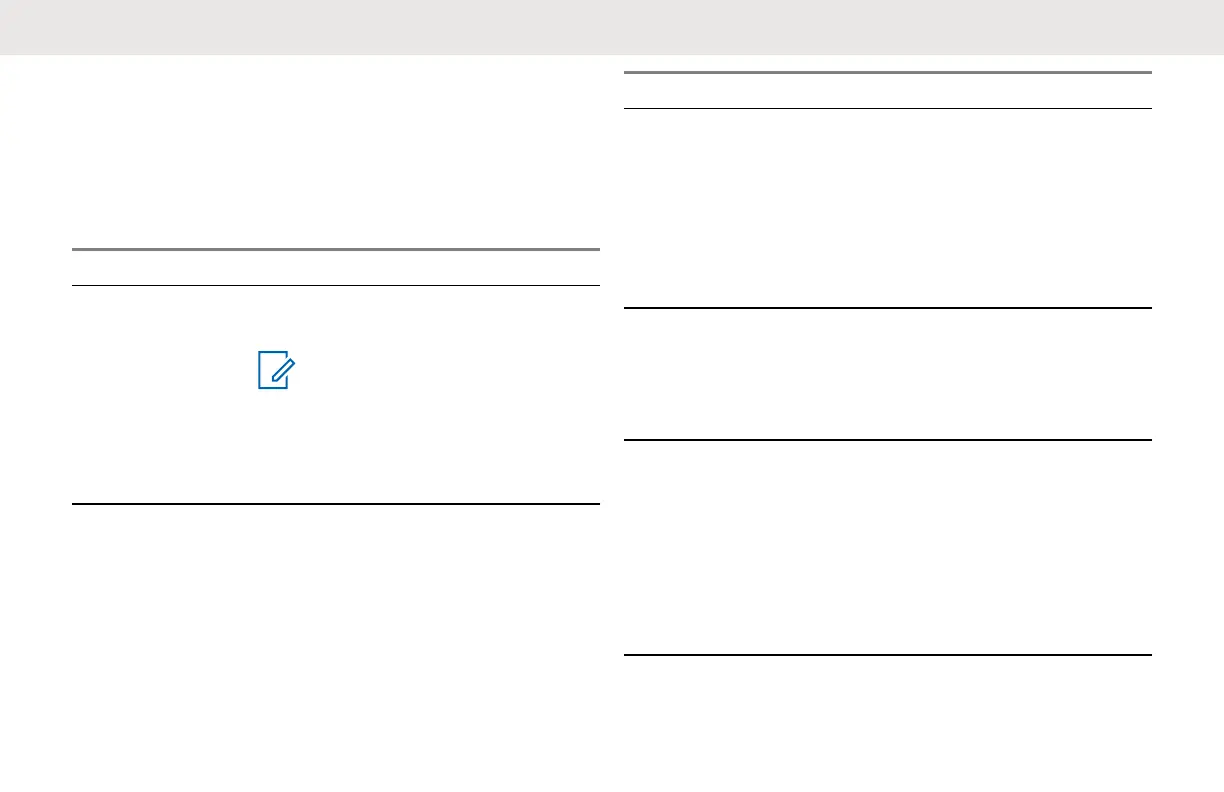 Loading...
Loading...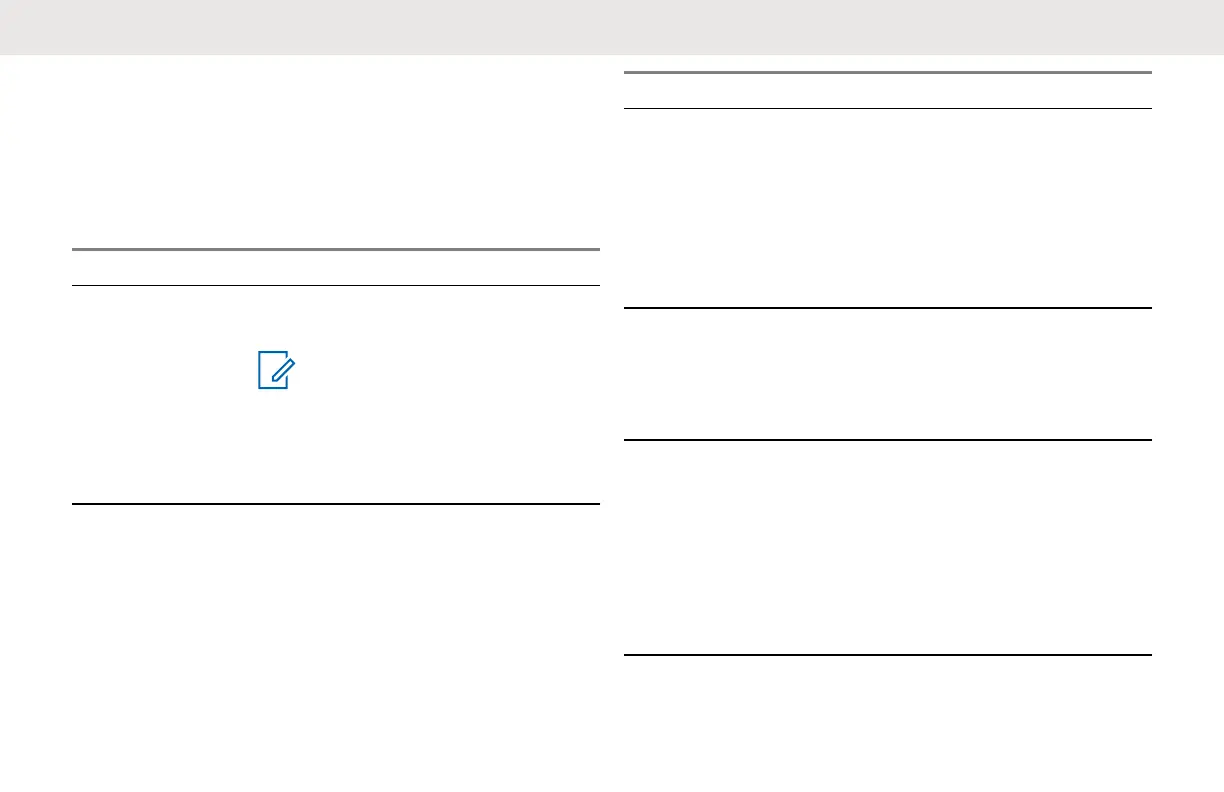
Do you have a question about the Motorola DLR1060 and is the answer not in the manual?
| Brand | Motorola |
|---|---|
| Model | DLR1060 |
| Category | Two-Way Radio |
| Language | English |
Step-by-step instructions for charging a battery separately from the radio.
Procedure for charging the radio using the optional Single Unit Charger (SUC).
Detailed description of radio buttons, features, and indicators with visual aids.
Technical specifications of the DLR1060 radio, including frequency band and channels.
Step-by-step guide on how to properly attach the battery to the radio.
How to power the radio on and off using the power button.
How to initiate and receive communications using the PTT button and radio.
Explanation of the Talk Permit Tone (TPT) and its role in communication.
Steps for initiating a group conversation on the current channel.
How to navigate and select different channels on the radio.
Customize the PROFILE ID Number to ensure interference-free/private communications.
Procedure to access the Advanced Configuration Mode on the radio.
Procedure to reset the radio to its original factory default settings.
Answers common questions regarding Private Reply and Direct Call features.
Instructions on how to connect and prepare the radio for CPS programming.
How to clone radios using the Multi-Unit Charger (MUC).
Steps to clone radios using a radio-to-radio cloning cable.
Steps to resolve issues encountered during the cloning process.











