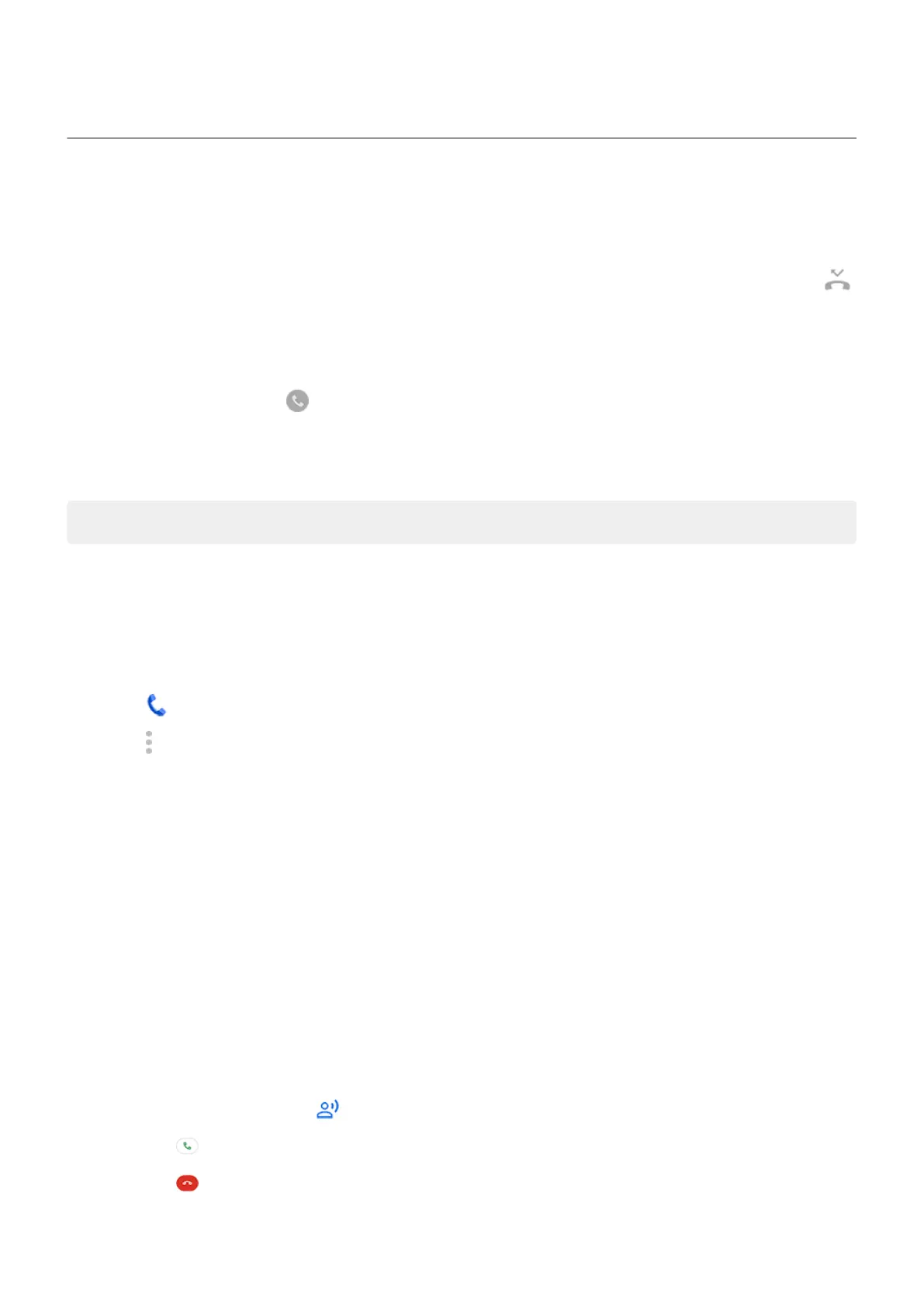Answer calls
Answer incoming call
When you receive a phone call, the Incoming call screen shows the caller ID. If you miss a call, you'll see
in the status bar.
To answer an incoming call:
•
On the Incoming call screen, touch Answer.
•
On the lock screen, swipe up to answer a voice call, or swipe the caller's icon/picture up to answer a
video call.
During a call, you can use the keypad to enter numbers or codes, use speakerphone or a paired Bluetooth
device, and add other people to the call. Learn more.
Tip: You can save a recent call as a contact.
Auto answer on headset
Not all carriers support this feature.
You can set your phone to automatically answer calls after 2, 5, or 10 seconds when you're using a headset
(wired or Bluetooth).
1.
Touch .
2.
Touch > Settings.
3. Touch Calls.
4. Touch Auto answer on headset and select a duration.
Screen calls before answering
This feature is available only in the US and in Canada.
Google Assistant can greet an unknown caller, ask their name and reason for calling, and show you a real-
time transcript of the conversation so you can accept or reject the call.
1. When a call comes in, touch Screen call.
Google Assistant answers and screens the call. You'll see the caller's replies on screen in real time.
To hear the caller’s replies instead of reading the transcript, press the Volume up key and put the phone
to your ear.
2. Choose how to handle the call:
•
Touch an automatic reply to get more information or let the caller know you’re busy.
•
Touch to connect the call.
•
Touch to hang up.
•
Touch Report as spam to reject the call and have Google mark it as spam.
Contacts, calls, voicemail : Phone calls
126
