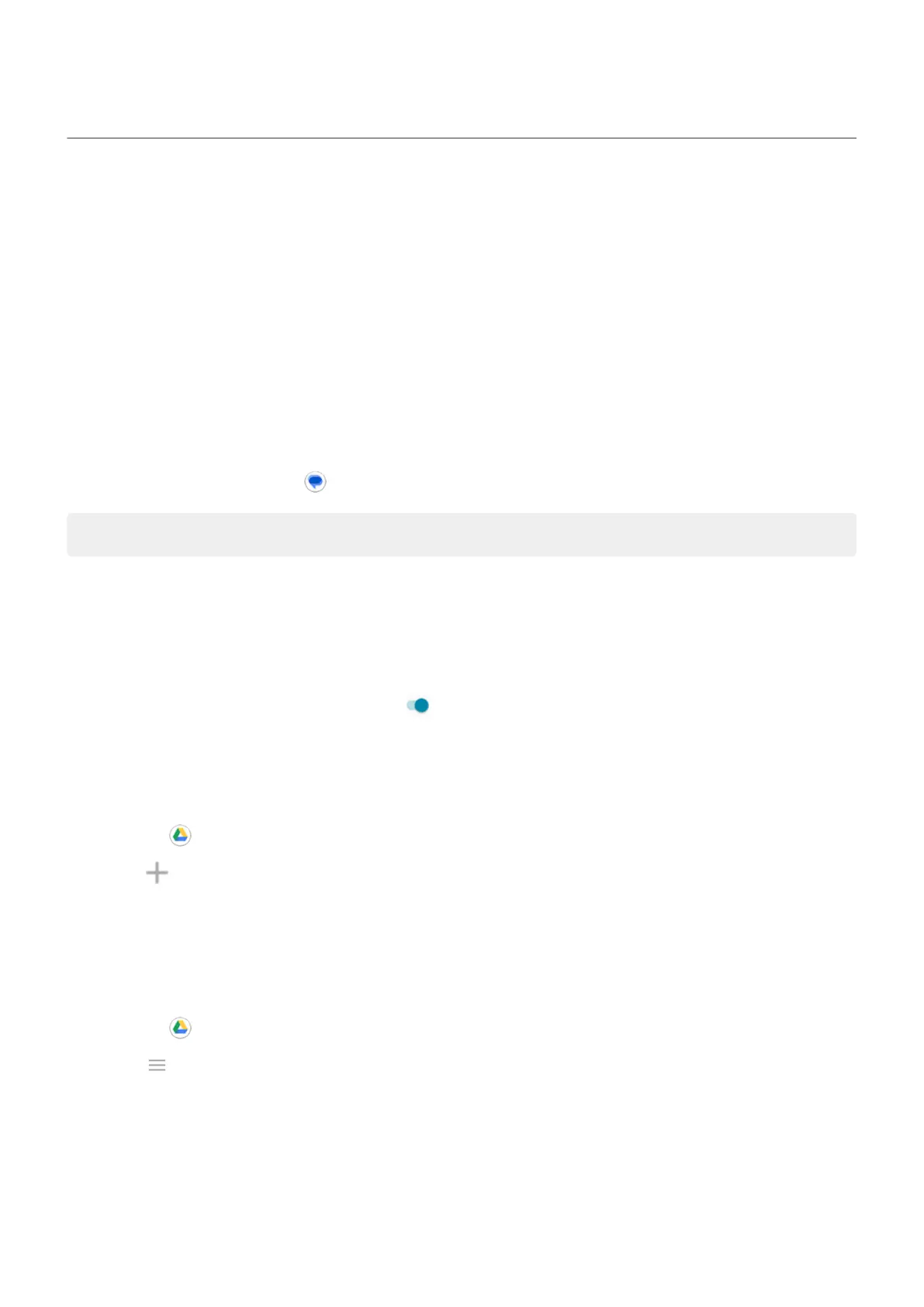Back up phone
Back up to Google
You can automatically back up the following items to your Google account:
•
Apps and app data
•
Call history
•
Contacts
•
Phone settings (including Wi-Fi passwords and permissions)
•
Photos and videos (synced to your Google Photos library, not to Google Drive)
•
SMS text messages (if using Messages)
Tip: Back up over Wi-Fi to prevent cellular data charges.
Not all apps back up data automatically. Check with the app developer.
To automatically back up to Google Drive:
1. Go to Settings > System > Advanced.
2. Touch Backup.
3.
Check that Back up to Google Drive is on . If needed, turn it on.
4. If you have multiple Google accounts, touch Account to select an account.
5. Follow the onscreen instructions.
To back up other files that aren't automatically backed up, like attachments or downloads:
1.
Open the Drive app.
2.
Touch .
3. Touch Upload, then choose the files or folder to upload.
Manage your backup in Drive
On your phone:
1.
Open the Drive app.
2.
Touch > Backups.
To learn about managing phone backups from a computer, read Google's help.
Restore backed up data
When you add your Google account to a phone, photos, contacts, settings and app data that you previously
backed up to that account are restored onto the phone.
Settings : System
259
