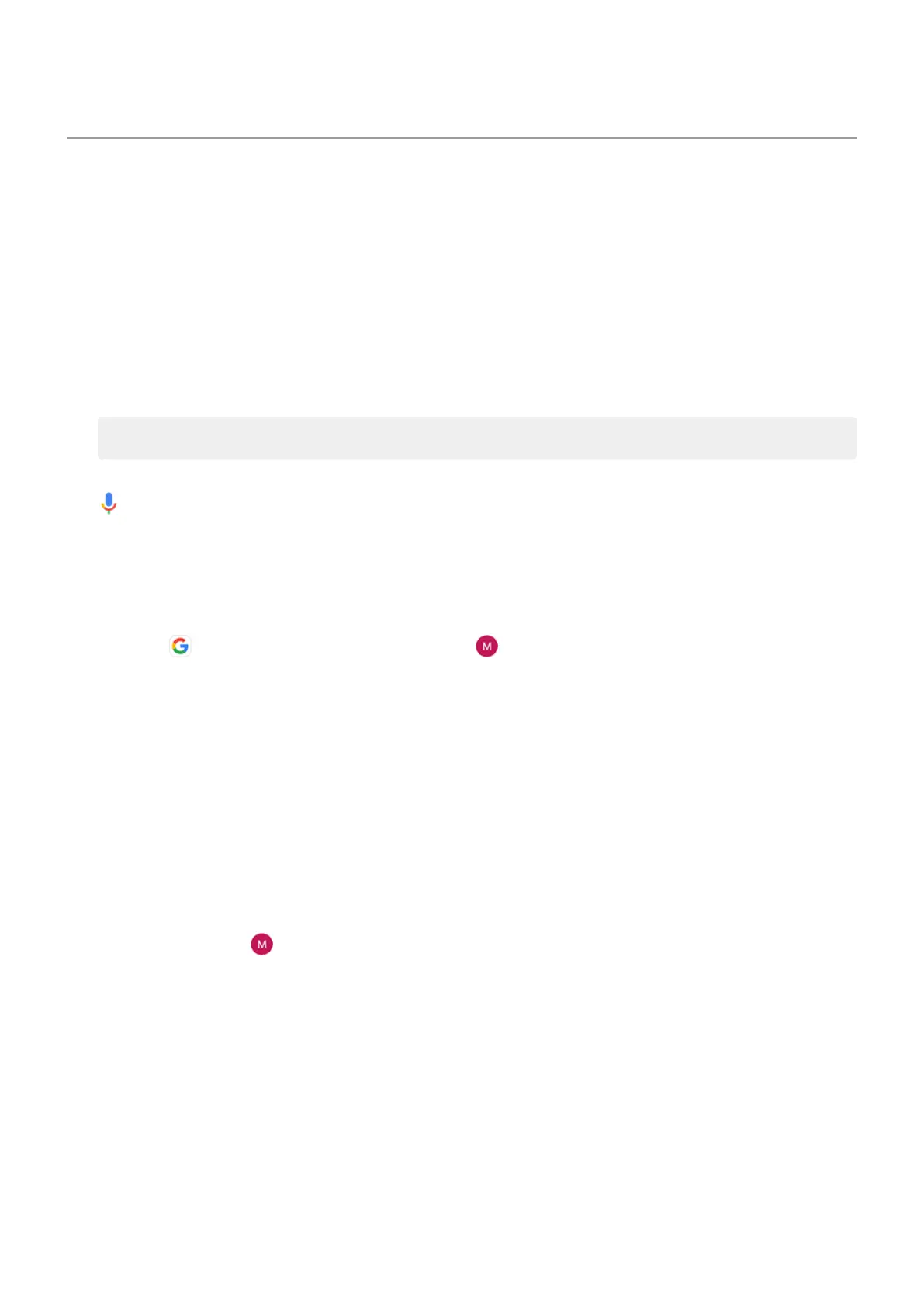Control phone with your voice
Speak a command
Not all languages support voice commands.
Tell your phone to call people, get directions, send messages, set alarms. The possibilities are enormous.
1. From the home screen or when you've started a search, say “OK, Google.”
2. When the phone responds, say the command (for example, “Call Elise” or “Set alarm for 7 AM
tomorrow”).
Tip: To see a list of commands, say “Help.”
3. Some commands cause your phone to speak a response to you. To stop the phone from speaking, tap
.
You can use voice commands from the Peek Display screen, if you turn Google Assistant on in settings.
Learn more.
Train launch phrase
1.
Open the Google app, then tap your profile icon > Settings > Google Assistant > Hey Google &
Voice Match.
2. Turn on Hey Google and follow the onscreen instructions to record your voice.
Fix an issue
If your phone isn't recognizing “OK, Google” commands:
1. Is Battery Saver on?
If it's on, you need to get your assistant's attention by touch instead of voice, or turn off Battery Saver.
If it's off, then follow the remaining steps.
2. Open the Google app.
3.
Tap your profile icon > Settings > Google Assistant.
4. Tap Hey Google & Voice Match.
5. Tap Retrain voice model.
Learn the basics : Discover useful tools
45
