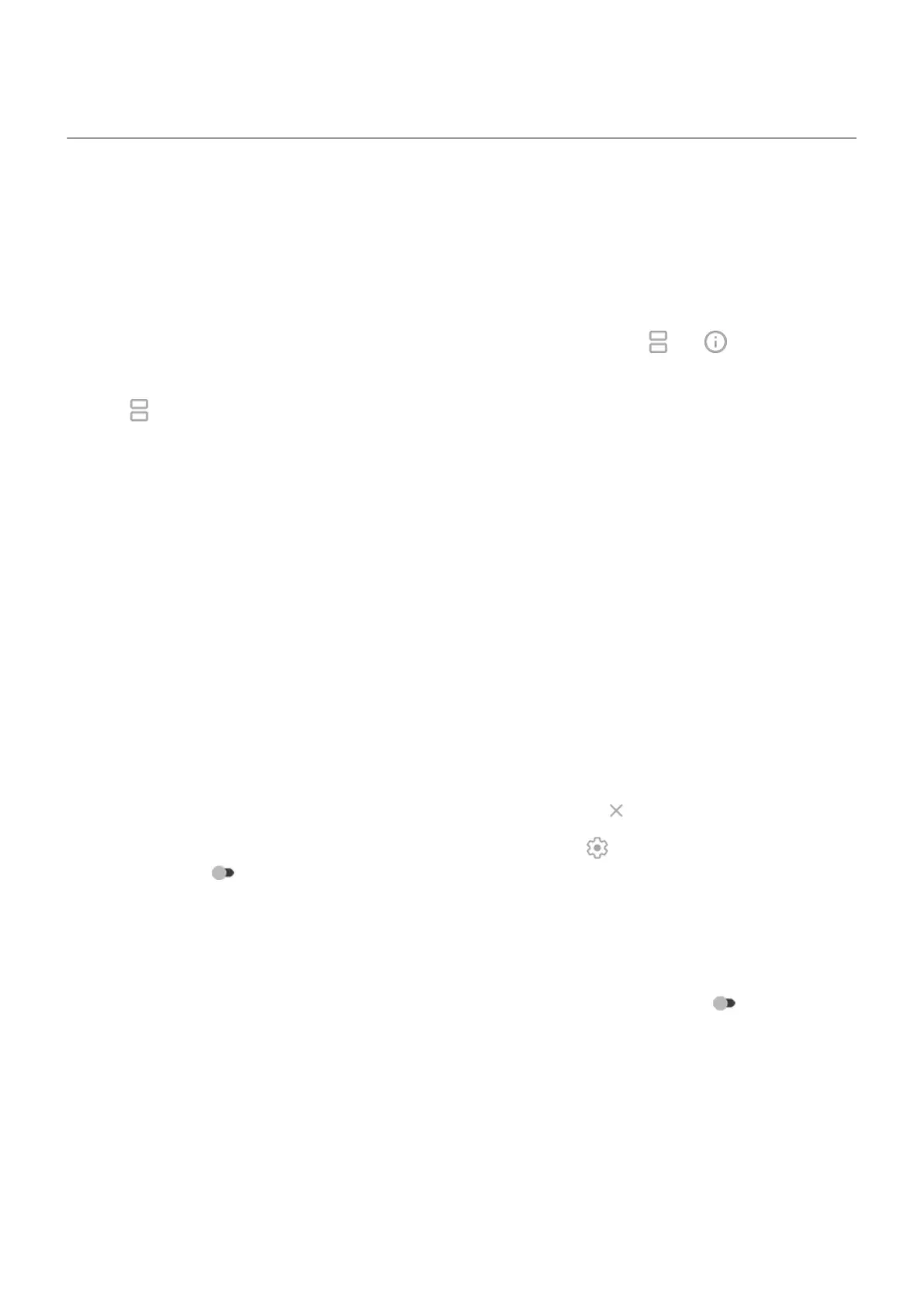View two apps on screen
Use split screen view
1. Open the first app.
2. Drag up from the bottom of the home screen, hold, then release.
3.
In the list of recent apps, tap the app's icon at the top of the preview to see and .
Be sure to tap the app's icon instead of the screen preview, which opens the app.
4.
Tap Split screen.
5. Select the second app to use.
Exit split screen view
Drag the divider line all the way up or down.
Use Picture-in-picture
With some apps, you can watch video in a small, movable frame while you do other things. Use it when
navigating with Google Maps, too.
1. When you’re playing a video or navigating with Maps, go to the home screen or app you want to use.
The video (or navigation) shrinks.
2. You can drag the video (or navigation) anywhere on the screen.
•
To return it to full size, tap it twice.
•
To close it, drag it to the bottom of the screen. Or, tap it, then tap .
•
To turn off Picture-in-picture for the app in use, tap it, then tap and turn Allow picture-in-
picture off .
To see all apps that support Picture-in-picture:
1. Go to Settings > Apps & notifications.
2. Tap Advanced > Special app access > Picture-in-picture.
3.
To turn off Picture-in-picture for an app, tap it and turn Allow picture-in-picture off .
Use apps
68
