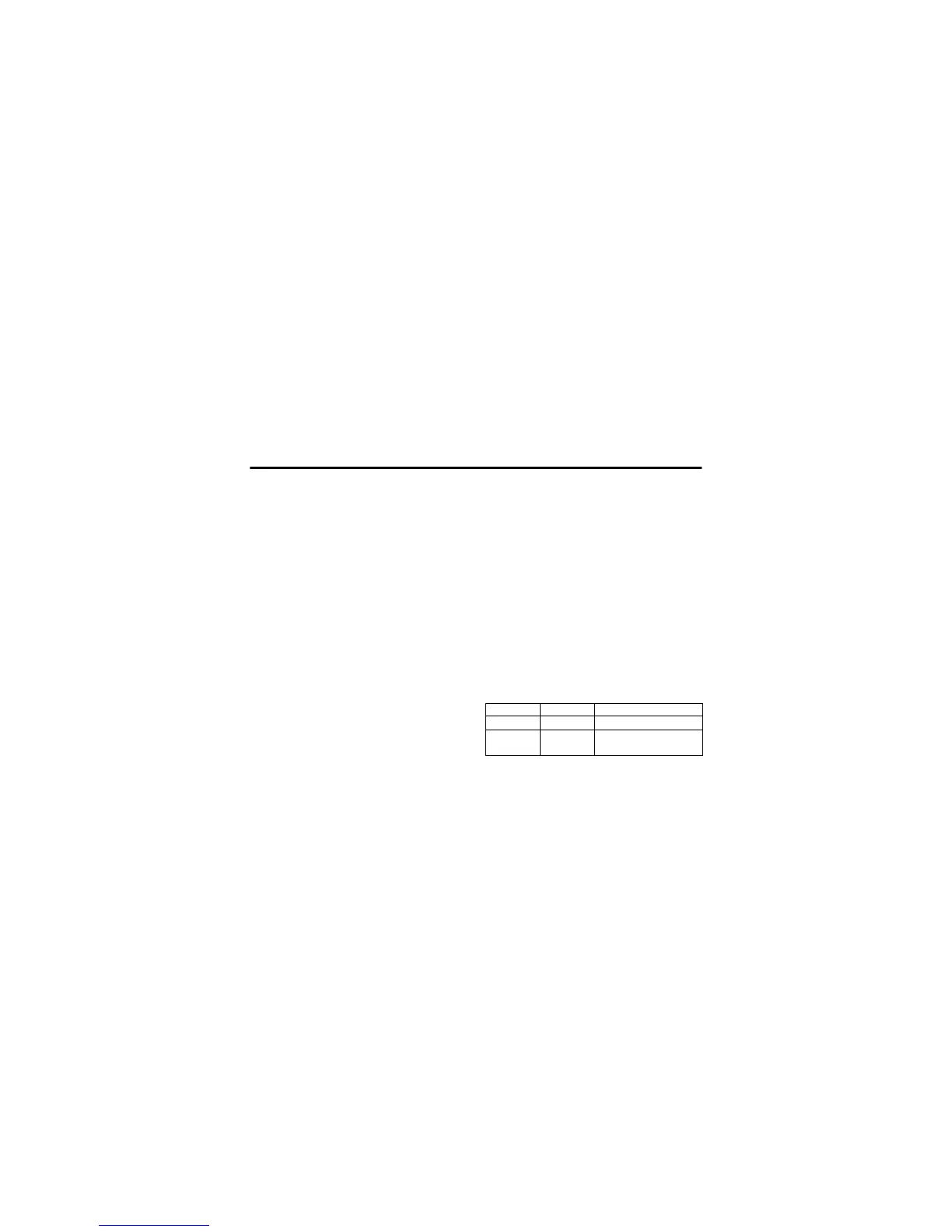4.13.1 Choosing a Text Entry Mode
18 Basics
Press
#
in any text entry screen to select one of the
following entry modes:
Alternatively, you can select a text entry mode in any text
entry screen by pressing
M
> Entry Mode.
Setting Up a Text Entry Mode
Press
M
> Entry Setup from any text entry screen. Select
Primary Setup or Secondary Setup, and choose:
Using Capitalisation
Press
0
in any text entry screen to change text case. The
following indicators show capitalisation status:
Text Entry Mode Indicators
When you select the Primary or Secondary text entry mode, the
following indicators identify the text entry setting:
Primary The primary text entry mode (see the
following section).
Numeric Enter numbers only (see page 23).
Symbol Enter symbols only (see page 23).
Secondary The secondary text entry mode (see
below to set).
iTAP Let the phone predict each word as
you press keys (see page 21).
Tap Enter letters and numbers by pressing
a key one or more times.
Tap Extended Enter letters, numbers, and symbols
by pressing a key one or more times.
None Hide the Secondary setting (only
available for Secondary Setup).
Á
= no capital letters
Â
= capitalise next letter
only
á
= all capital letters
Primary Second.
ÔÕ
Tap, no capital letters
ÆÖ
Tap, capitalise next letter
only
