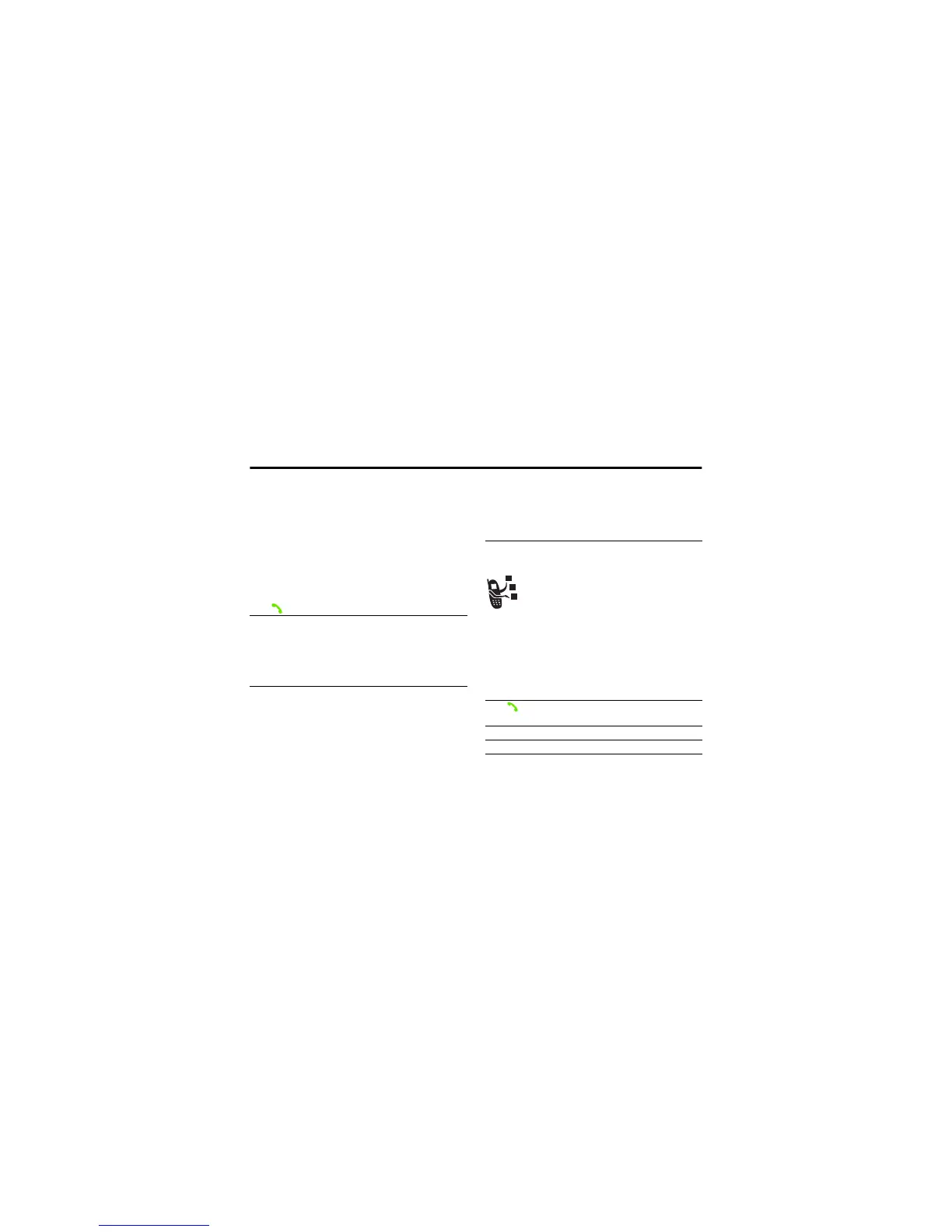Using Call Waiting 9.15
Calling Features 59
number with these characters, create a phonebook entry for
it. Then, you can use the entry to call your voicemail. To store
these characters in a number, see page 67.
9.15 Using Call Waiting
When you are on a call or downloading a file, an alert tone
sounds to indicate that you have received a second call.
You must turn on call waiting to use the feature. To turn call
waiting on or off:
9.16 Putting a Call On Hold
9.17 Transferring a Call
You can announce that you are transferring an
active call to another party, or you can directly
transfer the call.
9.17.1 Announce the Call Transfer
Press To
1 answer the new call
2 SWITCH key switch between calls
or
LINK key connect the 2 calls
or
M
> End Call On Hold end the call on hold
Find the Feature
M
> Settings > In-Call Setup
> Call Waiting
Press To
M
> Hold
put the call on hold
Find the Feature
M
> Hold
Press To
1 keypad keys dial the number where you are
transferring the call
2 call the number and speak to the
person who answers
3
M
open the menu
4
S
up or down scroll to Transfer
