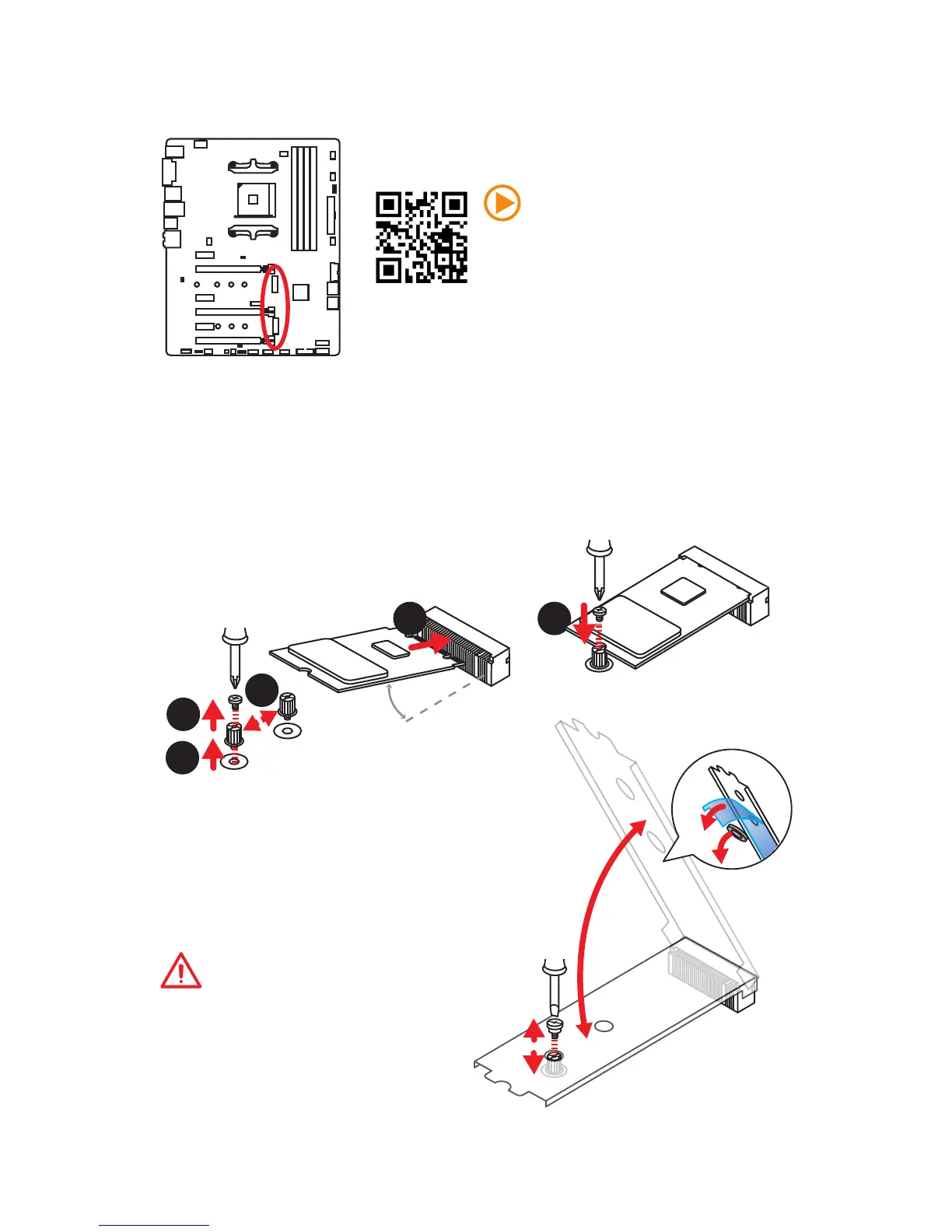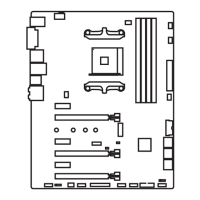30
Overview of Components
M2_1~2: M.2 Slots (Key M)
M2_1
M2_2
1
2
3
30°
5
Installing M.2 module
Using M.2 shield
We provide the M.2 shield on the M2_1 slot to help
dissipate heat away from the M.2 module. Before
installing the M.2 module for the first time, you need
to remove the screw, lift the cover and remove the
protective film and the round rubber from the
thermal pad.
Important
If you don’t need the M.2 shield, you can
remove it.
1. Remove the screw from the base screw.
2. Remove the base screw.
3. Tighten the base screw into the hole of
the distance to the M.2 slot as the length
your M.2 module.
4. Insert your M.2 module into the M.2 slot
at a 30-degree angle.
5. Put the screw in the notch on
the trailing edge of your M.2
module and tighten it into the
base screw.
4
Video Demonstration
Watch the video to learn how to use M.2
Shield.
https://youtu.be/NwtQBpkUazs
