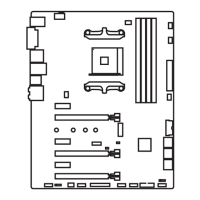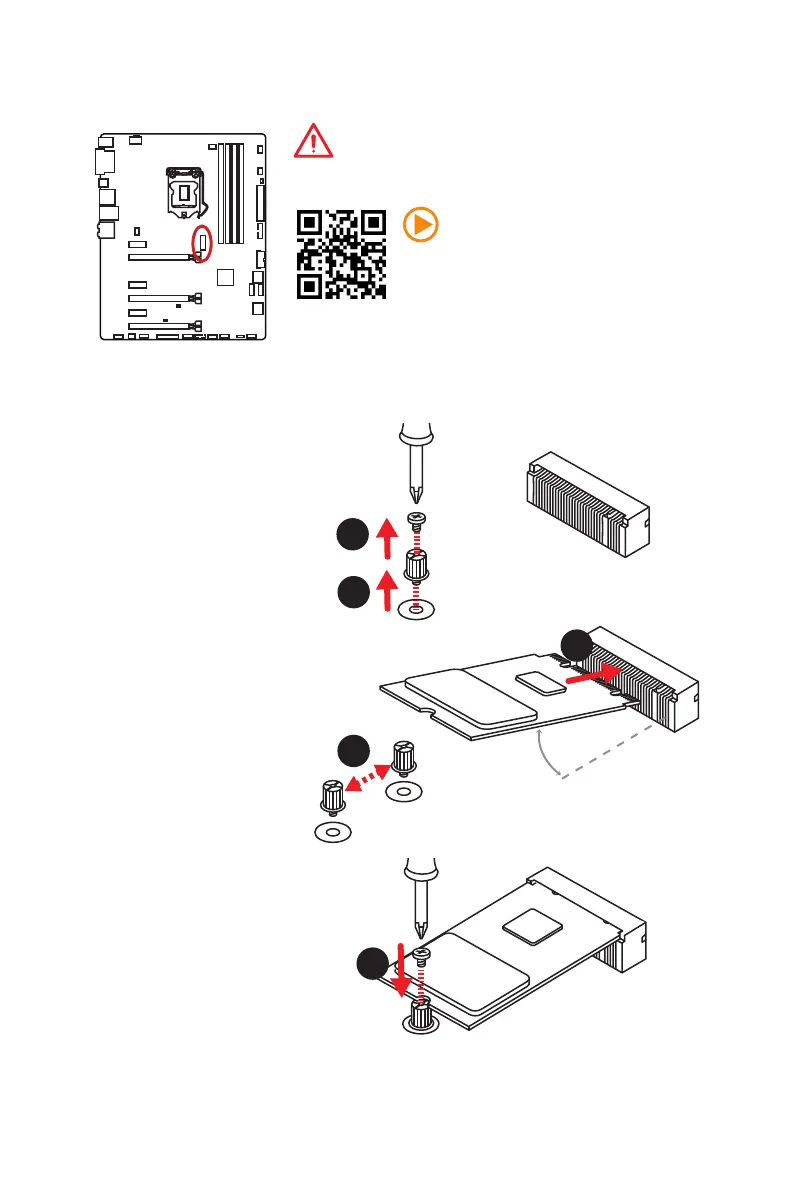 Loading...
Loading...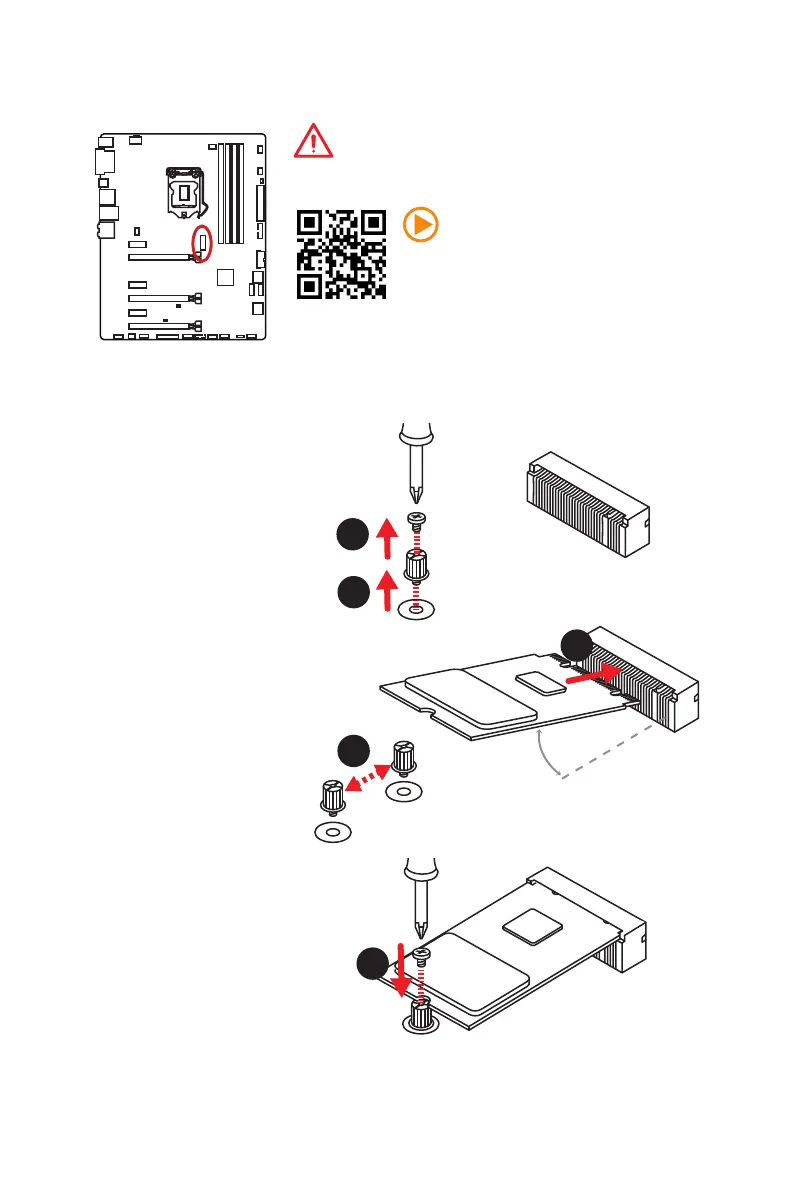
Do you have a question about the MSI Z170A SLI PLUS and is the answer not in the manual?
| Chipset | Intel Z170 |
|---|---|
| CPU Socket | LGA 1151 |
| Memory Slots | 4 x DDR4 |
| Maximum Memory | 64 GB |
| Form Factor | ATX |
| Storage Interface | 6 x SATA 6Gb/s, 1 x M.2 |
| LAN | Intel I219-V Gigabit LAN |
| RAID Support | RAID 0, 1, 5, 10 |
| USB Ports | 6 x USB 3.1 Gen1, 6 x USB 2.0 |
| Audio | Realtek ALC892 |
| Memory Speed | DDR4 2133 MHz |
| Multi-GPU Support | NVIDIA 2-Way SLI, AMD 3-Way CrossFireX |