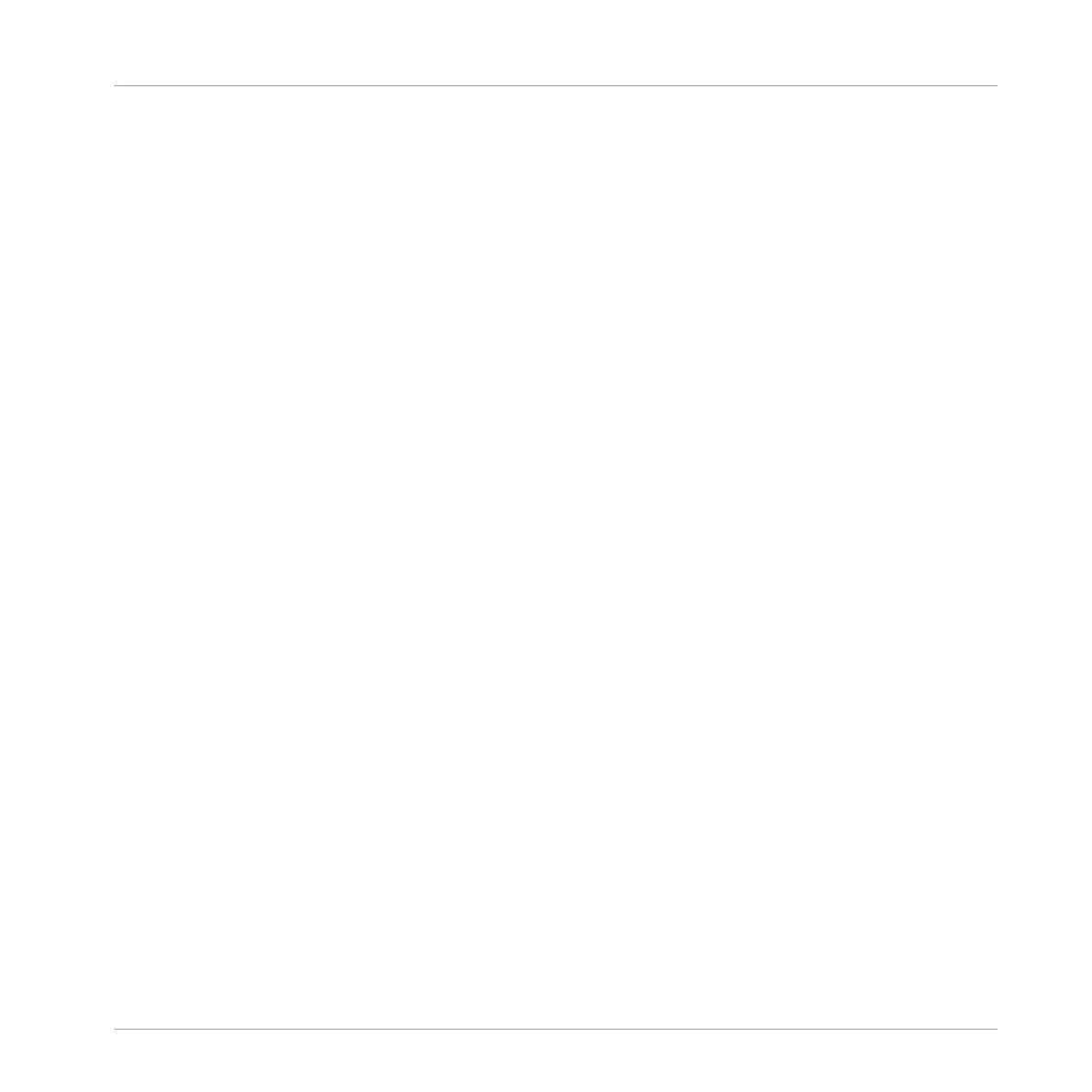2 Using Your S5—Getting Started
This section will guide you through the most common tasks you will encounter during your
work with TRAKTOR KONTROL S5. Most of the tutorials included are workflow-oriented. They
start with the simplest tasks and progressively lead you to more complex operation, helping you
to become familiar with TRAKTOR KONTROL S5.
The tutorials presented here make use of the included demo tracks, which were automatically
copied to your hard disk during the TRAKTOR KONTROL S5 installation procedure. Therefore,
you can follow these tutorials even if you haven't imported your own music.
General Prerequisites
We assume here that your TRAKTOR KONTROL S5 system is already up and running. If that's
not the case, please follow the instructions in the separate Setup Guide and return to this
chapter when you are ready.
In case you already changed some settings in TRAKTOR KONTROL S5 before you start with
these tutorials, we strongly recommend you to reset your TRAKTOR KONTROL S5 system to
the factory settings by doing the following:
1. In the TRAKTOR software, click the
Help menu in the menu bar at the top of your screen
(on Mac OS X) or at the top of the window (on Windows), and select Help > Start Setup
Wizard.
2. In the window that opens, click
Next to skip the setup screens.
3. On the
YOUR TRAKTOR SETUP screen, click Finish at the bottom right corner without se-
lecting anything else.
⇨ Your TRAKTOR KONTROL S5 is now reset to the factory settings.
The tutorials presented here assume that TRAKTOR KONTROL S5 is in its default factory
state. If its not the case, we cannot guarantee that you will experience what is described here,
and as a result you might find it difficult to follow the instructions.
Using Your S5—Getting Started
TRAKTOR KONTROL S5 - Manual - 14
