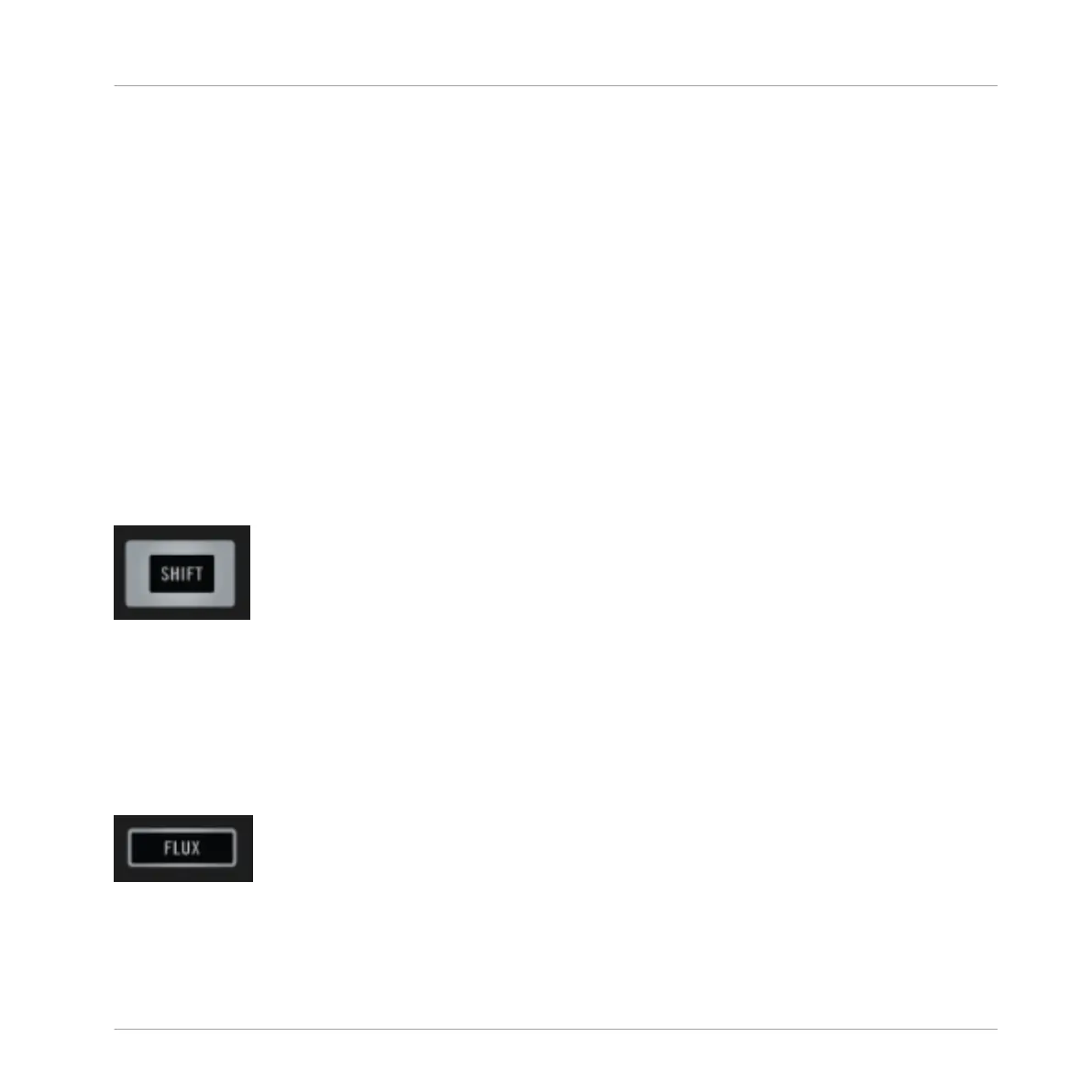While playing, pressing SHIFT + SYNC sets the Deck as the Tempo Master. The Deck's tempo
becomes the tempo reference for all other synced Decks and FX. S5's display shows
MASTER in
the Deck header of the Master Deck.
The
SYNC button takes on different states to provide visual feedback:
▪ If the
Deck is BPM-synced and in phase with the Tempo Master, the button is bright green.
▪ If the
Deck is BPM-synced but out of phase with the Tempo Master, the button is bright
red.
▪ If the Deck is not in sync, the button is dim green.
If a focused Deck gets out of phase, pressing the SYNC button twice let snap back the Deck
into sync with the Tempo Master.
SHIFT Button
The
SHIFT button is a modifier for other control elements on the S5. It allows you to access
secondary functions. When the Shift button is pressed it lits white brightly.
SHIFT Button
You will find examples of using the
SHIFT button to access secondary functions throughout
this document.
4.2.7 FLUX Button
The S5's
FLUX button enables Flux Mode for the focused Deck.
FLUX Button
Hardware Reference
The Deck
TRAKTOR KONTROL S5 - Manual - 162
