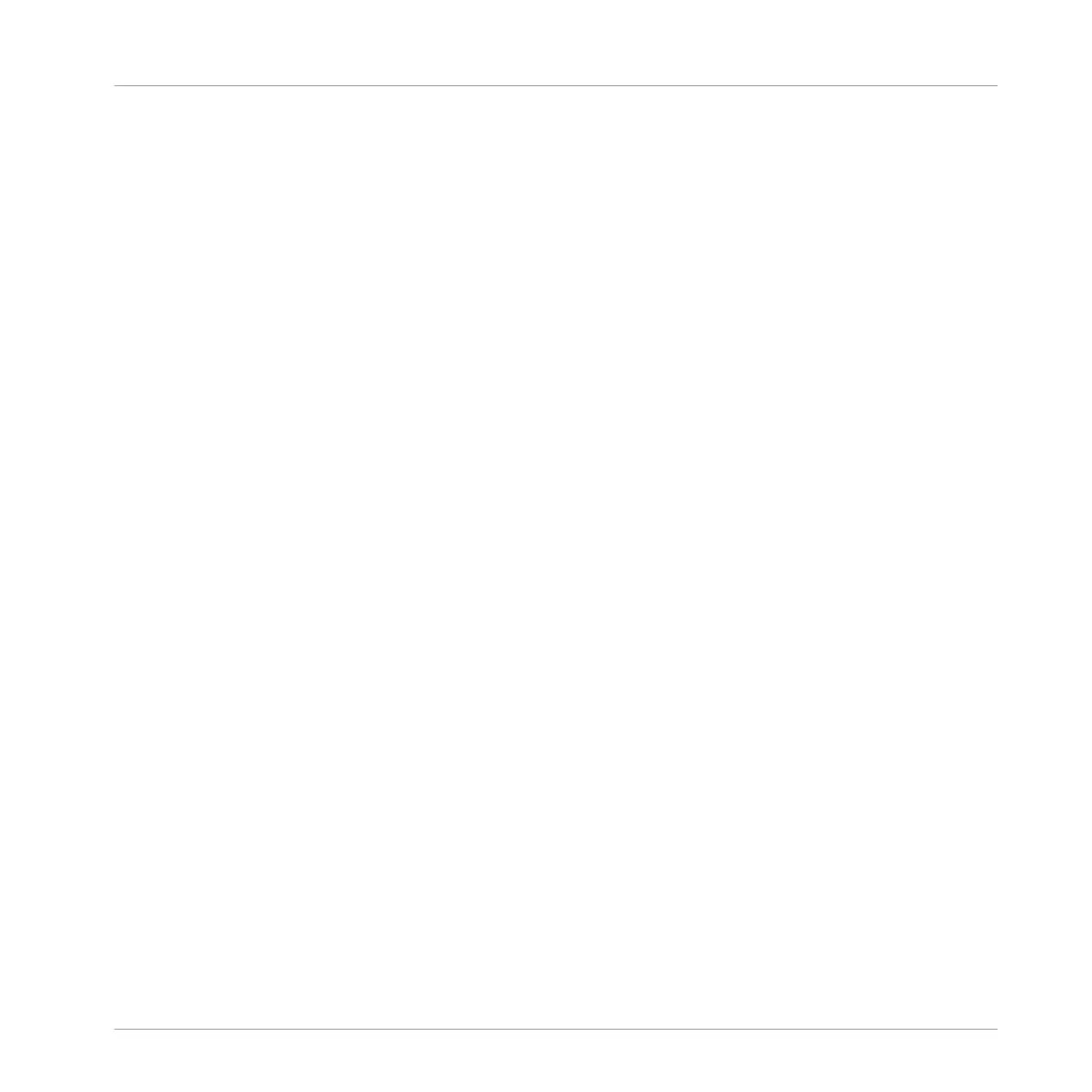7.4 Setting up S5 as your Default Audio Interface
S5 can function as your system's default playback device for all sound including system
sounds (not only for music software). This section describes how to configure the system set-
tings.
7.4.1 Windows
For Windows 7 (and later) you can define the TRAKTOR KONTROL S5 as your default audio
interface as follows:
1. Open Start > Control Panel > Hardware and Sound > Sound.
2. Select the
Playback tab.
3. In the device list, select TRAKTOR KONTROL S5 WDM Audio and click
Set Default.
4. Select the
Recording tab.
5. In the device list, select TRAKTOR KONTROL S5 WDM Audio and click
Set Default.
6. Click
OK to close the dialog.
7.4.2 Mac OS X
For Mac OS X, you can define the TRAKTOR KONTROL S5 as your default audio interface as
follows:
1. From the
Apple menu, select System Preferences.
2. In the panel that opens, click
Sound.
3. On the
Sound Effects tab, select TRAKTOR KONTROL S5 in the Play alerts and sound
effects through
menu.
4. Click the
Output tab, and select TRAKTOR KONTROL S5 from the Select a device for
sound output
list.
The S5 Audio Interface and Control Panel
Setting up S5 as your Default Audio Interface
TRAKTOR KONTROL S5 - Manual - 202
