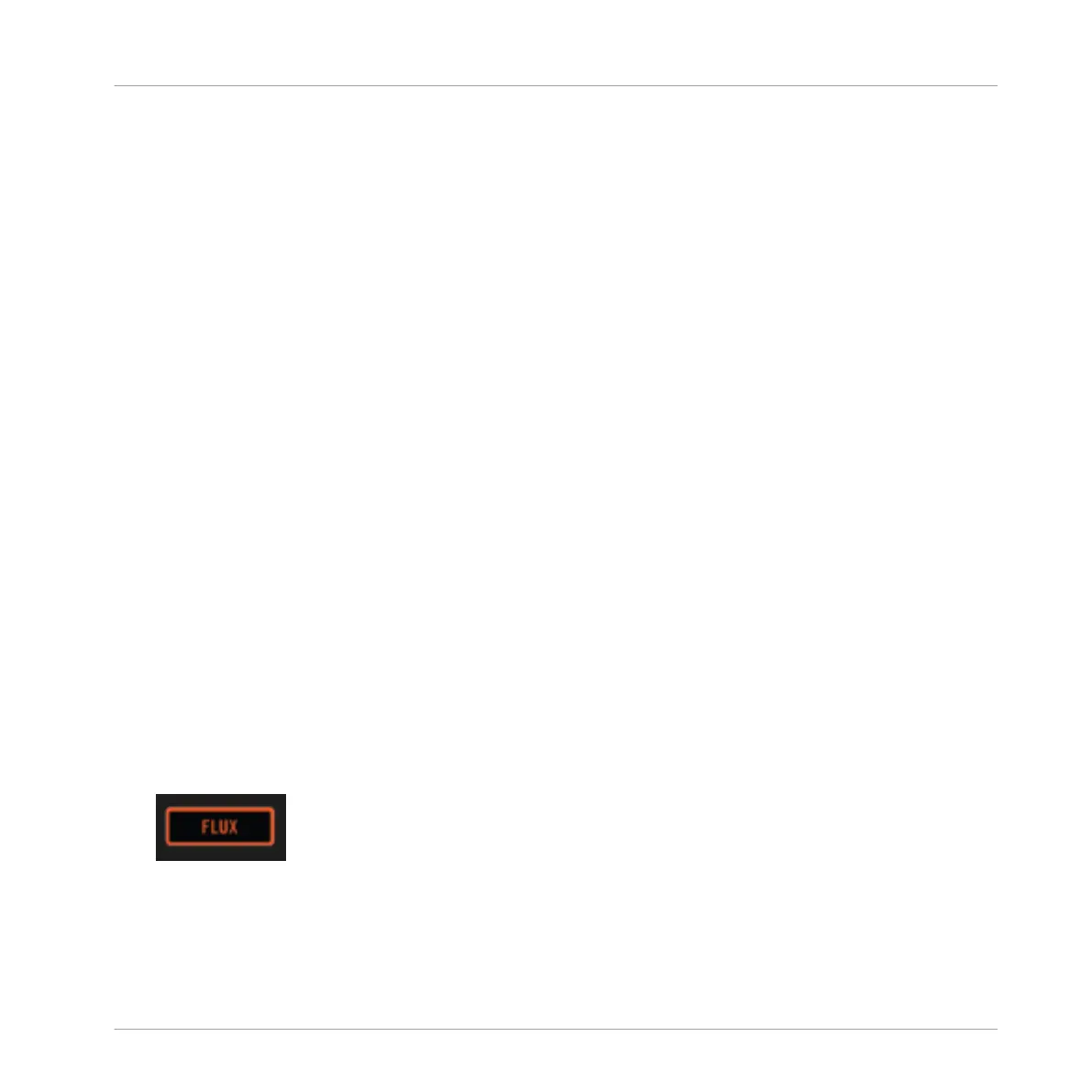3.4 Using FLUX Mode
With FLUX mode activated, for every Deck, a second Playhead continues playing along the nat-
ural progression of a track, even if you loop a section, temporarily jump back to a cue point,
skip forward or backward, etc. That way, the beat of a track keeps flowing, no matter what you
do. These are the changes in FLUX mode compared to regular operation:
▪ HOTCUE mode: press and hold a pad to play back from a cue point. When you let go, play-
back resumes at the second Playhead's position instead of continuing from the cue point.
▪ FREEZE mode: press and hold a pad to play back from a cue point. When you let go, play-
back resumes at the second Playhead's position instead of continuing playback from the
cue point.
Prerequisites
We assume here that the S5 is in the following state:
▪ The track Techno 1 is loaded on Deck A and stopped.
▪ The Crossfader is all the way to the left.
▪ The channel fader A is raised to the top.
▪ The
MAIN knob has an adequate level.
Enabling Flux Mode
To enable Flux mode within HOTCUE mode or FREEZE mode on Deck A:
1. Press the
PLAY button to start playback.
2. Press the
FLUX button to enable FLUX mode. The button lights up in orange.
3. Perform on the pads as usual. As soon as a pad is released, playback continues at the
second Playhead's position to preserve the musical phrasing.
4. Press the
FLUX button again to exit FLUX mode.
Using Your S5—Getting Advanced
Using FLUX Mode
TRAKTOR KONTROL S5 - Manual - 93
