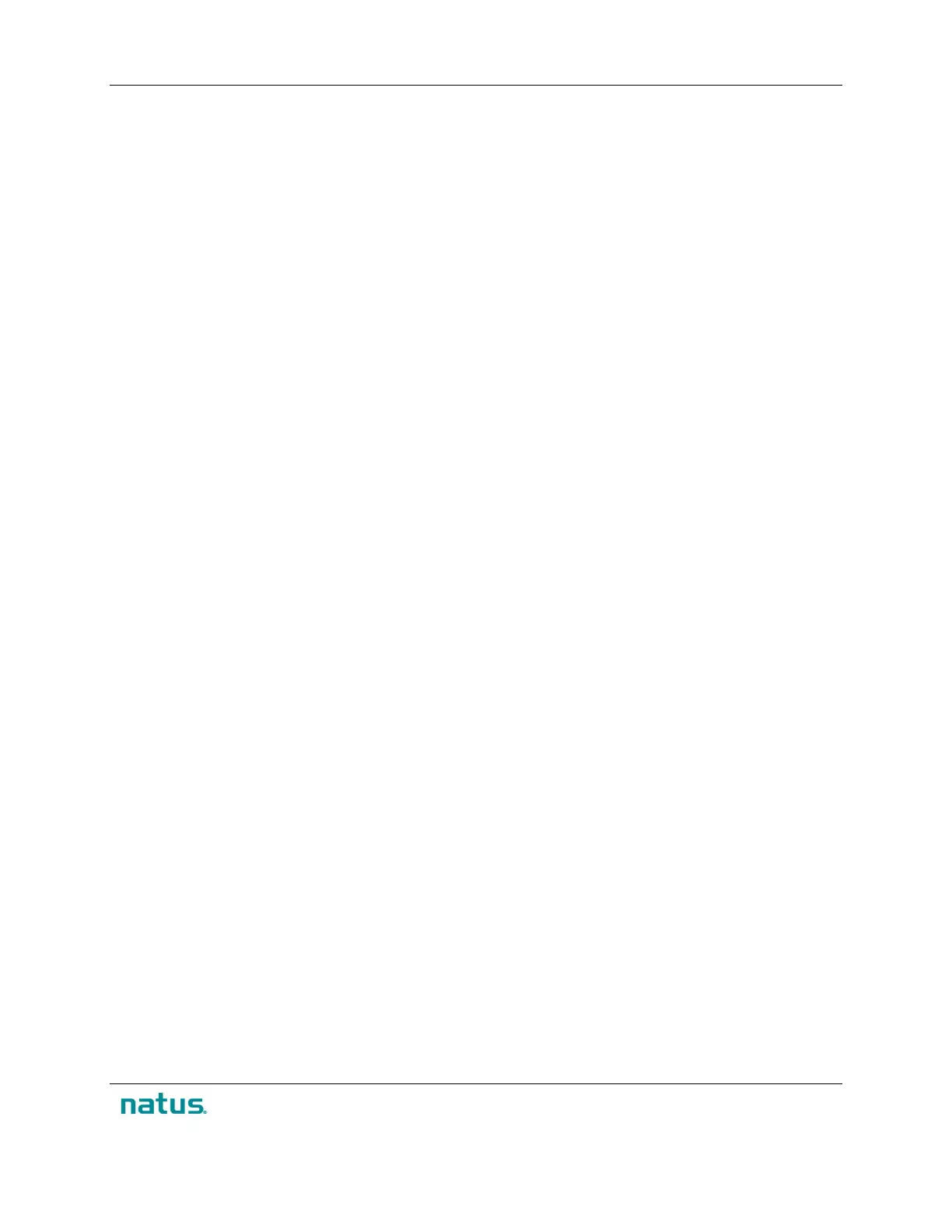XLTEK Protektor32 Instructions for Use
73
Remote Monitoring
Before You Begin
Before you can begin using XLTEK Portals software (i.e. LocalPortal and RemotePortal), consult your
hospital or institution's IT department to configure the appropriate IP addresses, subnet masks and
default gateways.
To verify that all your computers are connected and that you will be able to run XLTEK Portals software
successfully, it is advisable to run Microsoft Netmeeting first.
To open Microsoft Netmeeting, go to:
Start > Programs > Accessories > Communications
To adjust your Audio and Video parameters, select:
1) Adjusting Audio Parameters for Remote Monitoring
2) Adjusting Video Parameters for Remote Monitoring
Once you have run NetMeeting successfully and adjusted your Audio and Video parameters, you are
ready to start using XLTEK LocalPortals (on the Acquisition System) and RemotePortals software (on the
Remote System) and begin Remote Monitoring.
XLTEK Portals
LocalPortal
LocalPortal is the XLTEK Remote Monitoring software that is run on the Local or Acquisition Station (i.e.
the computer that is acquiring the patient data). This software enables data to be sent to one or more
Remote Monitoring Stations (i.e. to computers that are observing the Acquisition Station).
To open the LocalPortal software, go to Start > Programs > XLTEK and select Local Portal.
It is important that you properly configure your LocalPortal software to optimize the performance of your
Remote Monitoring capability.
RemotePortal
RemotePortal is XLTEK's Remote Monitoring software that is run on the Remote Station (i.e. the
computer that remotely observes the Acquisition Station). The RemotePortal software enables the
Remote Station to receive live waveforms (EP, free run EMG, triggered EMG, EEG) as well as historical
waveforms. The software also supports the transmission of text messages.
To open the RemotePortal software, go to Start > Programs > XLTEK and select Remote Portal.
In Options, under Nickname, specify the name that the Acquisition Station will see.
When right-clicking the name of an Acquisition Station in your list, an information box with details about
the case currently being acquired will appear over the Remote Portal window. To remove the information
box from the screen, click on it with your mouse.
