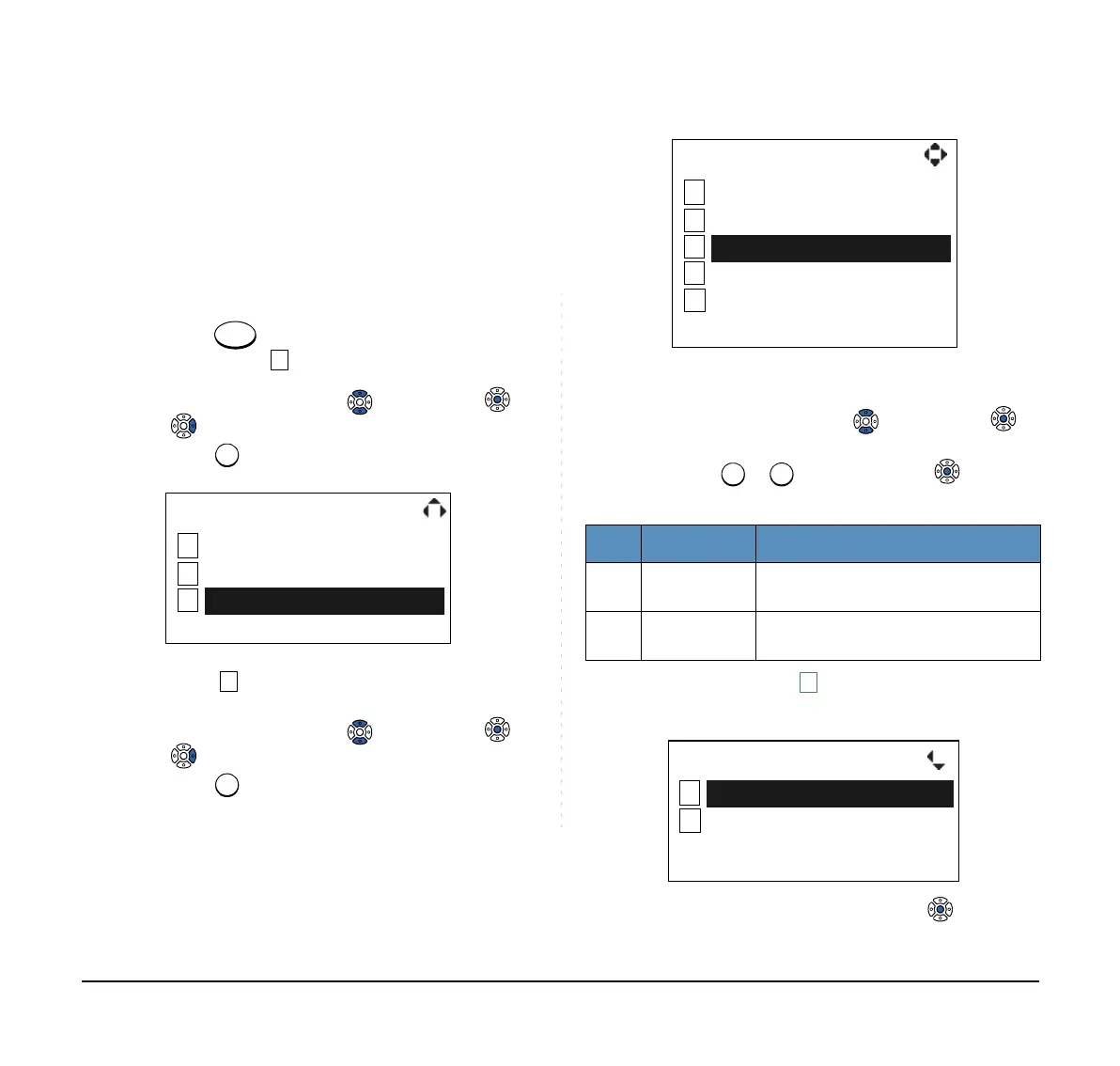89
• TO ENABLE/DISABLE BACKLIGHT
The following explains how to enable/disable the
backlights of LCD and digit keys.
The backlights illuminate (for approximately 10
seconds) when you press any key or lift the handset.
STEP 1: While indicating the current time on LCD,
press
key to open the Menu screen.
Then, select Settings.
Select an item by either of the following operations.
• Highlight an item by using , and then press ,
or the OK soft key.
• Press key.
STEP 2: Select Back Light.
Select an item by either of the following operations.
• Highlight an item by using , and then press ,
or the OK soft key.
• Press key.
STEP 3: Make a selection from the following list.
Select an item by either of the following operations.
• Highlight an item by using , and then press or
the OK soft key.
• Press or key, and then press or the OK
soft key.
STEP 4: After Making a selection, press or the OK
soft key.
1
2
[Menu]
3
OKBack
Directory
Call History
Settings
No. Menu Item Meaning
1 Disable
Backlights of LCD and digit keys
are disabled.
2 Enable
Backlights of LCD and digit keys
are enabled.
Note:
Default setting is Enable.
Note:
The enabled item is highlighted.
1
2
[Settings]
3
OKBack
4
5
Headset
Peripherals
Ring Volume
Off Hook Ring
Back Light
Back OK
[Back Light]
1
2
Enable
Disable