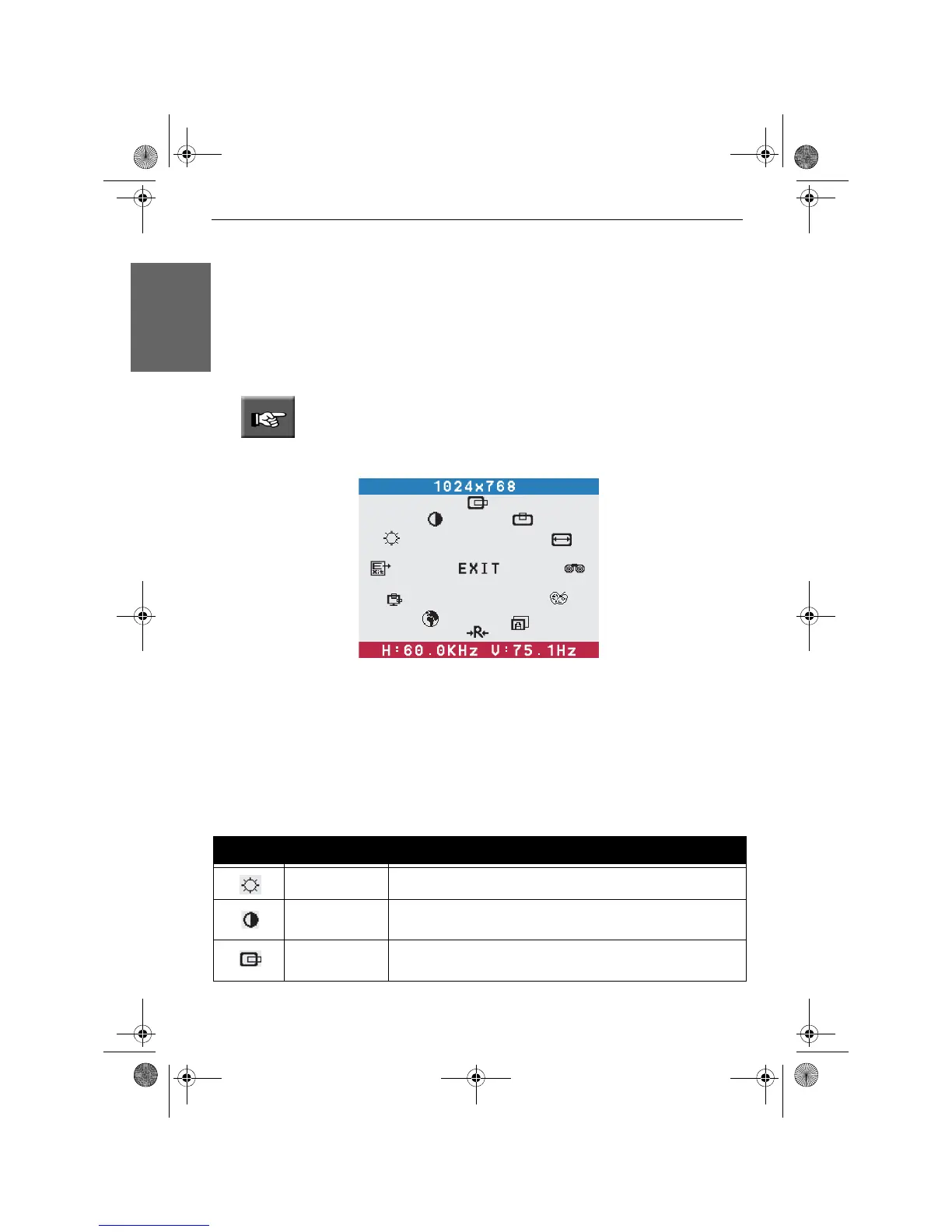14 - Monitor User’s Guide
English
On Screen Display (OSD)
This chapter contains information about how to change display settings for your LCD
Monitor. It is designed with an OSD menu to help you easily adjust to its optimum
performance.
Use the OSD features to change the screen settings of your display
Using the OSD
Note: You must perform auto setup by pressing the AUTO button before
making any adjustment.
1. Press the MENU/ENTER button to display the OSD
2. Press the UP or DOWN button to highlight the desired icon.
3. Press the MENU/ENTER button to activate the highlighted icon.
4. Press the UP or DOWN button to change the value of the selected item.
5. Select the EXIT icon to exit the OSD.
6. Repeat steps 1 to 5 to make further adjustments. All changes are stored immediately.
OSD Options
The OSD includes the following options:
Icon Option Description
Brightness To adjust the brightness of the display.
Contrast To adjust the contrast of the display.
Horizontal
Position
To adjust the horizontal position of the entire screen image.
Monitor_UG_01.book Page 14 Monday, October 10, 2005 3:47 PM