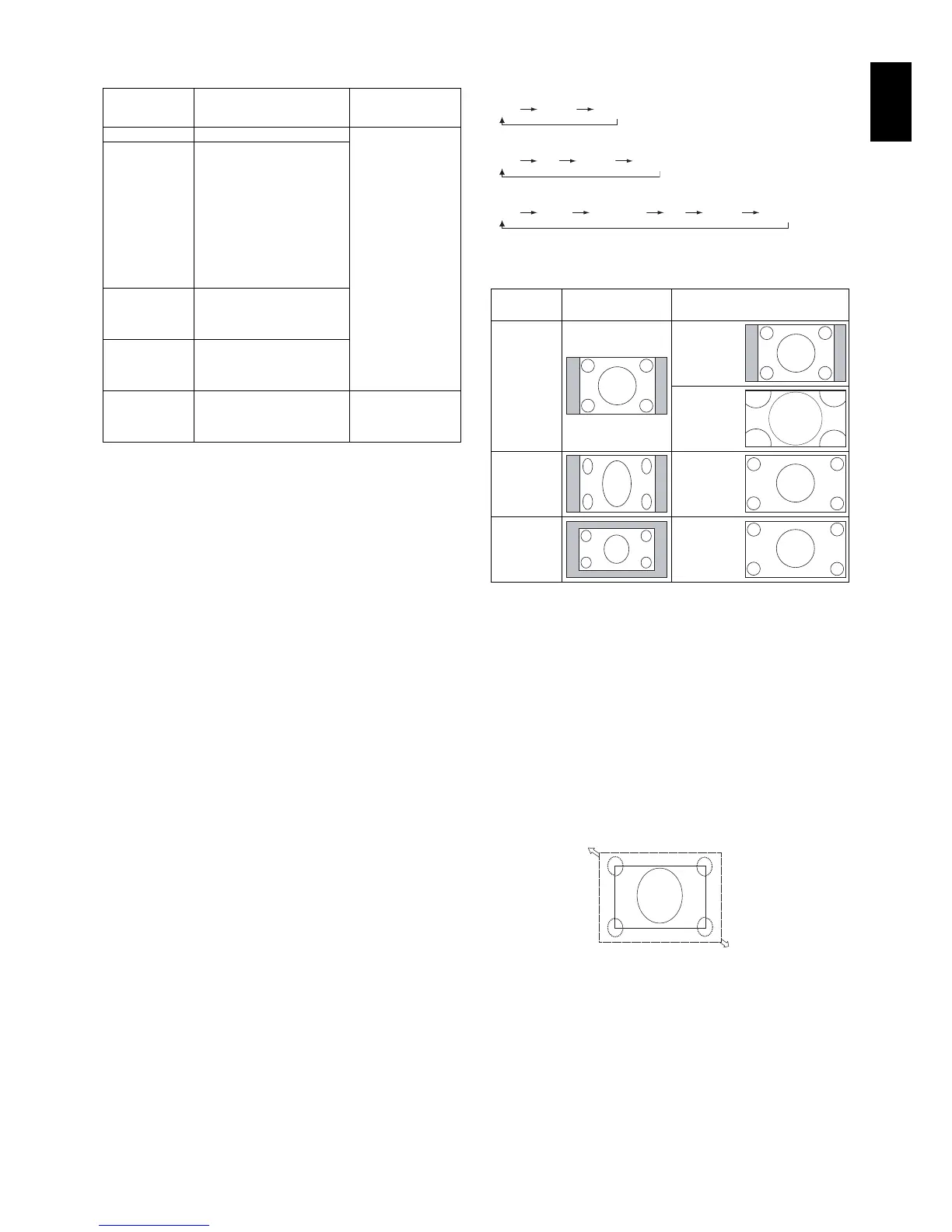English-19
English
Aspect
MP, VIDEO
FULL ZOOM NORMAL
DVI, DisplayPort1, DisplayPort2, VGA (RGB), OPTION*
1
FULL 1:1 ZOOM NORMAL
VGA (YPbPr), HDMI1, HDMI2
FULL WIDE DYNAMIC 1:1 ZOOM NORMAL
*1: This function depends on which option board you use.
Aspect ratio
of image
Unchanged view*
3
Recommended selection
for picture aspect*
3
4:3
NORMAL
DYNAMIC
Squeeze
FULL
Letterbox
WIDE
*
3
Grey areas indicate unused portions of the screen.
NORMAL: Displays the aspect ratio the same as it is sent
from the source.
FULL: Fills entire screen.
WIDE: Expands a 16:9 letter box signal to fi ll entire screen.
DYNAMIC: Expands a 4:3 pictures to fi ll the entire screen
with non-linearity. Some of the outside image area will be cut
off due to expansion.
1:1: Displays the image in a 1 by 1 pixel format.
ZOOM
The image can be expanded beyond the active display area.
The image which is outside of active display area is not
shown.
ZOOM
ZOOM
Power Indicator
LED indicator
status and
lighting pattern
Condition Recovery
Glowing blue Normal
1. Turn on the monitor
by remote control or
button on the back
of the monitor.
2. Send an AV signal
input to the monitor.
Blinking green*
1
Meeting one of the conditions
below when the monitor has
been past a certain amount of
time with no signal input which
you set.
• The monitor is with an option
board.
• INPUT DETECT is set to a
setting except for NONE.
• USB POWER is set to ON.
• DisplayPort is set to MST.
Glowing amber The monitor has been past a
certain amount of time with
[network signal input] + [no
AV signal input which you set].
Blinking amber*
2
The monitor has been past a
certain amount of time with
[network signal input] + [no
AV signal input which you set].
Glowing red Turn off the monitor by remote
control or button on the back of
the monitor.
Turn on the monitor
by remote control or
button on the back of
the monitor.
*1: Time setting for AUTO POWER SAVE is available at POWER SAVE
(See page 39).
*2: Time setting for AUTO STANDBY is available at POWER SAVE
(See page 39).
NOTE: If the indicator is glowing a combination of long
and short in red, a certain failure might have
occurred. Please contact your nearest authorized
NEC DISPLAY SOLUTIONS service facility.
Using Power Management
The LCD monitor follows the VESA approved DPM Display
Power Management function.
The power management function is an energy saving
function that automatically reduces the power consumption
of the display when the keyboard or the mouse has not been
used for a fi xed period.
This allows your display to enter a Power management mode
when no signal is applied. This could potentially increase the
life and decrease the power consumption of the display.
NOTE: Depending on the computer and display card
used, this function may not operate.