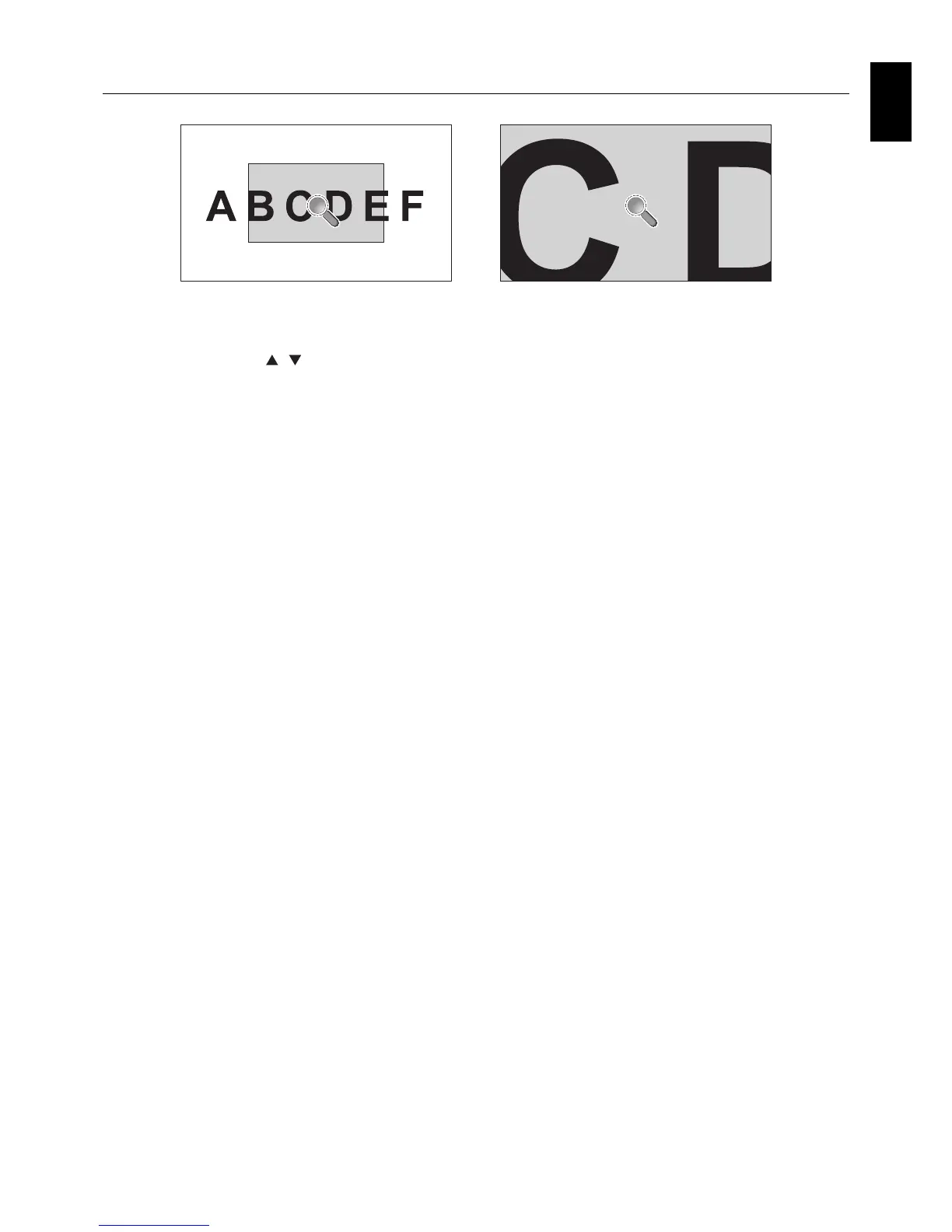English-57
English
Using “SET/POINT ZOOM” button on a remote control allows to enlarge a partial of image.
Press CH+/- button to zoom up or down. The image can be expanded from 1 to 10 times.
1 Press [SET/POINT ZOOM] button on a remote control. An icon will be a magnifi er.
2 Move magnifi er icon by [
] [ ] [+] [-] button.
3 Press [CH+] to zoom up. Press [CH-] to zoom down.
4 Press [SET/POINT ZOOM] to disappear the icon.
5 Press [EXIT] to return to a normal size.
6 Press [MENU] to display OSD menu.<Setting Procedure>
NOTE: • The image may be distorted during this function.
• This function is not available when set to IMAGE FLIP except for NONE, MULTI PICTURE MODE, SCREEN
SAVER, SUPER in INPUT CHANGE, CLOSED CAPTION, TILE MATRIX and TEXT TICKER.
• When selected DYNAMIC or ZOOM in ASPECT, the image will be changed FULL, then start to POINT ZOOM.
After POINT ZOOM, the ASPECT will be returned previous ASPECT settings. When the ASPECT is changed
during POINT ZOOM, DYNAMIC and ZOOM will be FULL image.
• The magnifi er icon does not move to no image area.
• POINT ZOOM will be released after changing input signal or power off.
• POINT ZOOM will be released when changing ASPECT setting during POINT ZOOM.
• When this function is active, STILL is not available.
• This function is not available with 3840 x 2160 (60 Hz) signal.
POINT ZOOM