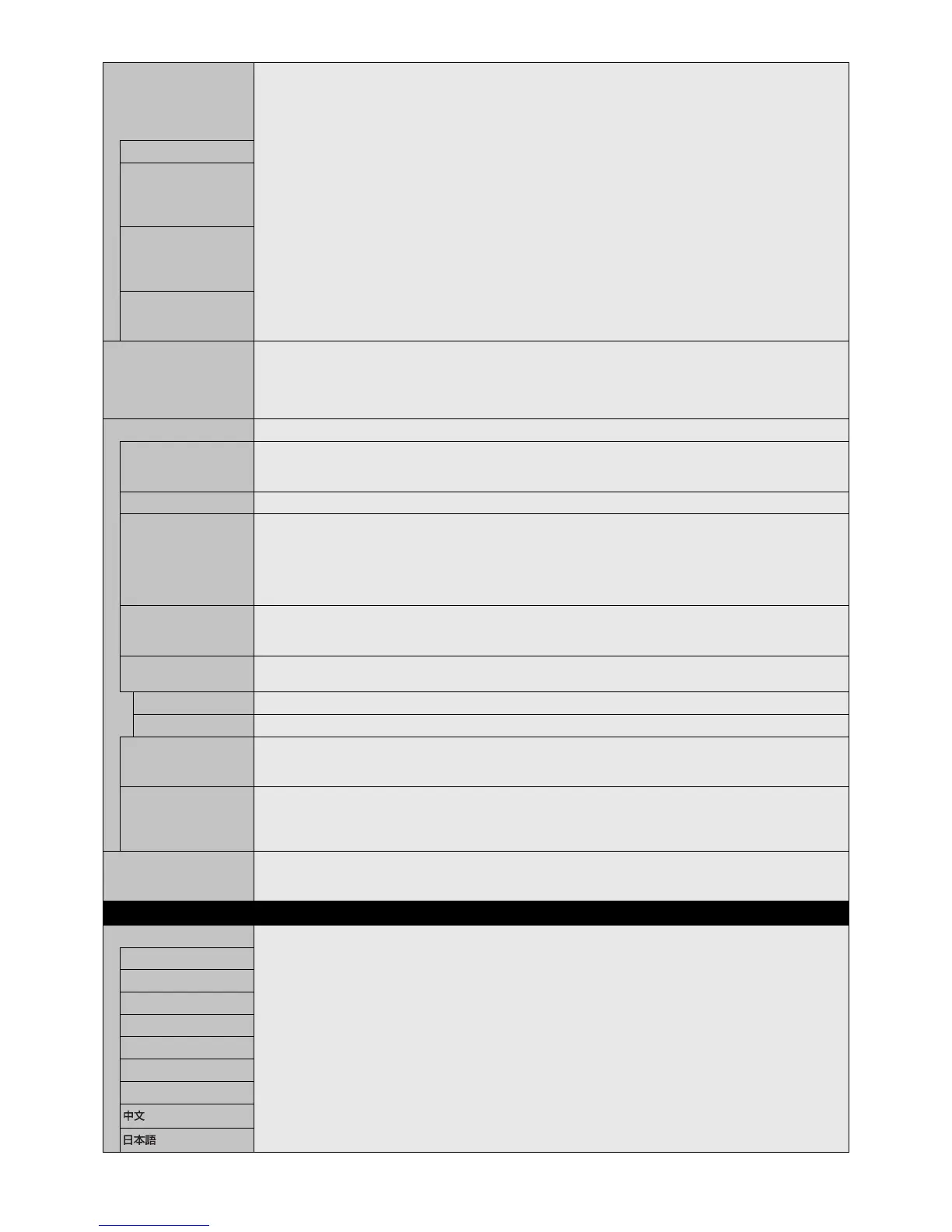English-36
INPUT DETECT Selects the method of input detection the monitor uses when more than two input devices are connected.
NOTE: When SUPER is selected in INPUT CHANGE, this function cannot be changed.
When INPUT DETECT is active, AUTO DIMMING is not available.
INPUT DETECT is released if HUMAN SENSOR is activated. If INPUT DETECT is set to except for NONE,
the monitor does not go into auto power save or auto standby.
NONE The Monitor will not search the other video input ports.
FIRST DETECT*
1
When the current video input signal is not present, then the monitor searches for a video signal from the other
video input port. If the video signal is present in the other port, then the monitor switches the video source input
port to the new found video source automatically.
The monitor will not look for other video signals while the current video source is present.
LAST DETECT*
1
When the monitor is displaying a signal from the current source and a new secondary source is supplied to the
monitor, the monitor will automatically switch to the new video source. When current video input signal is not
present, the monitor searches for a video signal from the other video input port. If the video signal is present in
the other port, then the monitor switches the video source input port to the new found video source automatically.
CUSTOM DETECT*
1
Set the priority of input signals.
When CUSTOM DETECT is selected, monitor searches listed inputs only.
NOTE: Priority of option input signal is only available in PRIORITY3 except for slot 2 type PC option.
INPUT CHANGE Sets input change speed. When selected “QUICK” allows to switch signals more fi rst than normal but it could
happen image noise when switching signals.
When selected “SUPER”, allows to switch high-speed between selected two signals.
NOTE: It depends on the option board you use, SUPER is not available.
When “SUPER” is active, MULTI PICTURE MODE, TEXT TICKER, STILL, POINT ZOOM are not available.
TERMINAL SETTINGS
DVI MODE Selects the kind of DVI-D equipment, which is connected to the DVI input.
Select “DVI-HD” when DVD player or computer equipment, which requires HDCP authentication, is connected.
Select “DVI-PC” when computer equipment, which not requires HDCP authentication, is connected.
VGA MODE Select RGB or YPbPr for VGA input.
DisplayPort Selects DisplayPort mode [1.1a] or [1.2].
DisplayPort 1.1a is selected, SST is set automatically.
DisplayPort 1.2 is selected, set SST or MST.
DisplayPort 1.2 should be selected when using Multi-Stream Transport. Multi-Stream Transport requires the
corresponding display card. Contact your supplier for limitations of this function.
NOTE: MST is not available with DisplayPort2 signal input.
BIT RATE DisplayPort 1.1a is selected at DisplayPort, HBR is set automatically.
DisplayPort1.2 and SST are selected at DisplayPort, set HBR or HBR2.
DisplayPort1.2 and MST are selected at DisplayPort, HBR2 is set automatically.
EQUALIZER Compensates for the image degradation caused by using a long cable or devices. A higher number produces
high compensation.
SLOT2 Compensates for the image degradation from slot 2 type option DisplayPort signal.
DisplayPort1 Compensates for the image degradation from DisplayPort1 signal.
HDMI Selects MODE1 or MODE2.
MODE1: Max resolution is 3840 x 2160 (30 Hz)
MODE2: Max resolution is 3840 x 2160 (60 Hz)
VIDEO LEVEL RAW: For computer setting. Displays all input signals of 0-255 steps.
EXPAND: For audio-visual equipment setting. Expands input signals of 16-235 steps to 0-255 steps.
AUTO: Automatically sets input signals by adjusting connected equipment.
NOTE: This function is available only in HDMI or DisplayPort or OPTION and is selected at INPUT SIGNAL.
RESET Resets the following settings within the MULTI INPUT menu back to factory setting except for INPUT DETECT
(priority of input signals only), INPUT CHANGE (INPUT1 and INPUT2), INPUT SELECT, PICTURE ASPECT and
BIT RATE.
OSD
LANGUAGE Select the language used by the OSD.
ENGLISH
DEUTSCH
FRANÇAIS
ITALIANO
ESPAÑOL
SVENSKA
РУССКИЙ
*1: When you select OPTION for multi picture input, this function depends on which option board you use.