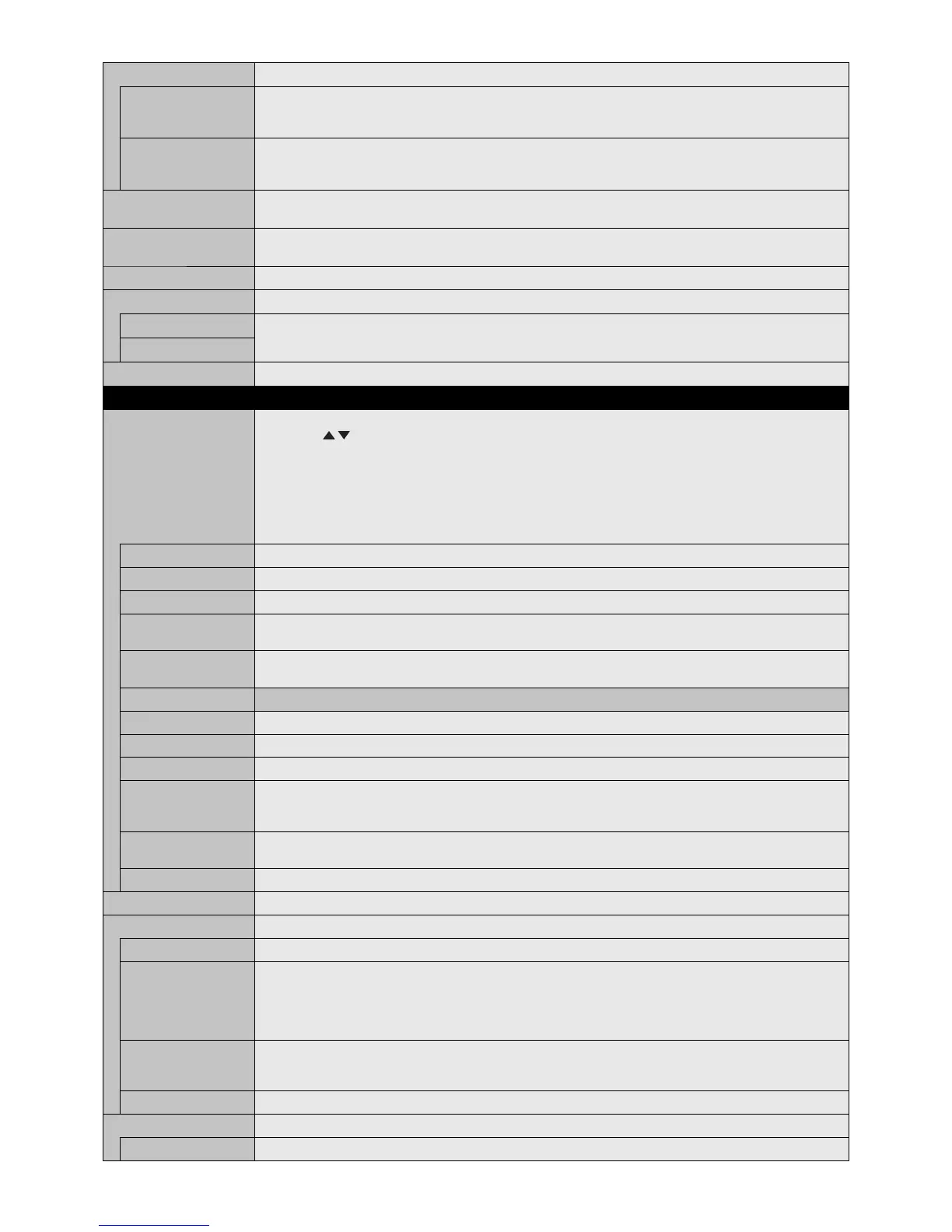English-34
EQUALIZER
TREBLE To accentuate or reduce the high frequency sound.
Press + button to increase TREBLE sound.
Press - button to decrease TREBLE sound.
BASS To accentuate or reduce the low frequency sound.
Press + button to increase BASS sound.
Press - button to decrease BASS sound.
AUDIO INPUT Selects audio input source [DVI], [HDMI1], [HDMI2], [DisplayPort1], [DisplayPort2], [IN1], [IN2], [VIDEO], [MP],
[OPTION]*
1
.
MULTI PICTURE AUDIO Selects audio source.
NOTE: This function depends on MULTI PICTURE setting.
LINE OUT Selecting “VARIABLE” enables control of the line out level with the VOLUME button.
AUDIO DELAY
AUDIO DELAY Enables to set the delay time to output the audio.
DELAY TIME can be set between 0 and 100 milliseconds. “ON” activates this function.
DELAY TIME
RESET Resets “AUDIO” options back to factory settings except for VOLUME.
SCHEDULE
SCHEDULE SETTINGS Creates operation schedule for the monitor.
By pressing
, + - buttons, set below settings. By Input change buttons of the monitor or SET/ZOOM button
of the remote control, you can select the check box.
NOTE: Please set DAY & TIME before set SCHEDULE SETTINGS.
When SCHEDULE SETTINGS window is closed, schedule that you set is saved.
When some schedules are set at same time, large SETTINGS number is given priority.
If OFF TIMER is ON, SCHEDULE SETTINGS is not available.
When you select invalid input signal or picture mode, it will display in red. While SCHEDULE SETTINGS window
is open, schedule is not operated.
SETTINGS Set ON to activate schedule. Maximum 30 schedules are set.
POWER Setting for the monitor power. Please set ON or OFF for each schedule.
TIME Set schedule operation time. If there is no specifi c time for the schedule, set [--].
INPUT Set input signal for the schedule. To keep the input signal, which was chosen before schedule is operating, set
[--]. When you set INPUT, please select ON at POWER.
PIC. MODE Set picture mode for the schedule. To keep the picture mode, which was chosen before schedule is operating,
set [--]. When you set PIC. MODE, please select ON at POWER.
Select one item from below (only one item is available).
DATE Select this setting if the schedule is for one day schedule or irregular schedules.
EVERY DAY Select this setting if the schedule is repeating everyday.
EVERY WEEK Select this setting if the schedule is repeating everyweek.
WEEKDAY Select this setting if the schedule is on a week day.
This item is set by the WEEKEND and the HOLIDAY settings. The date which is not selected at WEEKEND and
HOLIDAY settings are set as weekday.
WEEKEND Select this setting if the schedule is on a weekend.
Schedule operates on the date that is set at WEEKEND SETTINGS.
HOLIDAY Schedule operates on the date that is set at HOLIDAY SETTINGS.
SCHEDULE LIST List of schedules. Displays up to 30 schedules from present time.
HOLIDAY SETTINGS
No. Creates holiday schedule for the monitor.
YEAR
MONTH
WEEK
DAY
Set YEAR and MONTH.
Select DAY or WEEK.
DAY: Set a day.
WEEK: Set a week and the day of the week.
If you set [--] at MONTH or YEAR, every month or year of the day you set is set as a holiday.
END DAY Set the end of holiday date. If your schedule beyond year, please separate the schedule per year.
NOTE: If DAY is not set, END DAY is not available. If your holiday setting is including [--] at year or month, END
DAY is not available.
SET/DELETE Sets or deletes a schedule.
WEEKEND SETTING
WEEKEND Set the day of the week.
*1: This function depends on which option board you use.