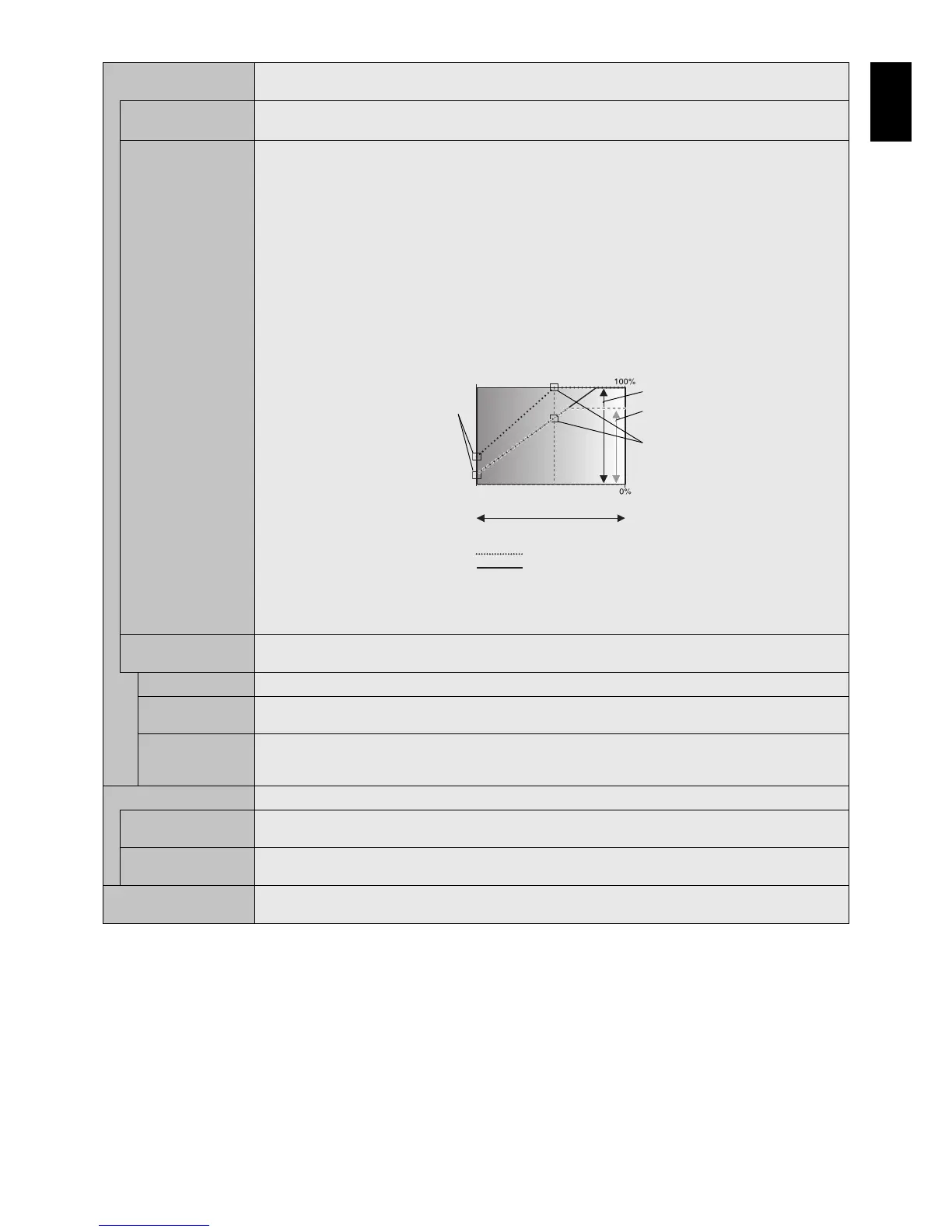English-41
English
AUTO DIMMING*
1
Adjusts the backlight of the LCD automatically depending on the amount of ambient light.
NOTE: This function is released if INPUT DETECT is set while AUTO DIMMING is active.
AUTO BRIGHTNESS
DVI, DisplayPort1, DisplayPort2,
VGA (RGB), MP, OPTION*
3
inputs only
Adjusts the brightness level according to the input signal.
NOTE: Do not select this function when ROOM LIGHT SENSING is MODE1 or MODE2.
ROOM LIGHT
SENSING
The backlight of the LCD screen can be set to increase or decrease depending on the amount of ambient light
within the room. If the room is bright, the monitor becomes correspondingly bright. If the room is dim, then the
monitor will dim accordingly. The purpose of this function is to make the viewing experience more comfortable to
the eye in a variety of lighting conditions.
NOTE: When ROOM LIGHT SENSING is set, BACKLIGHT, AUTO BRIGHTNESS and BACKLIGHT in SCREEN
SAVER functions are disabled.
Do not cover the room light sensing sensor when you use MODE1 or MODE2.
AMBIENT parameter setting
ROOM LIGHT SENSING in OSD, select MODE1 or MODE2 and set MAX LIMIT, IN BRIGHT and IN DARK in
each mode.
MAX LIMIT: This is the max level of backlight, which you set.
IN BRIGHT: This is the backlight level that the monitor will go up to when the ambient light level is highest.
IN DARK: This is the level of backlight that the monitor will go down to when the ambient light level is low.
When the ROOM LIGHT SENSING is enabled the Backlight level of the screen changes automatically according
to the lighting conditions of the room (see fi gure below).
BACKLIGHT level set for
the monitor to use when
ambient lighting level is
low.
BACKLIGHT level set
for the monitor to use
when ambient lighting
level is high.
BACKLIGHT range
dark bright
room bright condition
Screen Backlight value by MODE2
IN DARK IN BRIGHT
Screen Backlight value by MODE1
Factory Setting
BACKLIGHT range when
set to MAX LIMIT.
MAX LIMIT: BACKLIGHT level is limited to your set level.
IN DARK: BACKLIGHT level set for the monitor to use when ambient lighting level is low.
IN BRIGHT: BACKLIGHT level set for the monitor to use when ambient lighting level is high.
HUMAN SENSING*
2
HUMAN SENSING has three settings.
NOTE: POWER SAVE is disabled when AUTO OFF or CUSTOM is selected in HUMAN SENSING.
DISABLE No human sensing.
AUTO OFF At the preset time, when no person is detected, BACKLIGHT and VOLUME automatically go into OFF. When a
person comes near the monitor again, the monitor will automatically return to normal mode.
CUSTOM BACKLIGHT and VOLUME automatically shift to the set value when detecting no person. When a person comes
near the monitor again, the monitor automatically return to normal mode and display the input signal selected in
INPUT SELECT.
POWER INDICATOR
POWER INDICATOR Turns ON or OFF the LED located at the front of the monitor. If “OFF” is selected, LED will not light when the
LCD monitor is in active mode.
SCHEDULE
INDICATOR
Turns ON or OFF the LED located at the front of the monitor when the LCD monitor is set schedule.
INTELLI. WIRELESS DATA Select “ON” to activate INTELLIGENT WIRELESS DATA function (see page 59). A password is required when
using the function.
*1: If SPECTRAVIEW ENGINE is ON, this function is grayed out.
*2: The function is available only when connecting the optional sensor unit.
*3: When you select OPTION for signal input, this function depends on which option board you use.