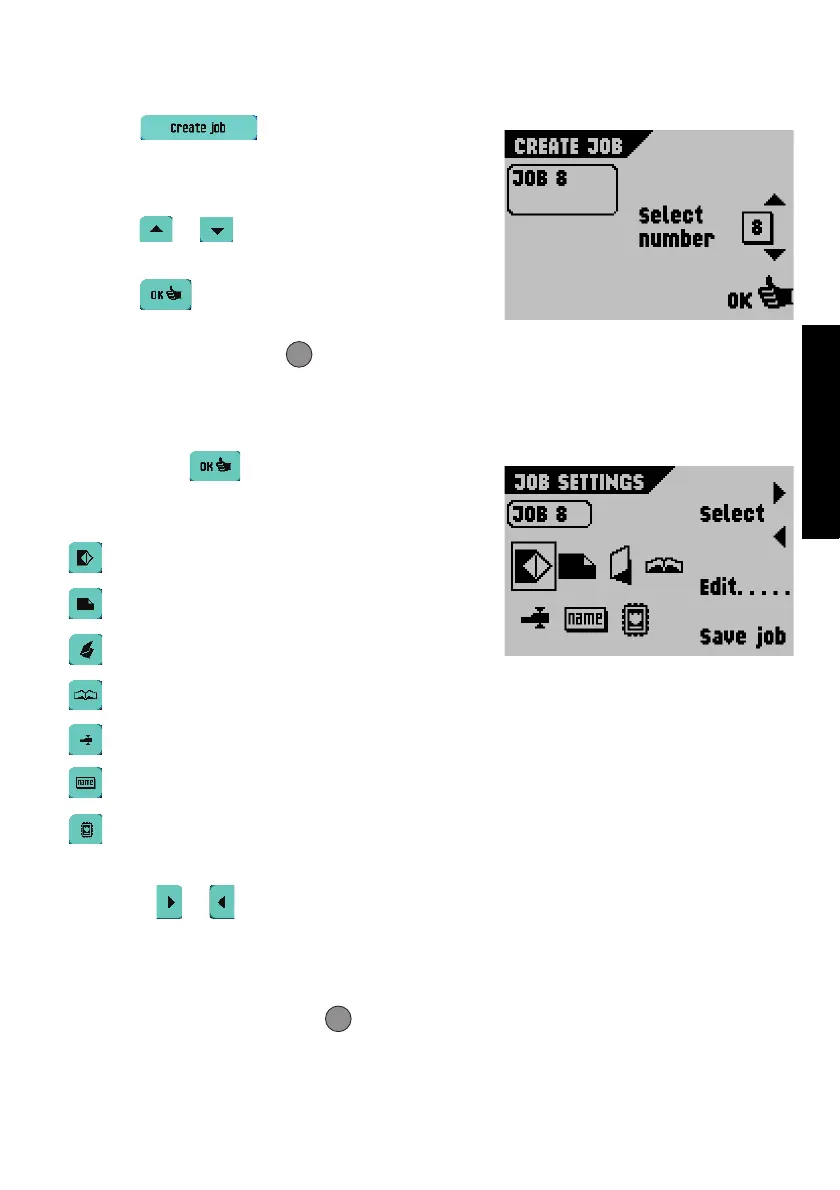23
ENGLISH
4.3 Create job
• Select from the Job Menu 1 screen
to create a new job. This job must be stored under
a job number. The screen will show the lowest
available job number.
• Select or to select a higher or lower
available job number (if available).
• Select to confirm the selected free job
number and to display the following screen, or
press the escape button to return to the
previous screen.
Job settings
After selecting the Job Settings screen will
appear.
The following job settings are available:
Envelope settings
Document settings
Fold setting
Optical Mark Recognition (OMR) settings (if installed)
Double feed control settings
Job name settings
Mailing/Franking
settings (if available)
All these settings are described in detail on the next pages. On the Job Settings screen:
1. Select or to choose the required job setting. When selected, a black box will
appear around the job setting.
2. Select “Edit” to change the selected job setting.
3. Select “Save job” to save the job with the specified job number and entered settings,
or press the escape button to return to the previous screen without saving the
job.
ESC
ESC
