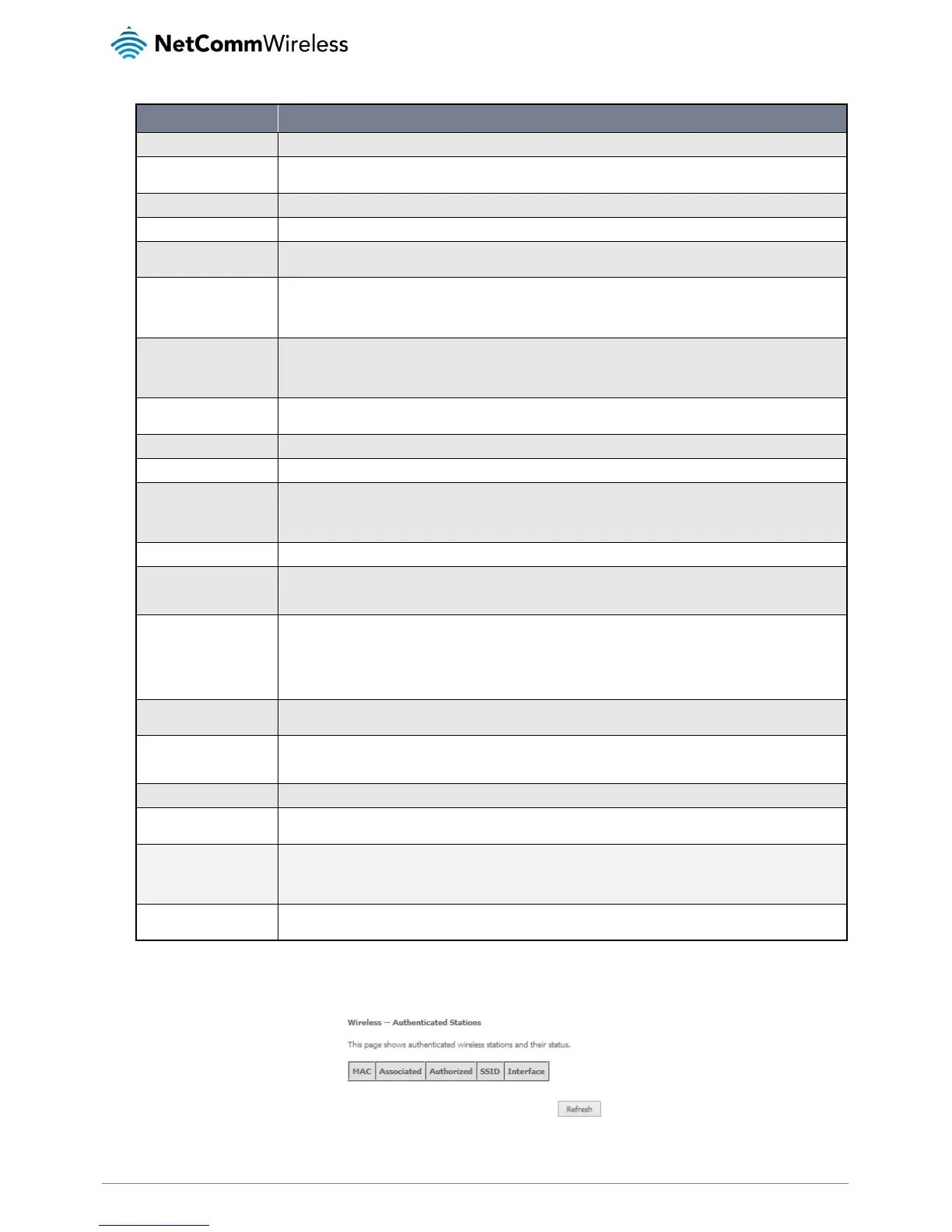NetComm Wireless NF10W User Guide
Shows your current frequency band.
Fill in the appropriate channel to correspond with your network settings. All devices in your wireless network must use the
same channel in order to work correctly. This router supports auto channeling functionality.
Specifies the timer of auto channelling.
Select disable 802.11n or Auto.
Select the bandwidth for the network. In high wireless activity/interference environment, reduce band to 20MHz for better
stability.
If you select 20MHz in Both Bands you cannot select sideband does not work as you are not utilizing side bands. When you
select 40MHz in Both Bands as the bandwidth and manual select channel, the following options will appear. Then you can
select Lower or Upper as the value of sideband. As the control sideband, when you select Lower, the channel is 1~7. When
you select Upper, the channel is 5~11.
Select the transmission rate for the network. The rate of data transmission should be set depending on the speed of your
wireless network. You can select from a range of transmission speeds, or you can select Auto to have the Router
automatically use the fastest possible data rate and enable the Auto-Fallback feature. Auto-Fallback will negotiate the best
possible connection speed between the Router and a wireless client. The default value is Auto.
The 802.11n standards provide a protection method so 802.11b/g and 802.11n devices can co-exist in the same network
without “speaking” at the same time.
Support 802.11n Client Only
Only stations that are configured in 802.11n mode can associate.
Allows you to specify the maximum bandwidth of the 802.11g network.
Select the multicast transmission rate for the network. The rate of data transmission should be set depending on the speed of
your wireless network. You can select from a range of transmission speeds, or you can select Auto to have the Router
automatically use the fastest possible data rate and enable the Auto-Fallback feature. Auto-Fallback will negotiate the best
possible connection speed between the Router and a wireless client. The default value is Auto.
Select the basic transmission rate ability for the AP.
Packets that are larger than this threshold are fragmented into multiple packets. Try to increase the fragmentation threshold if
you encounter high packet error rates. Do not set the threshold too low, since this can result in reduced networking
performance.
This value should remain at its default setting of 2347.Should you encounter inconsistent data flow, only minor reductions are
recommended. Should you encounter inconsistent data flow, only minor reduction of the default value, 2347, is
recommended. If a network packet is smaller than the preset RTS threshold size, the RTS/CTS mechanism will not be
enabled. The Router sends Request to Send (RTS) frames to a particular receiving station and negotiates the sending of a
data frame. After receiving an RTS, the wireless station responds with a Clear to Send (CTS) frame to acknowledge the right
to begin transmission. The RTS Threshold value should remain at its default value of 2347.
(Delivery Traffic Indication Message) Enter a value between 1 and 255 for the Delivery Traffic Indication Message (DTIM.) A
DTIM is a countdown informing clients of the next window for listening to broadcast and multicast messages.
A beacon is a packet of information that is sent from a connected device to all other devices where it announces its availability
and readiness. A beacon interval is a period of time (sent with the beacon) before sending the beacon again. The beacon
interval may be adjusted in milliseconds (ms). Default (100) is recommended.
Select Enable or Disable. This is a special accelerating technology for IEEE802.11g. The default is Enabled.
Select whether WMM is enable or disabled. Before you disable WMM, you should understand that all QoS queues or traffic
classes relate to wireless do not take effects.
Select whether ACK in WMM packet. By default, the 'Ack Policy' for each access category is set to Disable, meaning that an
acknowledge packet is returned for every packet received. This provides a more reliable transmission but increases traffic
load, which decreases performance. To disable the acknowledgement can be useful for Voice, for example, where speed of
transmission is important and packet loss is tolerable to a certain degree.
APSD is short for automatic power save delivery, Selecting enable will make it has very low power consumption. WMM Power
Save is an improvement to the 802.11e amendment adding advanced power management functionality to WMM.
Station Info
This page shows the MAC address of authenticated wireless stations that are connected to the NF10W and their status
