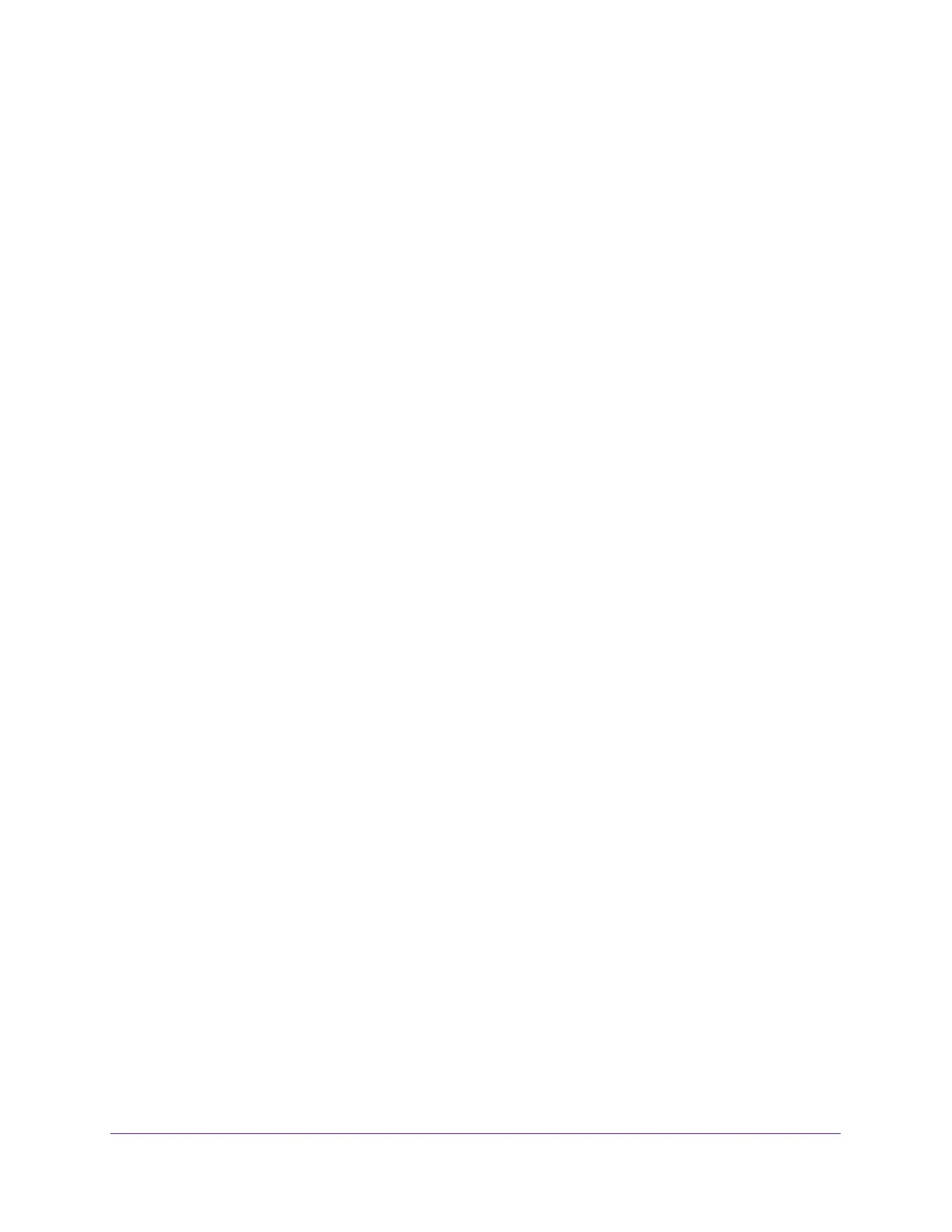Hardware Setup
14
AC3200 WiFi Cable Modem Router
4. If you are unable to activate your modem router using the XFINITY self-activation process,
call 1-855-OK-BEGIN (1-855-652-3446) or 1-800-XFINITY (1-800-934-6489).
Perform a Speed Test
To determine the accurate Internet speed, visit http://speedtest.xfinity.com/ and perform a
speed test.
If your actual speed is lower than your subscribed speed, contact XFINITY.
Connect Your Modem Router to a Router After
Installation and Activation
During the installation and activation, you must connect the modem router directly to a
computer. After installation and activation, you can connect the modem router to a router.
If you want to connect your modem router to a router, you must disable NAT. With NAT
disabled, to avoid conflicting with the other router on the network, the modem router does not
use NAT.
To disable NAT and connect your modem router to a router after installation and
activation:
1. Launch a web browser from a computer or mobile device that is connected to the
modem router network.
2. Enter http://routerlogin.net or http://192.168.0.1.
A login window opens.
3. Enter the modem router user name and password.
The user name is admin. The default password is password. The user name and
password are case-sensitive.
The BASIC Home page displays.
4. Select ADVANCED > Advanced Setup > NAT Mode.
The NAT page displays.
5. Clear the Turn NAT On check box.
6. Click the Apply button.
Your settings are saved.
7. Follow the instructions that came with your router or gateway to connect it to the modem
router.
