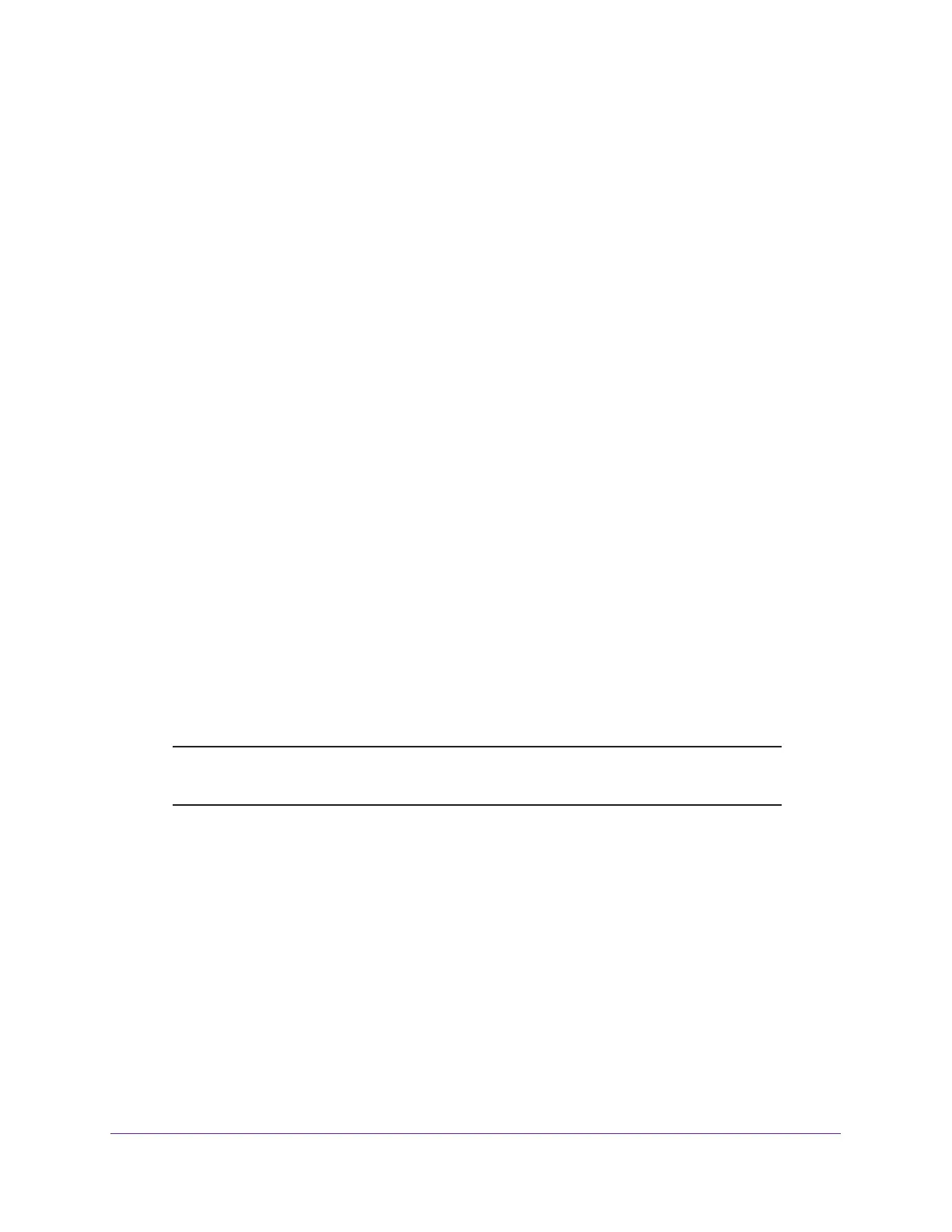Specify Network Settings
68
AC3200 WiFi Cable Modem Router
3. Enter the user name and password.
The user name is admin. The default password is password. The user name and
password are case-sensitive.
The BASIC Home page displays.
4. Select ADVANCED > WPS Wizard.
A page displays that explains WPS.
5. Click the Next button.
The WPS page displays.
6. Select the radio button for the setup method that you want to use:
• Push button. Click the WPS button on this page.
• PIN Number. The page adjusts. Enter the client security PIN, and click the Next
button.
7. Within two minutes, go to the client device and use its WPS software to connect to the WiFi
network.
The WPS process automatically sets up your computer or mobile device with the network
password when it connects. The modem router WPS page displays a confirmation
message.
Specify Basic WiFi Settings
The modem router comes with preset security. This means that the WiFi network name
(SSID), network key (password), and security option (encryption protocol) are preset in the
factory. You can find the preset SSID and password on the modem router label.
Note: The preset SSID and password are uniquely generated for every
device to protect and maximize your WiFi security.
If you change your preset security settings, make a note of the new settings and store it in a
safe place where you can easily find it.
If you use a WiFi connection to change the WiFi network name (SSID) or other WiFi security
settings, you are disconnected when you click the Apply button. To avoid this problem, use a
computer with a wired connection to access the modem router.
To specify basic WiFi settings:
1. Launch a web browser from a computer or mobile device that is connected to the
modem router network.
2. Enter http://routerlogin.net or http://192.168.0.1.
A login window opens.
