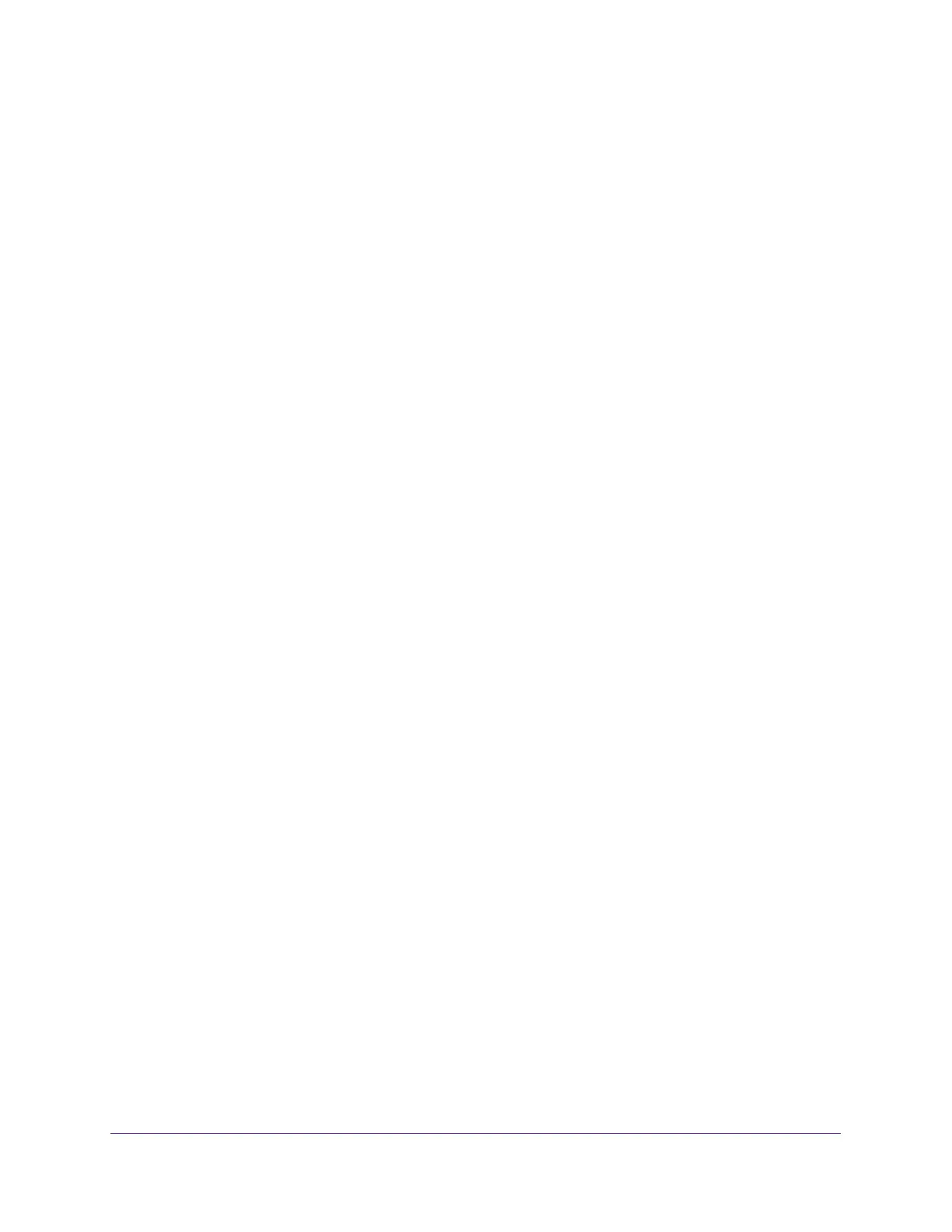Share USB Devices Attached to the Modem Router
46
AC3200 WiFi Cable Modem Router
The USB Settings page displays.
By default the Enable any USB Device connection to the USB port radio button is
selected. This setting lets you connect and access all your USB storage devices.
5. Select the No radio button.
6. Click the Approved Devices button.
The approved and available USB devices display.
7. In the Available USB Devices menu, select the drive that you want to approve.
8. Click the Add button.
9. Select the Allow only approved devices check box.
10. Click the Apply button.
Your settings are saved.
11. To work with another USB device, first click the Safely Remove USB Device button for the
currently connected USB device.
12. Connect the other USB device, and repeat this process.
Access the USB Storage Device Through the Internet
You can access the USB storage device through the Internet when you’re not home.
To access the USB storage device from a remote computer:
1. Launch a web browser on a computer that is not on your home network.
2. Connect to your modem router:
• To connect with Dynamic DNS, type the DNS name.
To use a Dynamic DNS account, you must enter the account information in the
Dynamic DNS page. See
Dynamic DNS on page 91.
• To connect without Dynamic DNS, type the modem router’s Internet port IP address.
You can view the modem router’s Internet IP address on the BASIC Home page.
You can use FTP to share files on a USB storage device connected to the modem router.
Set Up FTP Access Through the Internet
To set up FTP access:
1. Launch a web browser from a computer or mobile device that is connected to the
modem router network.
2. Enter http://routerlogin.net or http://192.168.0.1.
A login window opens.
3. Enter the user name and password.
