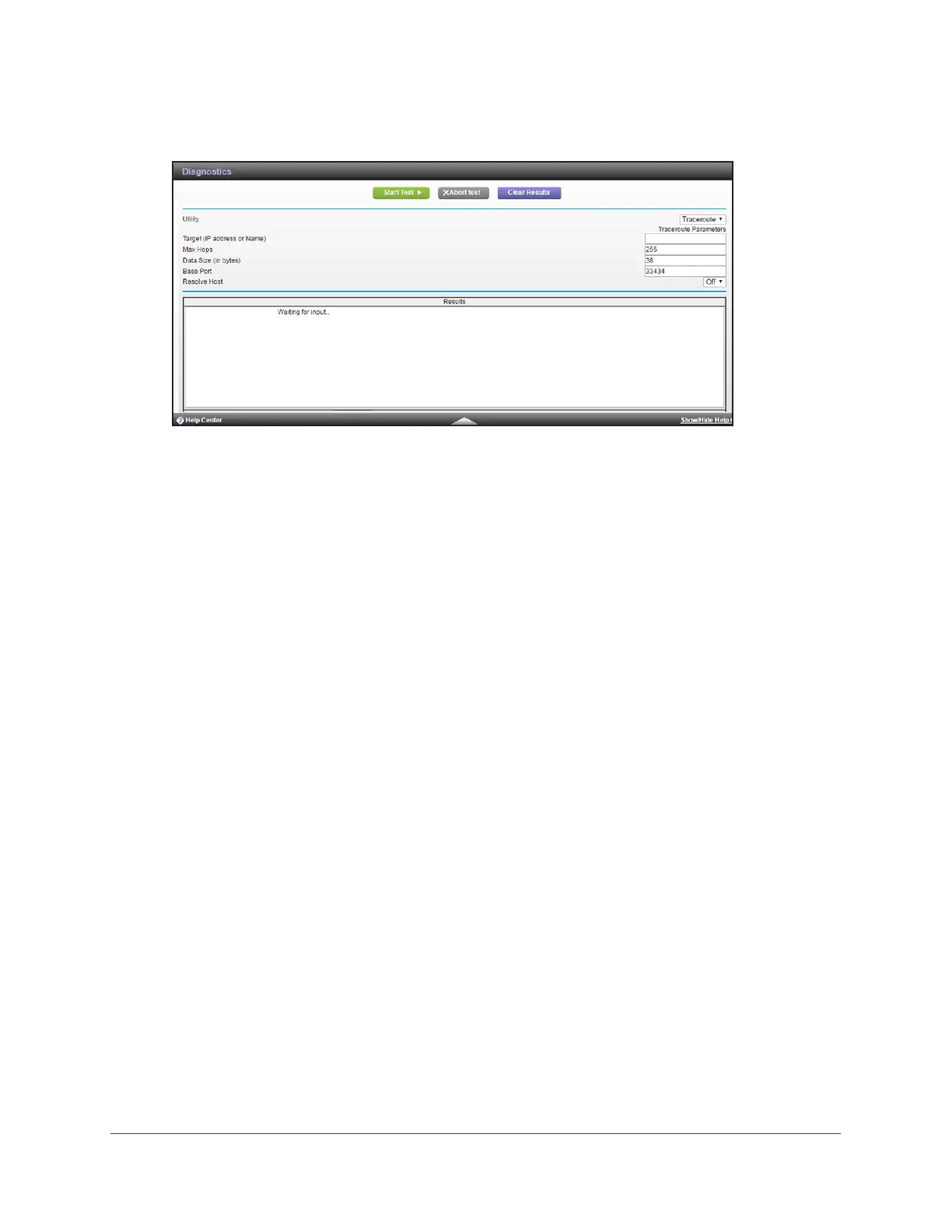Manage Your Network
86
AC3200 WiFi Cable Modem Router
5. In the Utility menu, select Traceroute.
6. Specify the following parameters for the traceroute utility:
• T
arget. The IP address or host name of the computer you are tracing.
• Max Hops.
The maximum number of hops to allow when tracing the route.
• Data Size.
The input the size (in bytes) of the packet.
• Base Port.
The port number to send the packet to.
• Resolve Host. Select On to resolve the host name to the IP address.
7. Click the Start T
est button.
The traceroute results display.
8. T
o clear the results from the display, click the Clear Results button.
Monitor Internet Traffic
Traffic metering allows you to monitor the volume of Internet traffic that passes through the
modem router Internet port. You can set limits for traffic volume.
To monitor Internet traffic:
1. Launch a web browser from a computer or mobile device that is connected to the
modem router network.
2. Enter http://routerlogin.net or http://192.168.0.1.
A login window opens.
3. Enter the user name and password.
The user name is admin.
The default password is password. The user name and
password are case-sensitive.
The BASIC Home page displays.
