
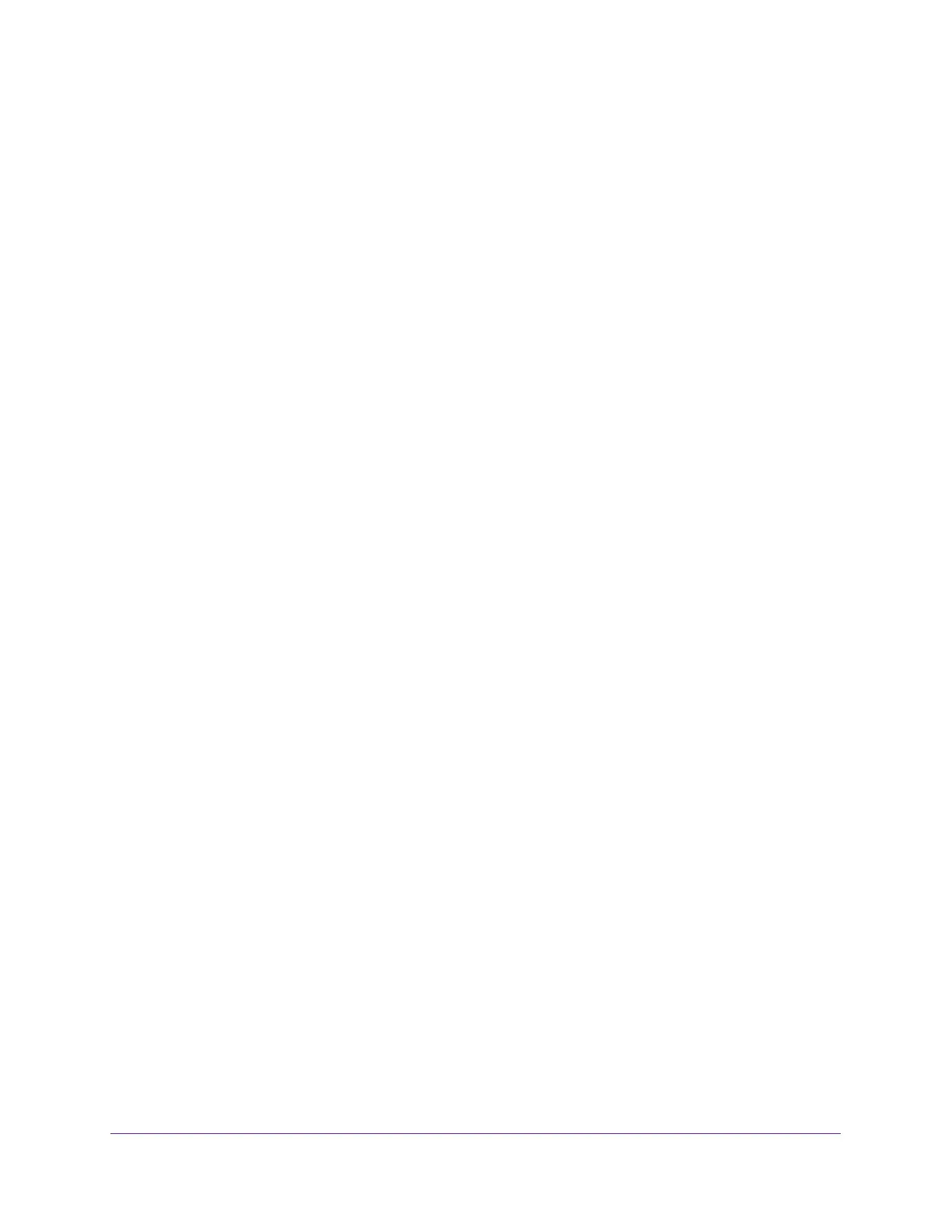
Do you have a question about the NETGEAR C7800 and is the answer not in the manual?
| Product Type | Cable Modem Router |
|---|---|
| DOCSIS | 3.1 |
| WiFi Technology | 802.11ac |
| WiFi Speed | Up to 3200 Mbps |
| Number of Ethernet Ports | 4 |
| USB Port Type | USB 3.0 |
| Brand | NETGEAR |
| Model | C7800 |
| Bands | Dual-Band |
| Max Speed | Up to 3.2 Gbps |
| Compatible ISPs | Spectrum |
Details on unboxing the modem router and its package contents.
Description of LEDs and buttons on the modem router's top and front panels.
Identifies connections and buttons on the rear panel of the modem router.
Step-by-step guide for connecting and activating the modem router.
Instructions for disabling NAT to connect the modem router to another router.
Explains how to connect to the modem router's network via wired or WiFi connection.
Steps to access the modem router's web interface for settings management.
Guide to manually configuring internet connection settings like IP address.
How to configure parental controls to manage internet access for devices.
Using access control to block specific devices from connecting to the network.
Blocking specific websites or domains using keywords.
Blocking specific internet services based on type or schedule.
Instructions on enabling or disabling Network Address Translation (NAT).
Steps for physically connecting a USB storage device to the modem router.
How to access files on a USB drive connected to the router from a Windows PC.
Configuring access methods and permissions for USB storage devices.
How to access USB storage remotely via the internet.
Configuring WiFi network name (SSID), security, and channel.
Adjusting WiFi security protocols like WPA2 and the passphrase.
How to change the router's administrator password for security.
Steps to recover the administrator password using security questions.
Verifying the status of the modem router's connection to the internet.
Backing up, restoring, or erasing router configuration settings.
Resetting the modem router to its factory default settings.
Allowing specific incoming traffic to reach local servers.
Diagnosing issues using the modem router's LED indicators.
Steps to resolve issues with the cable internet connection.
Solutions for problems preventing access to the modem router interface.
Diagnosing and resolving problems with WiFi connections.
Details on the modem router's default factory settings and how to restore them.











