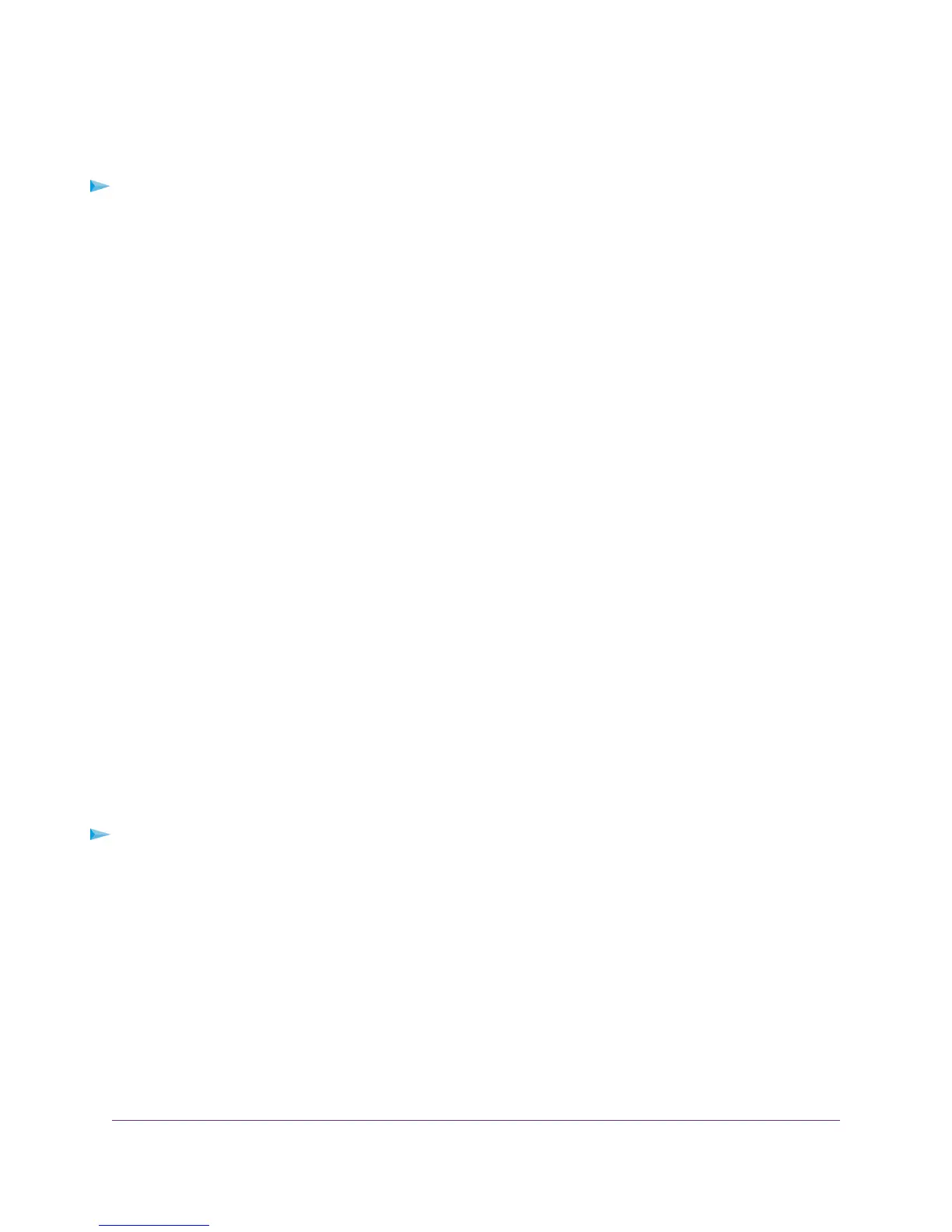Manually Update Router Firmware
We recommend that you update your satellite’s firmware before updating the router’s firmware.
To manually update your router's firmware:
1. Launch a web browser from a computer or mobile device that is connected to your Orbi network.
2. Enter orbilogin.com.
A login window opens.
3. Enter the admin user name and password.
The user name is admin.The password is the one that you specified the first time that you logged in.
The user name and password are case-sensitive.
The BASIC Home page displays.
4. Select ADVANCED > Administration > Firmware Update > Manual Update.
The Firmware Update page displays.
5. Click the Browse button.
6. Locate and select the router firmware file you downloaded.
The firmware file name ends in .img.
7. Click the Upload button.
The firmware is updated.
Enable the Sync Button
After your satellite syncs with your router, the satellite’s Sync button is disabled for security reasons. If you
press the Sync button and the satellite’s bottom Light LED pulses magenta, this LED behavior indicates
that the Sync button is disabled.To enable the Sync button, log in to the router and go to the Attached
Devices page.
After syncing your satellite and placing your satellite outdoors, we recommend that you disable the Sync
button to prevent an unauthorized user from connecting to your satellite.
To enable your satellite’s Sync button using the router web interface:
1. Launch a web browser from a computer or mobile device that is connected to your Orbi network.
2. Enter orbilogin.com.
A login window opens.
3. Enter the router admin user name and password.
The user name is admin.The default password is password.The user name and password are
case-sensitive.
The BASIC Home page displays.
4. Select Attached Devices.
The Attached Devices page displays.
Manage Your Orbi Outdoor Satellite
19
Orbi Outdoor Satellite
