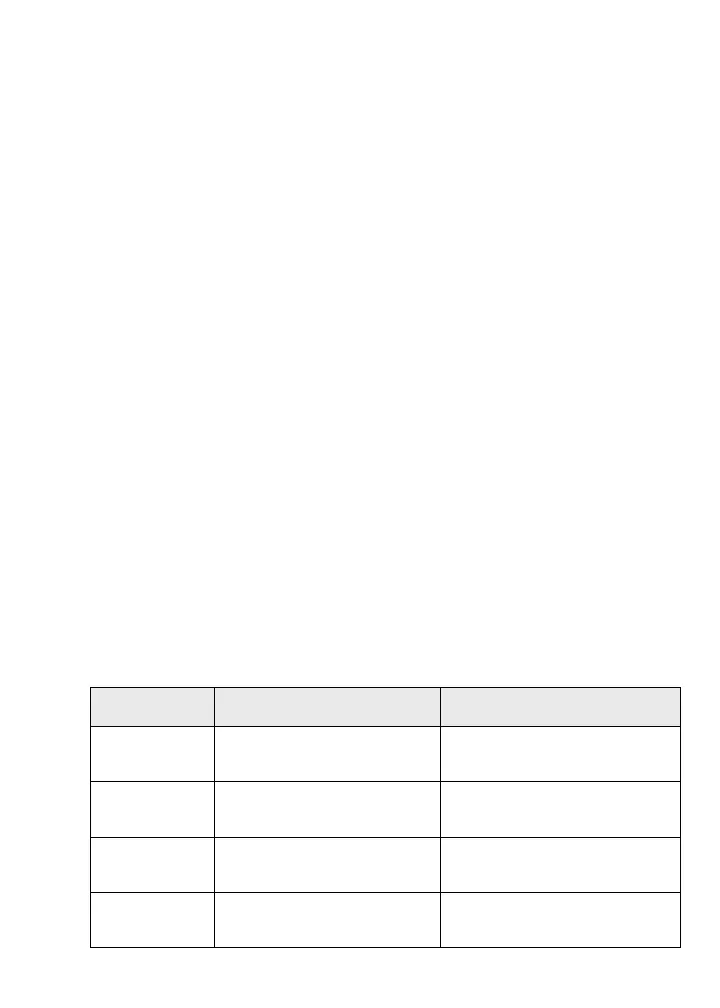14
Connect to the DST Adapter Using WiFi
Before you can connect to the DST adapter’s WiFi network, you
must update the DST adapter’s WiFi settings. For more information,
see Install Your DST Router and DST Adapter on page 6.
¾ To connect devices to the DST adapter using WiFi:
1. Open the soware utility that manages your WiFi connections
on the computer or WiFi device that you want to connect to
your DST adapter.
This utility scans for WiFi networks in your area.
2. Find and select your DST adapter’s WiFi network name (SSID).
The DST adapter’s WiFi network name is based on the
DST router’s WiFi network name with _EXT added at the end
of the name. If more than one DST adapter is connected to the
DST router, for every additional DST adapter aer the first, a
number is added before _EXT.
3. Enter the DST adapter’s password and click the Connect
button.
The DST adapter’s WiFi password is the same as the
DST router’s WiFi password.
For example:
Product 2.4 GHz WiFi Settings 5 GHz WiFi Settings
DST router • SSID. NETGEAR4
• Password. Coconut234
• SSID. NETGEAR4-5G
• Password. Coconut234
DST adapter 1 • SSID. NETGEAR4_EXT
• Password. Coconut234
• SSID. NETGEAR4-5G_EXT
• Password. Coconut234
DST adapter 2 • SSID. NETGEAR41_EXT
• Password. Coconut234
• SSID. NETGEAR4-5G1_EXT
• Password. Coconut234
DST adapter 3 • SSID. NETGEAR42_EXT
• Password. Coconut234
• SSID. NETGEAR4-5G2_EXT
• Password. Coconut234
