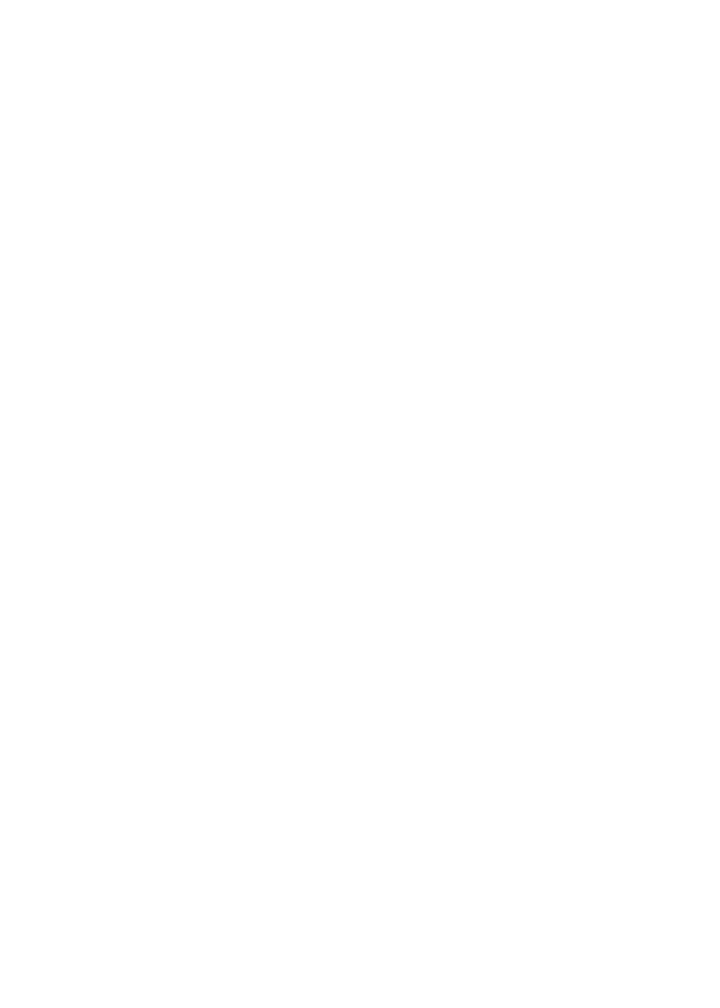15
Change the DST Adapter WiFi Settings
You can log in to the DST adapter using a web browser and change
set its WiFi settings.
¾ To change the DST adapter’s WiFi settings:
1. With an Ethernet cable, temporarily connect your computer to
the Ethernet port on the DST adapter.
2. Launch a web browser and enter http://www.mywifiext.net
in the address field of the browser.
A login window displays.
3. Enter admin for the user name and password for the
password.
The BASIC Home page displays.
4. Select Setup > Wireless Settings.
The Wireless Settings page displays.
5. Specify the settings for the 2.4 GHz band and for the 5 GHz
band:
a. If you want to change the DST adapter’s WiFi network
name, in the Name (SSID) field, enter a new network
name (SSID).
b. Select a wireless channel and mode from the menus.
You can leave the default settings selected.
c. In the Security Options section, select a radio button.
d. If the Password (Network Key) field displays, enter a
security password or your DST WiFi network.
e. Click the Apply button.
Your changes are saved.
Use the new WiFi settings to connect your WiFi devices to
the DST adapter’s WiFi network.
