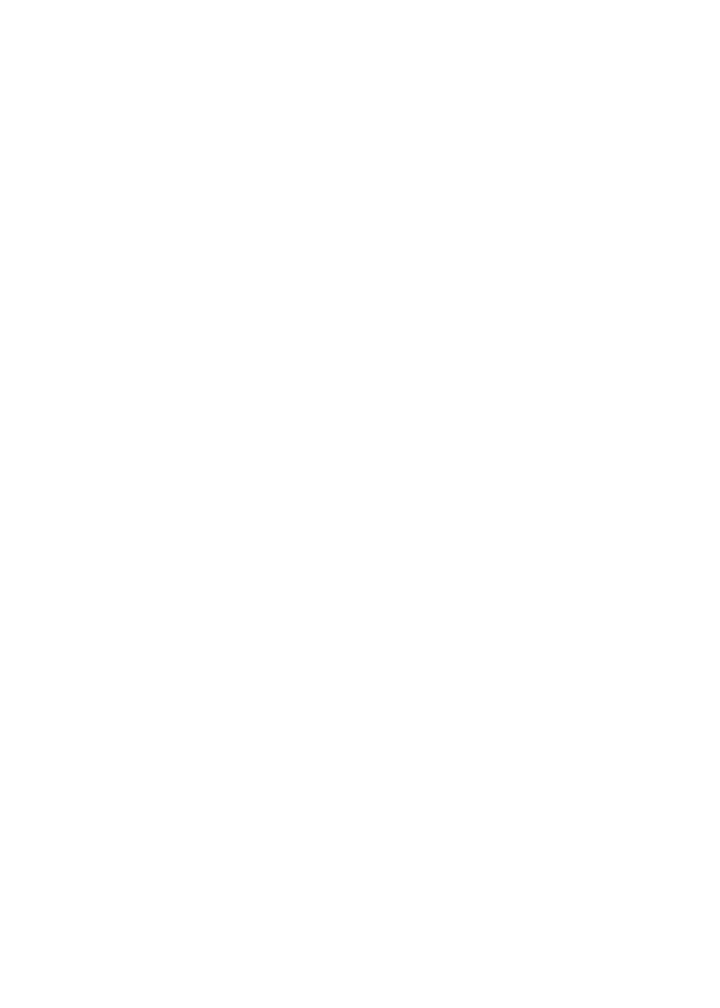16
Join the DST Router WiFi Network
To join the DST router WiFi network, you can either use the
DST router’s Wi-Fi Protected Setup (WPS) function or use the
DST router’s or DST adapter’s WiFi network and password. For help
with the WPS button on your computer or WiFi device, check the
instructions or online help that came with that computer or device.
Some older equipment cannot use WPS.
¾ To join the DST router network using the WPS:
1. Press the WPS and DST Adapter Sync button on the
DST router for 3–5 seconds.
The WPS and DST Adapter Sync LED on the DST router blinks
white.
2. Within two minutes, on your computer or WiFi device, press its
WPS button or click its onscreen WPS button.
The WPS and DST Adapter Sync LED on the DST router lights
solid white when the computer or WiFi device connects to your
DST router.
¾ To select your DST router WiFi network and enter its
password:
1. Open the soware utility that manages your WiFi connections
on the computer or WiFi device that you want to connect to
your DST router.
This utility scans for WiFi networks in your area.
2. Find and select your DST router’s WiFi network name (SSID).
The SSID is on the product label.
3. Enter the DST router’s password (or your custom password if
you changed it) and click the Connect button.
The password is on the product label.
